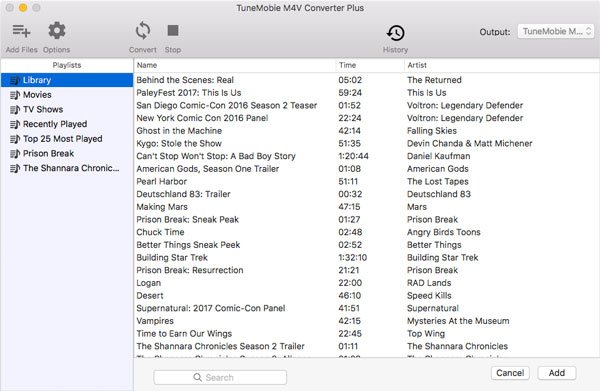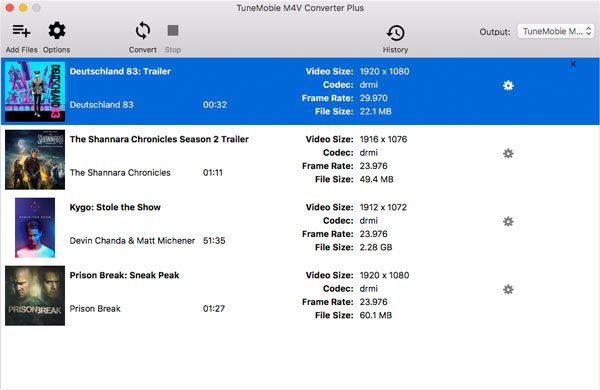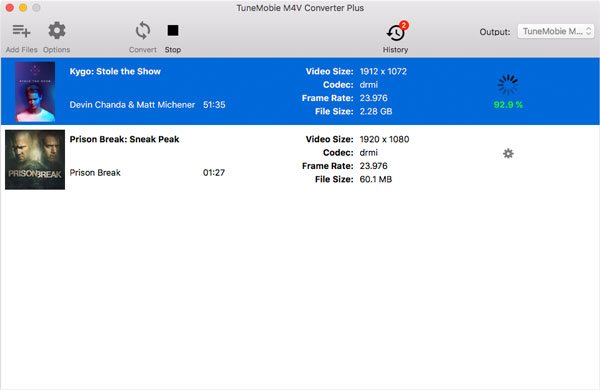The most powerful iTunes M4V to MP4 converter on Mac
TuneMobie M4V Converter Plus for Mac - Enjoy your iTunes movies, TV shows and music videos on any devices without limitation.
M4V Converter Plus for Mac is not compatible with macOS High Sierra 10.13 or later.

Best iTunes M4V to MP4 Converter on Mac
- Convert iTunes M4V videos to all-purpose MP4
- Convert iTunes movies, TV shows and music videos to MP4
- Support both iTunes purchases and rentals
- Save rented movies as MP4 in your library without worrying expiration
Lossless Conversion with All Tracks Preserved
- Get MP4 output videos without any quality loss
- Magically change M4V video container to MP4 without re-encoding
- Output resolution is same as original SD, 720P or 1080P video
- Preserve original Dolby 5.1, closed captioning, audio descriptions, multilingual subtitles and audio tracks
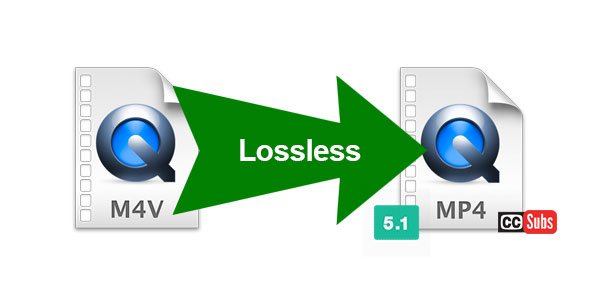
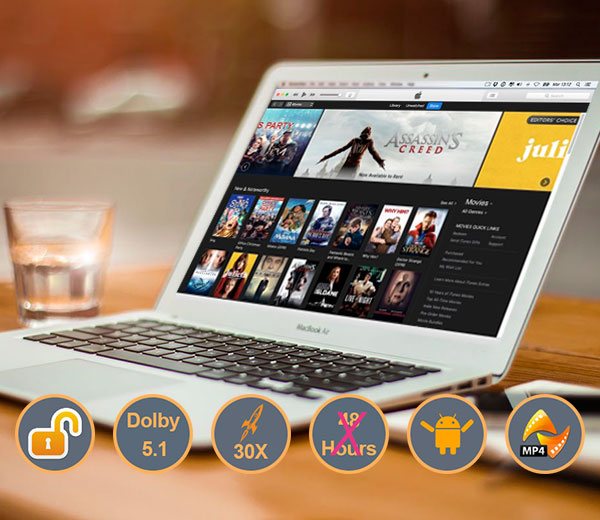
Fastest iTunes M4V Converter on Mac
- Incredible 30X faster conversion speed to save your precious time
- Convert a 2-hour 1080P movie to MP4 less than 20 minutes
Straightforward interface and operation
- Integrate your iTunes movie library in software interface
- Even novices can know how to use within a minute
- Easily check M4V conversion history
- Load and convert purchases and rentals authorized by multiple Apple IDs
- Easily search any M4V video with built-in search box