- Part 1: Enjoy Apple Music Songs on Sony Walkman with Android Based Walkman Models
- Part 2: Enjoy Apple Music Songs on Sony Walkman with TuneMobie Apple Music Converter
- Part 3: Convert Apple Music to MP3/M4A/WAV & Enjoy Apple Music on All Walkman Models
Enjoy Apple Music Songs on Sony Walkman with Android Based Walkman Models
As the legendary music player brand, there is no doubt that Sony Walkman is one of most popular and best MP3 players to enjoy music files in MP3, M4A or WAV format. Sony Walkman is also famous for its high audio quality. Apple Music is one of the best streaming music services, it's not strange that many people may want to enjoy Apple Music songs on Sony Walkman. However, the biggest problem is that you can't play Apple Music songs on Sony Walkman, considering the fact that Apple's MP3 players including iPod Nano and iPod Shuffle can't play Apple Music songs either.
Things had changed after September 2019. Sony released NW-ZX507 and NW-A105 which came with Android 9.0 OS and Wi-Fi support. So if you have subscribed Apple Music and you want to enjoy Apple Music songs on Sony Walkman, you can purchase an Android based Walkman model to reach the goal. Walkman NW-ZX507 and NW-A105 are only earlier streaming compatible models. Recently, Sony released NW-A300 and NW-ZX700 which comes with stunning good-looking appearance, better battery, more powerful features and latest Android 12 OS.

With streaming Walkman model like NW-ZX700, NW-A300, NW-ZX507 or W-A105, as well as an Apple Music subscription, you can install Apple Music app from Google Play, sign in your Apple ID, then download Apple Music songs under Wi-Fi connection and enjoy the downloaded songs offline. However, Walkman NW-ZX700, NW-A300, NW-ZX507 or W-A105 are not smart phones, so you can't use mobile data to enjoy or download Apple Music songs when you don't have a WiFi connection and you can only play the downloaded offline songs. If you are carrying a mobile phone and you have enough mobile data, you can also use mobile phone as hotspot for Sony Walkman.
If you have an old Walkman model which is incompatible with Apple Music, what will you do? Put it in your drawer and buy a new streaming compatible Walkman modle, or find a more reasonable solution like an Apple Music converter to convert Apple Music songs to MP3, M4A or WAV which can be played on Walkman? Obviously, the latter one is more reasonable. Luckily, TuneMobie Apple Music Converter is an ideal solution for any Walkman users to enjoy Apple Music.
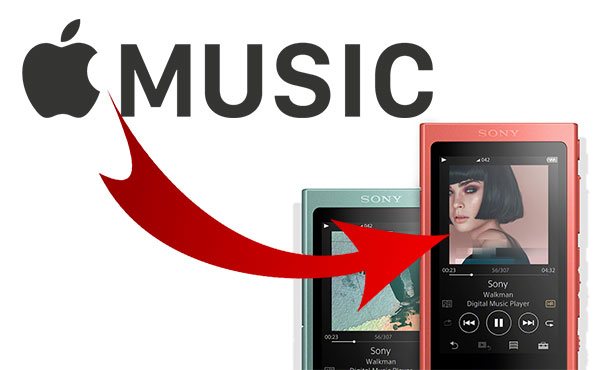
Enjoy Apple Music Songs on Sony Walkman with TuneMobie Apple Music Converter
TuneMobie Apple Music Converter can easily convert Apple Music songs, albums and playlists to M4A, MP3, WAV, etc. Considering that all Sony Walkman models are compatible with MP3, M4A and WAV, you can use this converter to reach the goal regardless of your Walkman model. The converter comes with a built-in Apple Music web player and helps you convert Apple Music songs to MP3/M4A/WAV at 20X faster high speed. It provides lots of practical features which makes Apple Music on Walkman much easier and more convenient.

- Batch convert Apple Music songs, albums and playlists to Walkman compatible audio formats
- Provide MP3, M4A, WAV, AIFF and FLAC as output formats for different Walkman models
- Convert Apple Music songs with a built-in Apple Music web player without using iTunes or Music app
- Losslessly convert 256kbps Apple Music AAC streaming to 320kbps MP3 or 256kbps M4A
- Preserve all ID tags including title, artist, album, genre, track number, disc number, etc.
- Save your time by converting Apple Music at 20X faster speed on both Windows and Mac
- Rename output files in bulk by title, album, artist, track number, hyphen, space, etc.
- Sort output files into folders by album, artist, album/artist or artist/album
- Fully compatible with latest Windows and macOS (Intel & Apple silicon)
The free trial version of TuneMobie Apple Music Converter can only convert 3 minutes of each song and only convert 3 files at a time, but this is enough for you to test whether you can enjoy Apple Music on Walkman. If you have subscribed Apple Music and you have also got a Walkman, please do not hesitate to download the program to have a try now.
Convert Apple Music to MP3/M4A/WAV & Enjoy Apple Music on All Walkman Models
TuneMobie Apple Music Converter is extremely easy-to-use, it can help you convert Apple Music songs, albums and playlists to Walkman compatible formats in only a few steps. If necessary, you can check the steps below for your reference.
Step 1: Launch TuneMobie Apple Music Converter and Sign in
Launch TuneMobie Apple Music Converter and you will see a built-in Apple Music web player. Click "Sign In" button at the upper right to sign in the Apple Music web player. You don't need to enter Apple ID and password next time if you don't sign out. After signing in, all Apple Music playlists in your library will be displayed in the left panel.

Step 2: Choose Output Format
The default output format is AUTO option, which is 256kbps M4A. The default format can be played on most Sony Walkman models, however, if you are not sure, you'd better check the specifications of your Walkman model or change to MP3 format. You can click Settings icon at the upper right to open Settings dialog, then change output format to MP3, WAV, AIFF or FLAC. In the same dialog, you can also change output folder, the way of renaming and sorting output files, action after conversion, etc.

Step 3: Open Apple Music Album/Playlist
Go back to the built-in Apple Music web player and browse your favorite album or playlist, then open the detailed page of an album or a playlist and song list will be displayed.
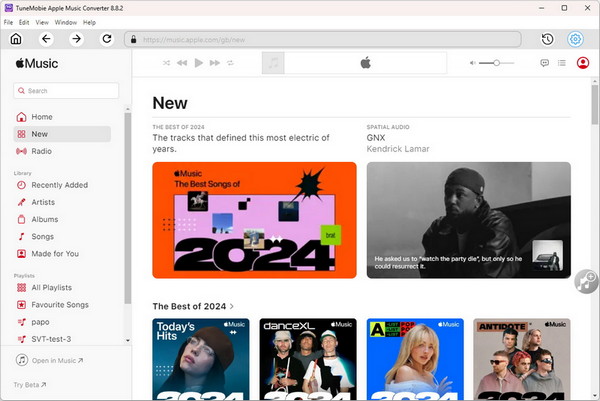
Step 4: Add Album/Playlist to Conversion List
You can easily find a button in the center right, move your mouse to the button and it will be changed to "Add to list" button. Click "Add to list" button to add all the songs in the album/playlist to conversion list.
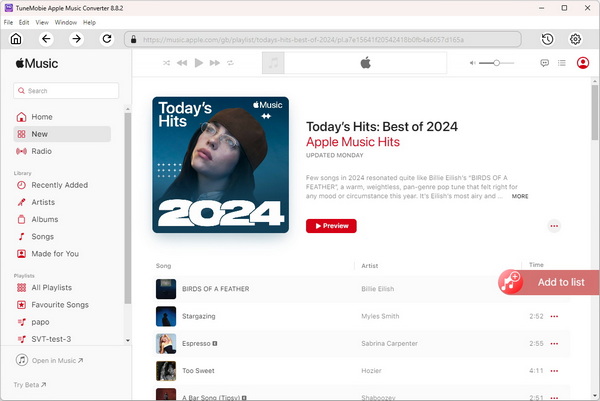
Step 5: Choose the Songs
All the songs will be checked by default. If you don't want to convert some of the songs, you can simply uncheck them.
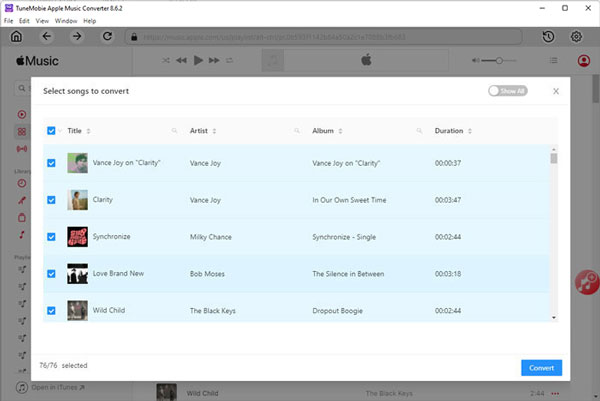
Step 6: Start Apple Music Conversion
Now simply click the Convert button to start converting Apple Music songs to your selected format which can be played on your Walkman.
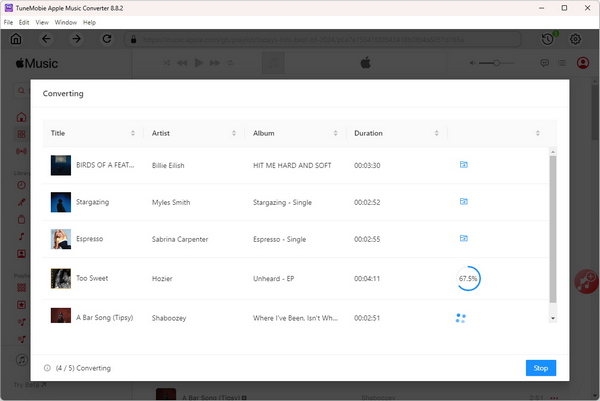
Step 7: Transfer output songs to Sony Walkman
After conversion, what you need to do is to transfer the output files to your Walkman. On Windows, you can directly connect your Sony Walkman to the computer using USB cable. On macOS, before connect Walkman to Mac with USB cable, you may need to download and install "Android File Transfer" first from https://www.android.com/filetransfer/. Android File Transfer can help you to browse and transfer files between your Mac computer and Android based Walkman models mentioned above.
After connection, Walkman should be recognized as a removable disk. Next, copy the output files from output folder and paste them to the Music folder of the Walkman. Or you can simply drag and drop the songs from output folder to Music folder of your Walkman. For all Walkman models, this is the most convenient way to transfer music files from computer to Walkman.
Depending on your Walkman model, you may also be able to use specific music manager program (offered by Sony company) like "Music Center for PC" on Windows or "Content Transfer" on Mac to help you transfer songs. However, not all Walkman models come with a music manager program.
After transferring the converted Apple Music songs to Walkman, you can enjoy Apple Music songs on Walkman outside or anywhere, no matter whether your Walkman supports Apple Music or not.
Bottom Line
If you have an old Walkman which is not compatible with Apple Music service, then TuneMobie Apple Music Converter is a perfect solution and you don't have to buy an expensive new model. If you have got a Walkman with Apple Music support, TuneMobie Apple Music Converter can also help you enjoy the converted songs after you unsubscribed Apple Music. If your friend ask you for help when he can't play Apple Music songs on his Walkman, you can also tell him this program to fix the problem.
If you are using Apple Music and Walkman at the same time, TuneMobie Apple Music Converter can definitely improve your music experience. Now you can get the free trial version to have a test first.