- Part 1: Add Audible AA/AAX Audiobooks to iTunes Library
- Part 2: Remove DRM from Audible Audiobook with Apple Music Converter
Add Audible AA/AAX Audiobooks to iTunes Library

Apple Music Converter not only removes DRM protection from Apple Music songs, but also remove DRM protection from Audible AA/AAX audiobooks. To remove DRM from Audible audiobooks with Apple Music Converter, you need to add Audible audiobooks to iTunes library first. It's quite easy to add Audible audiobooks to iTunes library on both Mac and Windows.
On Mac, any downloaded Audible audiobooks will be automatically added to Audiobooks section of iTunes. If this is your very first time downloading an audiobook to your Mac, you'll be prompted to authorize your account first.
On Windows, use Audible Download Manager to download audiobooks and you can set options so that any downloaded audiobooks will be automatically added to iTunes library. Open Audible Download Manager, select Options > Import Audible Titles, check Import into iTunes, and click Browse and select the Audible content you would like imported in iTunes. By default your Audible content will be downloaded to C:\Users\Public\Documents\Audible\Downloads on Windows 7/8/8.1/10, click OK and then all audiobooks will be added to iTunes library.
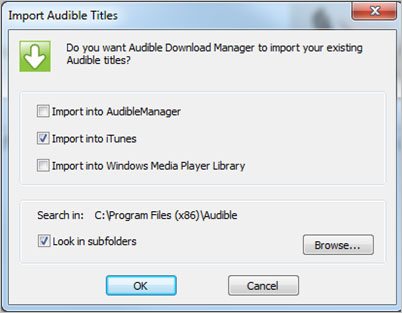
In the event that your Audible downloads do not automatically appear in iTunes after checking "Import to iTunes" in Audible Download Manager, you can launch iTunes and click File > Add File to Library and browse to your Audible audiobook file's location and add the audiobooks to iTunes library manually.
Remove DRM from Audible AA/AAX Audiobooks
Once your Audible audiobooks have been added to iTunes library, you can exit iTunes and use Apple Music Converter to remove DRM. Apple Music Converter works as professional and powerful DRM removal software for Apple Music tracks, iTunes M4B audiobooks and Audible AA/AAX audiobooks, converts all of them to DRM-free MP3 or M4A you can enjoy on any devices.
Step 1: Launch TuneMobie Apple Music Converter
Launch this DRM audiobook converter and iTunes will be automatically opened as well. If iTunes is running, please close it and let Apple Music Converter launch it. Please note that audiobook conversion is not supported on macOS Catalina 10.15 or later.

Step 2: Select Audible AA/AAX Audiobooks
All the DRM protected Audible audiobooks will be listed in Audiobooks playlist of the left panel. Click Audiobooks playlist and choose any Audible AA/AAX audiobooks. If you need to convert your entire audiobook library, simply tick the top checkbox.
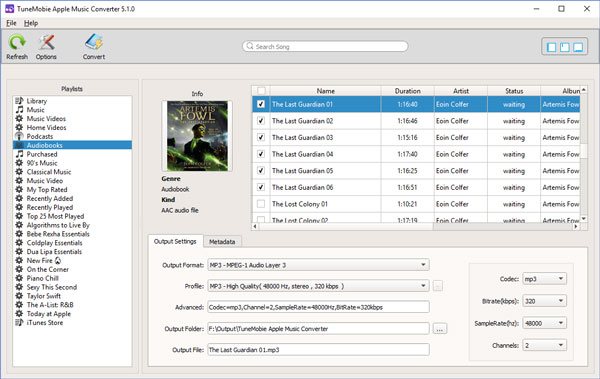
Step 3: Choose MP3/M4A as Output Format
Both MP3 and M4A are all-purpose audio formats, so you can convert DRM-ed audiobooks to MP3 or M4A for MP3 players and various devices. Most audiobooks don't come with high bitrate, generally speaking, 128kbps MP3 or 128kbps M4A is good enough to keep audiobook quality and help to save hard drive space.
One thing that M4A may be better than MP3 is that M4A can keep chapter information while MP3 doesn't support chapters. To remove DRM from Audible audiobooks and convert to M4A with chapter information kept, please click Options button and check "Keep chapter info". Please also note that most audiobooks last several hours or more, to avoid any incomplete conversion problem, we recommend you slow download the conversion speed.
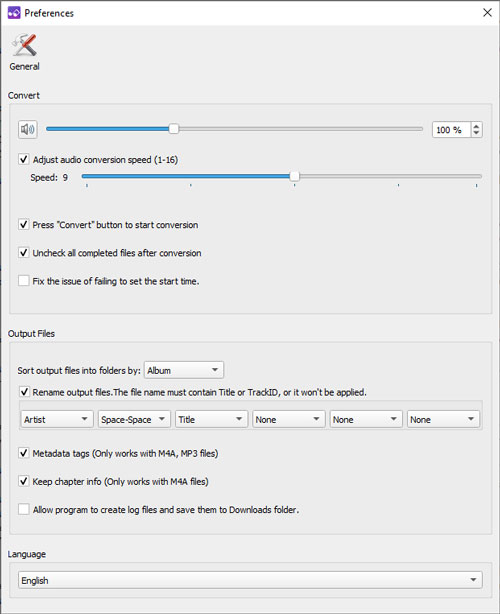
Step 4: Start DRM Removal & Conversion
Now simply click Convert button to start conversion. DRM protection implemented to Audible AA/AAX will be removed during conversion. After conversion, click "Open Output File" to get converted audiobooks.
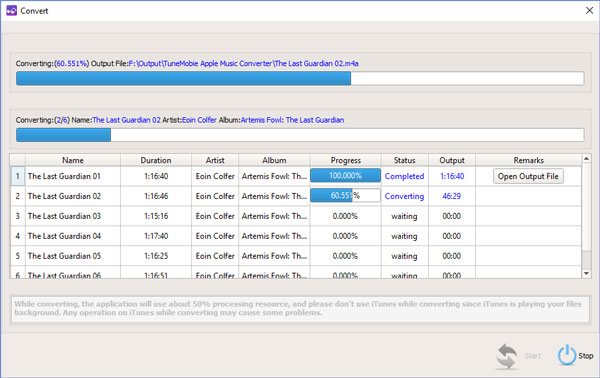
After conversion, you can copy output MP3 or M4A to any devices and enjoy your favorite stories freely.
Now, you see removing DRM from Audible AA/AAX audiobooks with Apple Music Converter is as easy as 1-2-3.