Apple Music Converter for Mac
Convert Apple Music songs to MP3, M4A or WAV at 20X faster speed, Keep ID3 tags and artwork, enjoy on iPod and more devices, use as background music
TuneMobie Apple Music Converter for Mac can easily convert Apple Music songs to high-quality MP3/M4A/WAV, so you can enjoy offline on more devices more flexibly.
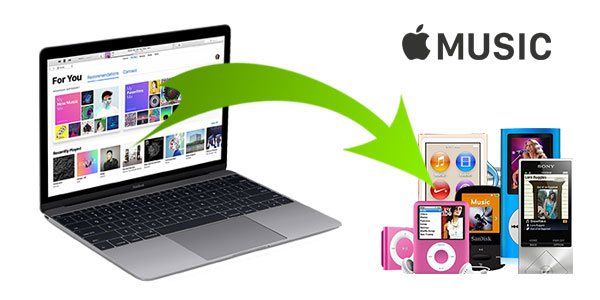

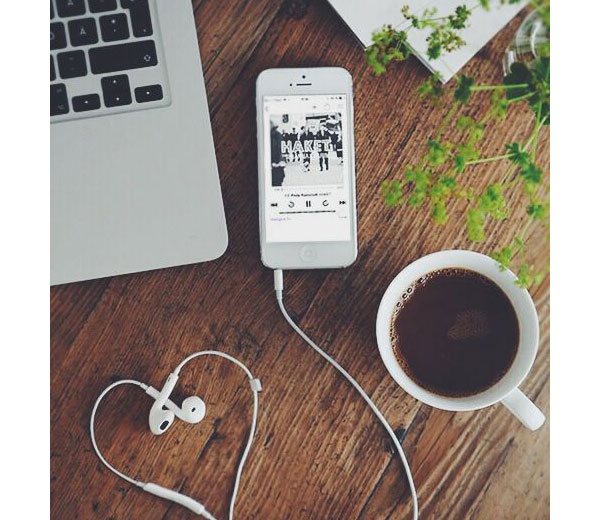
As long as your devices support MP3/M4A/WAV, you can enjoy Apple Music songs on them now.
1 minute to know how to convert Apple Music songs to MP3/M4A/WAV on Mac
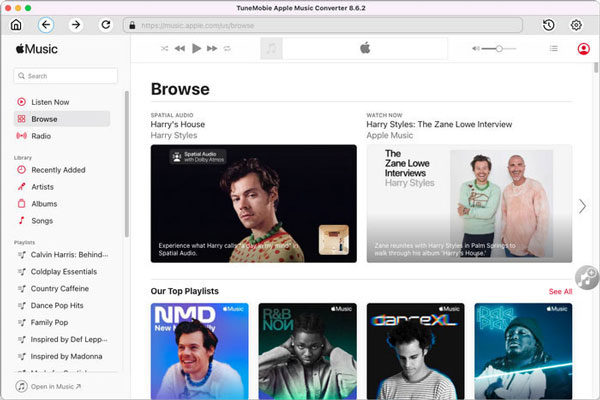
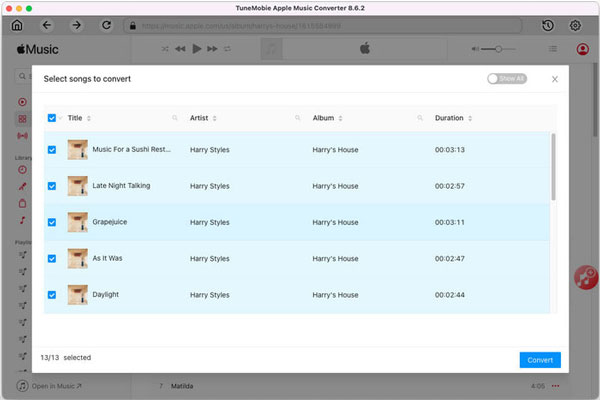
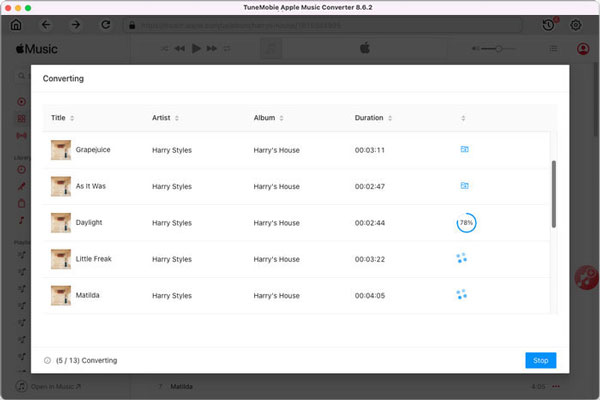 1
1
Step 1: Sign in Apple Music Web Player
Launch TuneMobie Apple Music Converter and sign in built-in Apple Music web player. If necessary, you can click Options to choose output format from Auto (256kbps M4A), MP3, AAC (M4A), WAV, AIFF or FLAC, or adjust other options.
Step 2: Add an Album or a Playlist
Browse built-in Apple Music web player, open the detailed page of your favorite album or playlist, hover your mouse on the button on middle right and click "Add to List" to add current album/playlist to conversion list.
Step 3: Start conversion
All the songs in the album or in the playlist will be added to conversion list with checked status. Uncheck the songs you don't like, then simply click "Convert" button to start conversion and you will get output files soon.
 iGeeksBlog Editor
iGeeksBlog EditorIf you are an Apple Music user and wish to use its songs on unsupported devices or want to set them as background music in your favorite videos or as ringtone, you should give TuneMobie Apple Music Converter a serious look.
 David Connor
David ConnorI tried to import an Apple Music song to my video editing software as background music, and nothing happened. I then realized I need to convert it to MP3 at first! Your software helped to solve the problem perfectly.
 Christina Green
Christina GreenI have been using Apple Music Converter for Mac. And it's obvious MP3 is much more convenient. Sometimes I also use converted file in DVD authoring. Great!
30 days Money Back Guarantee
Transactions Protected
Trusted by Thousands of Users
Free Email Support within 24 Hours