- Part 1. Why Is Apple Music Not Downloading Songs?
- Part 2. How to Fix Apple Music Not Downloading?
- Part 3. Best Alternative to Fix Apple Music Not Downloading
Part 1. Why Is Apple Music Not Downloading Songs?
There are a number of reasons Apple Music may refuse to download tracks. Understanding the root cause makes fixing the problem faster and less painful.
- Poor or unstable internet connection preventing downloads.
- Insufficient device storage to save downloaded music.
- Outdated iOS, iPadOS, Android, macOS, or Windows version with compatibility problems.
- Apple Music app bugs or corrupted app data.
- Download queue paused or stuck.
- iCloud Music Library or Sync Library turned off.
- Apple ID or subscription issues, such as expired membership.
- Device authorization not set for iTunes on Windows or Music on macOS.
- DRM restrictions that tie downloaded files to an active subscription.
- Temporary Apple Music service outage or regional restrictions.
- Account device limit reached or sign-in mismatch between devices.
- Corrupted song entry or metadata that prevents a specific file from downloading.
Part 2. How to Fix Apple Music Not Downloading?
This section covers practical fixes for when Apple Music refuses to download. Follow the steps in order; start with quick network checks and storage management, then move to account and app-level solutions.
1. Check Network Connection
A stable network is essential for downloading tracks. Before changing settings, verify Wi-Fi or mobile data quality - weak signals, captive portals, or VPNs often interrupt downloads, causing Apple Music not downloading errors.
- On mobile, switch between Wi-Fi and mobile data to test both.
- Open a browser and load a webpage to confirm general connectivity.
- Restart your router: unplug it for 30 seconds and plug it back in.
- On your device, toggle Wi-Fi off and on. On iPhone go to Settings > Wi-Fi; on Android open Settings > Network & Internet.
- If using a VPN, temporarily disable it and try downloading again.
- If downloads begin after switching network, try on a different Wi-Fi or mobile data connection.
2. Manage Storage Space
Download failures frequently happen because devices lack space. Review and clear storage by removing unused apps, large videos, or temporary files so Apple Music can save songs locally without interruption.
- Check available storage: on iPhone go to Settings > General > iPhone Storage; on Android go to Settings > Storage. On Mac open About This Mac > Storage; on Windows go to Settings > System > Storage.
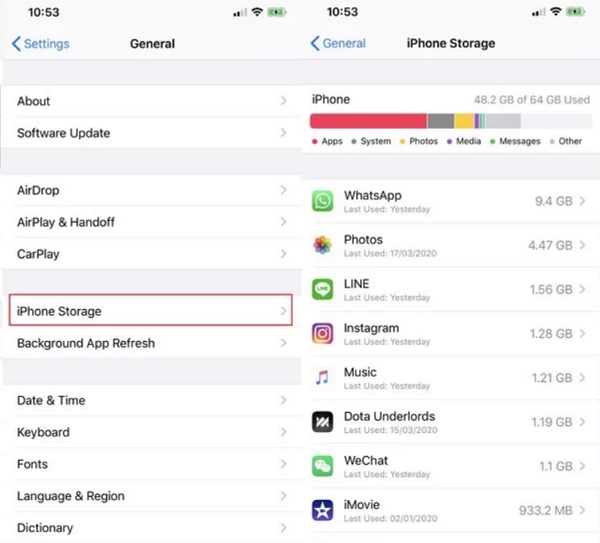
- Delete unused apps, large videos, or old downloads to free space.
- Offload app data or move media to cloud storage to create room for music.
- After freeing storage, reopen Apple Music and retry downloads.
- If storage shows free space but downloads still fail, restart your device and try again.
3. Upgrade to the Latest OS System
Running outdated system software can create compatibility issues with Apple Music. Updating your device ensures bug fixes, security patches, and improved app performance that often resolve download problems.
- On iPhone or iPad go to Settings > General > Software Update and install any available updates.
- On Android check Settings > System > System update (steps vary by manufacturer) and install builds suggested by your vendor.
- On Mac open System Settings > General > Software Update and install macOS updates.
- On Windows, run Windows Update from Settings > Update & Security and install updates.
- After updating the OS, open Apple Music and test downloads again.
4. Update or Reinstall Apple Music
Corrupted app data or outdated versions may prevent downloads. Updating or reinstalling refreshes app files, clears caches, and restores proper permissions so Apple Music can download tracks reliably.
- On mobile, open the App Store (iPhone) or Google Play Store (Android) and check for Apple Music updates. Install if available.
- If an update does not fix the problem, uninstall the Apple Music app.
- Reboot the device.
- Reinstall Apple Music from the App Store or Google Play Store.
- Sign back in with your Apple ID and try adding and downloading a track.
5. Restart Your Device
A simple restart can fix many temporary glitches that block downloads. Restarting clears background processes and network hiccups, giving Apple Music a fresh environment to resume downloading songs.
- Save any open work and close apps.
- On iPhone hold the side button and slide to power off; on Android use the power menu to restart.
- On Mac click the Apple menu and choose Restart. On Windows click Start > Power > Restart.
- After restart, open Apple Music and retry the download.
6. Enable Automatic Downloads
Automatic Downloads streamline saving new additions so you do not miss manual steps. When enabled, songs added to your library are queued and downloaded automatically, preventing missing offline content.
- On iPhone go to Settings > Music and toggle on Automatic Downloads.
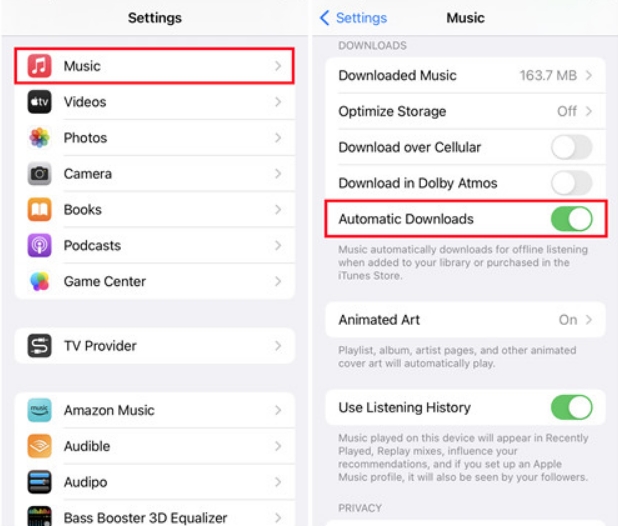
- On iPad follow the same path under Settings > Music.
- On Android open the Apple Music app, tap the menu, go to Settings and enable Automatic Downloads.
- Add a song to your library and confirm the download begins automatically.
7. Turn On Sync Library
Sync Library keeps playlists and purchases unified across devices. Enabling it ensures music added on one device appears elsewhere, avoiding situations where songs are unavailable to download on another device.
- On iPhone or iPad go to Settings > Music and toggle on Sync Library.
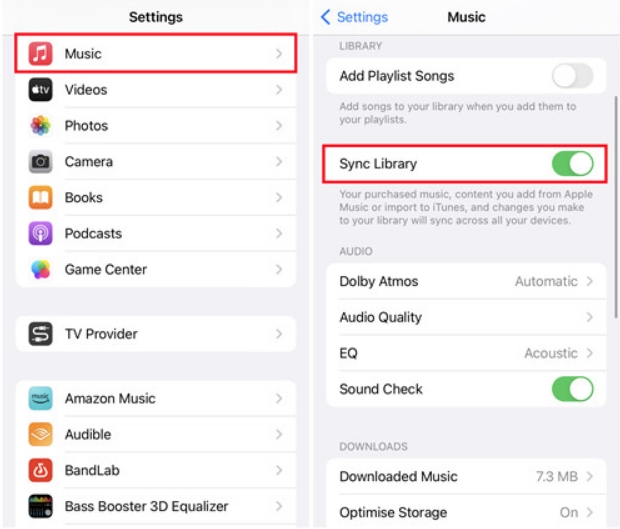
- On Android open Apple Music > Settings and enable Sync Library.
- On Mac in the Music app go to Music > Settings > General and check Sync Library.
- On Windows in iTunes sign in and enable Sync Library in Preferences.
- Wait a few minutes for the library to sync, then attempt downloads again.
8. Sign out Your Apple ID
Occasional authentication issues with your Apple ID can halt downloads. Signing out and signing back in refreshes credentials, re-establishes permissions, and often clears account-related download blocks.
- On iPhone go to Settings, tap your name, then Sign Out. Sign back in with your Apple ID.
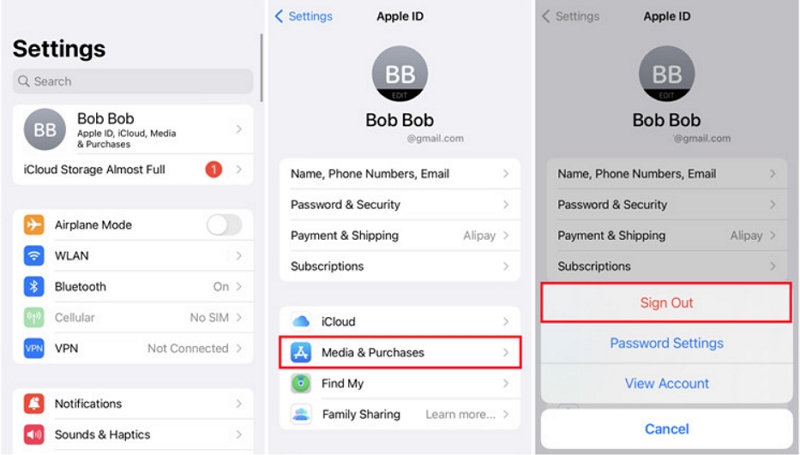
- On Android in the Apple Music app open Settings > Account and sign out, then sign in again.
- On Mac open Music > Account > Sign Out, then sign in again.
- In iTunes on Windows choose Account > Sign Out, then sign back in.
- Try downloading a song after re-signing.
9. Authorize Computer with Apple Music
On computers, authorization is necessary to play and download protected content. Authorizing your Mac or PC with the correct Apple ID lets iTunes or Music access DRM-protected tracks for offline use.
- Open iTunes on Windows or the Music app on macOS.
- Sign in with the same Apple ID used for Apple Music.
- In iTunes choose Account > Authorizations > Authorize This Computer and enter your Apple ID password.
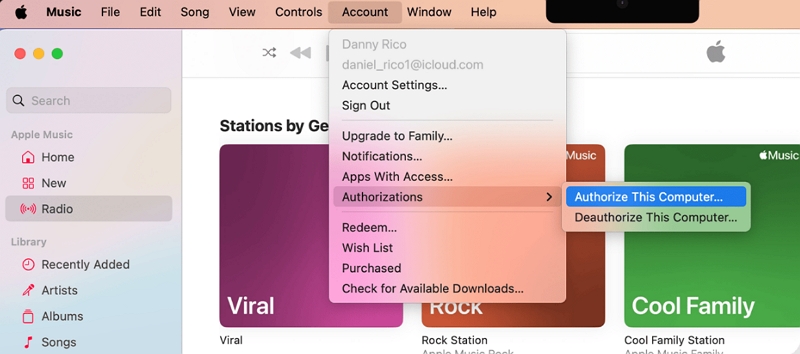
- After authorization, try downloading tracks to your computer.
10. Check Your Apple Music Subscription
Subscription lapses or billing problems immediately affect download privileges. Confirm your Apple Music plan status and payment details to ensure your account remains eligible to download and access offline songs.
- On iPhone go to Settings > Your Name > Subscriptions and check Apple Music status.
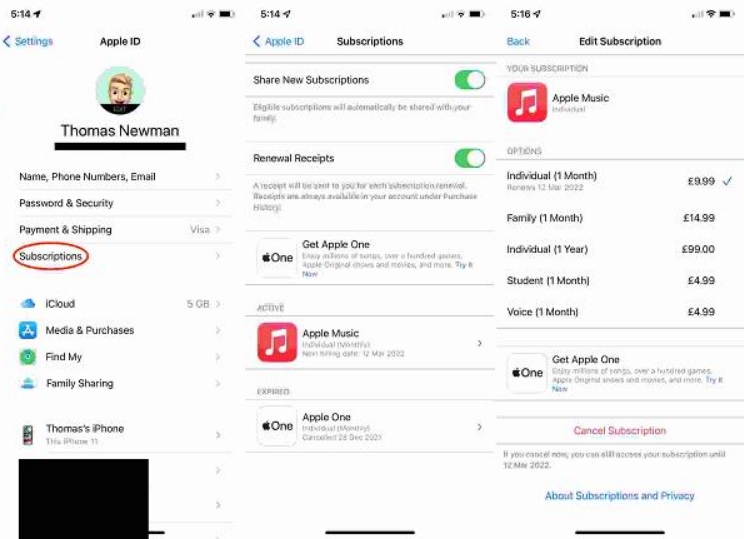
- On Android open the App Store or Google Play subscription settings for your account.
- On Mac or Windows check your Apple ID account page or the App Store subscriptions section.
- Resolve any billing issues or renew the subscription.
- Once the subscription is active, retry the download. If a specific message appears like Apple Music won t download due to account limits, contact Apple Support.
Part 3. Best Alternative to Fix Apple Music Not Downloading
If you repeatedly see messages like Apple Music not downloading or you cant download music on Apple Music because of DRM or subscription limits, using a conversion tool can be an effective alternative. TuneMobie Apple Music Converter lets you legally convert songs from your Apple Music library into common audio formats for personal use. This is useful when downloads fail due to app or account problems and you need offline files that you control.

- Convert Apple Music tracks to MP3/M4A files that can be recognized and uploaded to Google Drive.
- Keep 100% original audio quality in each converted Apple Music track.
- All ID tags will be retained in the output files, just like the original tracks.
- Freely rename and sort output files by ID tags and special characters like hyphen, space, underline, etc.
- Conversion will be completed in a short time because of 16X faster conversion speed.
- Perfectly run on multiple devices including the latest macOS 10.15 and Windows 10.
- Batch convert playlists and entire albums for large offline libraries.
- Built-in Apple Music web player for direct access to your library and playlists.
Step 1: Open TuneMobie Apple Music Converter. Use the built-in Apple Music web player and click Sign In (upper right). After sign-in, your Apple Music library and playlists appear in the left panel.

Step 2: Open Settings → select MP3 and choose bitrate (up to 320 kbps). Set output folder, rename and sorting rules, and any post-conversion action (e.g., open folder).

Step 3: Browse the built-in player to an album or playlist and open its detail page to list tracks. Click Add to list (center/right) to queue all songs. Alternatively select individual tracks.
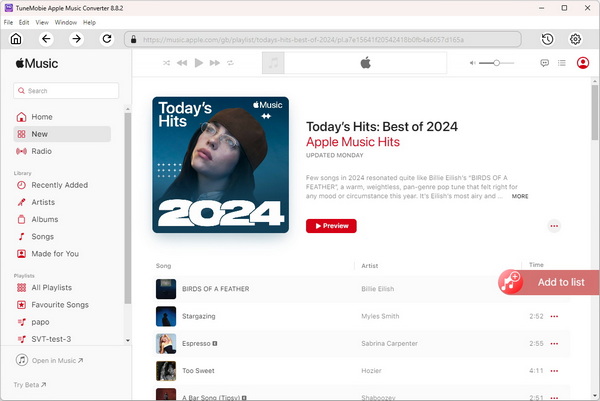
Step 4: Tracks are checked by default. Uncheck any you don't want. Click Convert. TuneMobie captures the audio stream and ID3 metadata and creates MP3 files in the chosen folder. After conversion you can transfer files to devices, import into editors, burn to CD, or upload to cloud storage.
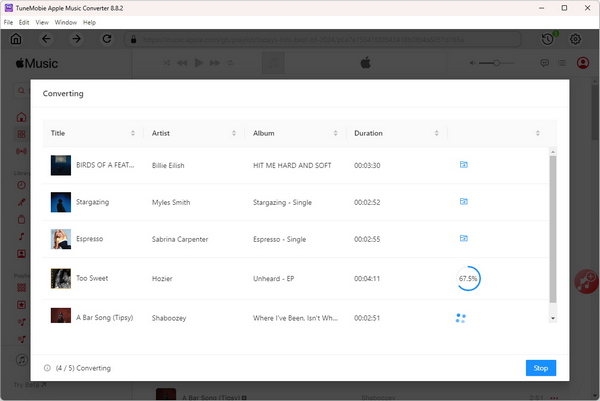
Conclusion
If Apple Music not downloading or Apple Music not downloading songs, most issues can be resolved by checking your network, freeing storage, updating system software, or reauthorizing your account. If the app still fails or you cant download music on Apple Music because of DRM or subscription constraints, TuneMobie Apple Music Converter offers an alternative by converting tracks into standard audio files for long-term offline use. Try the troubleshooting steps in this guide in order and you should be back to offline listening soon.