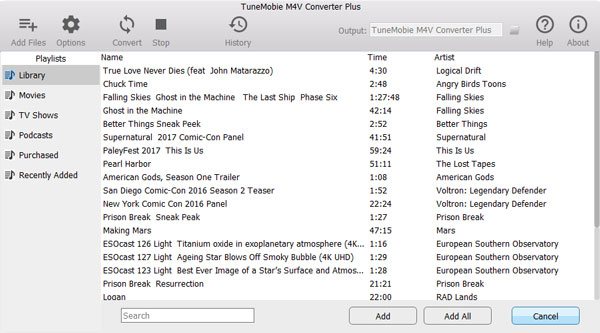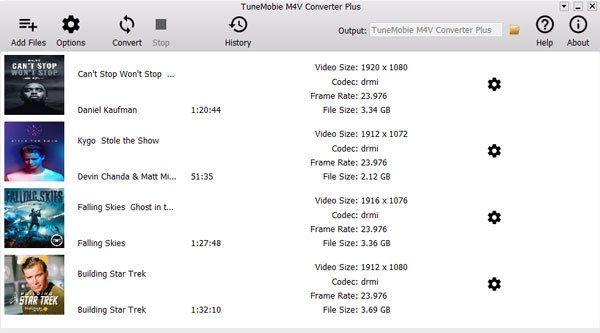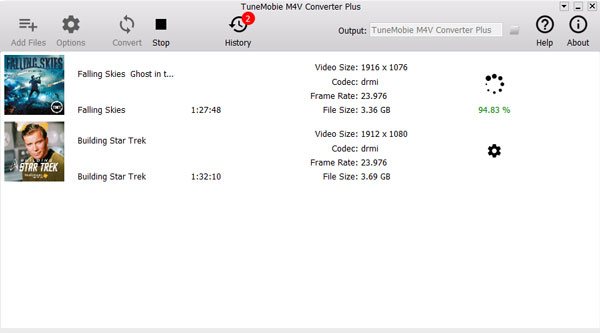iTunes Movies & TV Shows - Now on Android
TuneMobie M4V Converter Plus - The best solution to help you enjoy iTunes movies & TV shows on any MP4 compatible devices.
M4V Converter Plus is not compatible with iTunes 12.10.2 or later.

Best iTunes M4V to MP4 Converter
- Convert iTunes M4V videos to plain MP4
- Convert iTunes movies, TV shows and music videos to MP4
- Convert any M4V videos you downloaded from iTunes Store and saved in your iTunes library
Keep 100% Quality and All Tracks
- Keep 100% original video quality in output MP4
- Simply switch video container from M4V to MP4 without re-encoding
- Output MP4 is same resolution as original SD, 720P or 1080P video
- Preserve original Dolby 5.1, closed captioning, audio descriptions, multilingual subtitles and audio tracks
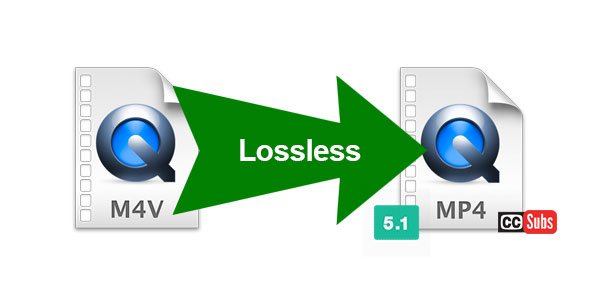
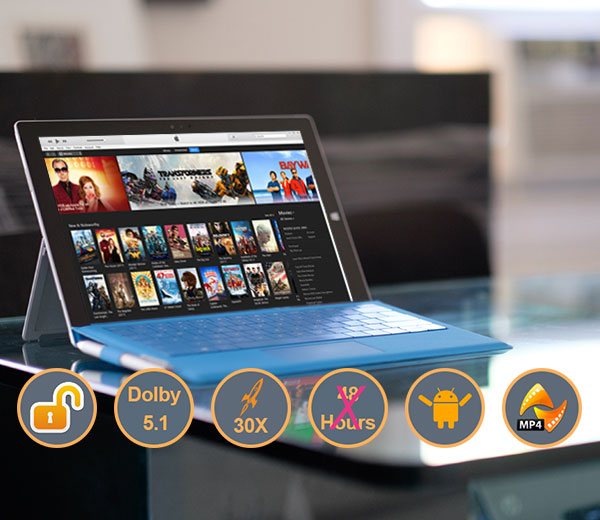
30X Faster Conversion Speed
- Fastest M4V to MP4 converter with 30X faster conversion speed
- Cost no more than 20 minutes to convert a 2-hour 1080P movie to MP4
Intuitive and easy-to-use M4V converter
- Display all your iTunes purchases in software interface
- Display Movies, TV shows, Music videos playlists and your own playlists
- Extremely easy-to-use interface for all users
- Easily check M4V conversion history
- Easily search any M4V video with built-in search box