- Part 1: What is Sidify Apple Music Converter
- Part 2: Sidify Apple Music Converter Review: Performance
- Part 3: Is Sidify Apple Music Converter Safe?
- Part 4: Best Alternative to Sidify Apple Music Converter
- Part 5: Sidify Apple Music Converter Review FAQs
Part 1: What is Sidify Apple Music Converter
Sidify Apple Music Converter is software (Windows & Mac) for converting DRM‐protected Apple Music tracks, iTunes M4P music, and audiobooks into standard audio files. It allows users to keep the original sound quality and preserves metadata (ID3 tags) including artist, album, artwork, etc. It supports multiple output formats: MP3, AAC, WAV, FLAC, AIFF, ALAC.
Key Features of Sidify Music Converter
Here are its core and standout features:
| Feature | Description |
|---|---|
| Multiple Output Formats | Supports MP3, AAC, WAV, FLAC, AIFF, ALAC. |
| Retention of Audio Quality & Metadata | Keeps original quality and preserves ID3 tags – title, artist, album, artwork, etc. |
| Batch Conversion & Speed | Batch conversion supported; claimed speeds up to 10× faster. |
| Tools & Extras | Local audio conversion, CD burning, ID3 tag editor. |
| Multilingual / Cross-Platform | Works on Windows and Mac; supports 48+ languages. |
| User Interface & Usability | Generally clean, intuitive; users report it does what it promises. |
Part 2: Sidify Apple Music Converter Review: Performance
In this section we'll dig into Sidify Apple Music Converter's performance: what it takes to set it up, step-by-step how to run conversions, then evaluate metrics like speed, audio quality, usability, and how it stacks up under load.
Step 1: Install & Launch Sidify
First, download the correct installer for your operating system (Windows or macOS). Once installed, launch the application. The initial screen will typically ask you to log in or to confirm that you have Apple Music subscription/valid credentials.

Step 2: Configure Output Settings
Go to Settings or Preferences in Sidify. Here you choose your output format (MP3, AAC, WAV, FLAC, AIFF, or ALAC), set the bitrate (e.g. up to 320 kbps), sample rate, and output folder. Also check whether you want to preserve metadata / ID3 tags, album artwork, track/disc numbers, etc. Optionally, choose how files will be organized (by artist, album, etc.).

Step 3: Add Tracks / Playlists to Convert
Inside Sidify, use the "Add" or "+" button to select tracks, albums, or playlists from Apple Music or your iTunes library. Some versions of Sidify allow dragging & dropping songs. The software often detects your Apple Music tracks automatically. Select the items you want to convert.

Step 4: Start the Conversion Process
After selecting tracks and confirming settings, click the Convert button. Sidify will remove DRM (for Apple Music tracks), encode to chosen format, and display a progress bar. Monitor if it handles large batches well, if there are any errors, and note how much time it takes per track or per playlist.

Step 5: Locate Converted Files & Verify Quality
Once conversion finishes, go to the "Converted" tab or the output folder you set. Open a converted file: check that metadata (title, album, artist, cover art) is correct, the audio plays cleanly (no glitches, distortion), and that the format / bitrate / sample rate match what you chose.

Summary of Sidify Apple Music Converter Review
| Dimension | What we find / mixed feedback |
|---|---|
| Interface / Usability | clean layout, easy to import playlists, select formats, conversion. Some mention minor glitches (e.g., playlist parsing errors) which got fixed in updates. |
| Conversion Speed | Sidify claims up to 10× faster conversion. But in practice, speed depends on system, the size of batches |
| Audio Quality | Generally very good: lossless (or near‐lossless) quality preserved, metadata intact. The converted files retain cover art, track info. |
| Reliability & Bugs | Mostly stable. Issues like "cannot parse playlist" occur occasionally, especially with very large or shared playlists. On macOS, sometimes you will encounter slower speed, or performance varying more than on Windows. |
| Support | Good: technical support is responsive per many user reviews. Updates happen. |
Pros of Sidify Apple Music Converter
- High audio quality with strong metadata preservation.
- Supports many output formats (MP3, AAC, WAV, FLAC, AIFF, ALAC).
- Batch conversion, making it efficient for multiple tracks.
- Clean and user-friendly interface.
- Decent conversion speed under normal loads.
Cons of Sidify Apple Music Converter
- Performance may degrade with very large batches; speed claims (e.g. "10× faster") appear under optimal conditions only.
- Occasional stability issues (glitches, crashes) reported by some users when pushing many files.
- Free trial version is limited in terms of track length / count.
- No mobile (iOS/Android) version—desktop only.
Part 3: Is Sidify Apple Music Converter Safe?
Sidify Apple Music Converter's safety is generally good. Many users feel confident that when downloading from Sidify's official site, the software is clean and free from malware. It operates under a personal-use model: you convert tracks you already have access to via Apple Music or iTunes, rather than downloading from unlicensed sources. The software keeps metadata intact and does not seem to inject tracking beyond functional needs.
Legally, however, even tools made for personal DRM removal are in a gray area: Apple's Terms of Service may disallow certain types of copying or converting, depending on jurisdiction. Also, using Sidify for non-personal or commercial distribution of converted tracks could violate copyright law. Thus, while Sidify appears technically safe and ethically defensible for many users' private use, you should ensure you are in compliance with local laws and service agreements.
Part 4: Best Alternative to Sidify Apple Music Converter
Sidify Apple Music Converter is solid, but it has its weaknesses. If yours is a heavy-user scenario—converting very large libraries, managing audiobooks with chapter info, working across different streaming services, or needing maximum speed—you might find Sidify somewhat limiting.
One of the best alternatives is TuneMobie Apple Music Converter.
TuneMobie Apple Music Converter is designed to allow conversion of Apple Music tracks, albums, and playlists into common audio formats — MP3, M4A, WAV, FLAC — while keeping ID3 tags and artwork intact. It boasts extremely fast conversion speeds: up to 20× faster in some official descriptions.
TuneMobie Apple Music Converter Key Features
- Supports downloading Apple Music tracks, playlists, albums and podcasts.
- Removes DRM protection and converts Apple Music to MP3, AAC (M4A), WAV, AIFF or FLAC.
- The built-in web player allows you to download music with additional app installed.
- Up to 20× faster conversion speed.
- Batch convert multiples files at the same time.
- Keeps ID3 tags: title, artist, album, artwork, etc.
- Works on both Windows and Mac systems
How to Use TuneMobie Apple Music Converter
Step 1. Download & Install
Get TuneMobie Apple Music Converter from the official site, install it on your Windows or Mac machine. Make sure your system meets the requirements.
Step 2. Sign In / Authenticate
Open TuneMobie Apple Music Converter and sign in with your Apple Music credentials via its built-in web player (if required).

Step 3. Configure Output
Choose your desired output format (MP3, M4A, WAV, FLAC), set bitrate/sample rate, and decide on file naming / folder structure (by artist, album, etc.).

Step 4. Select Tracks / Playlists
Browse the Apple Music library or playlists via the built-in web player, then add albums or playlists to the conversion queue.
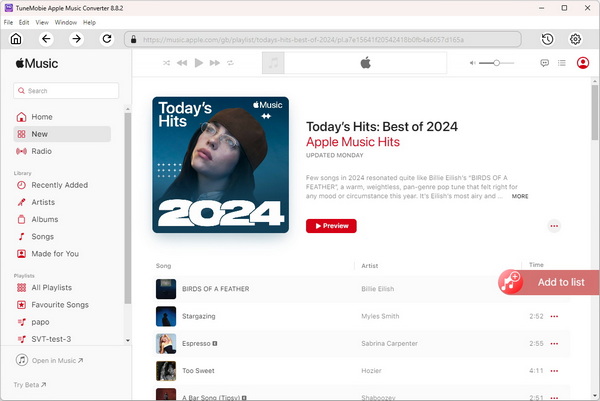
Step 5. Convert Batch
Click Convert button to start conversions. TuneMobie claims conversion up to 20× faster, especially under light to moderate load. Monitor progress; once done, retrieve files from output folder.
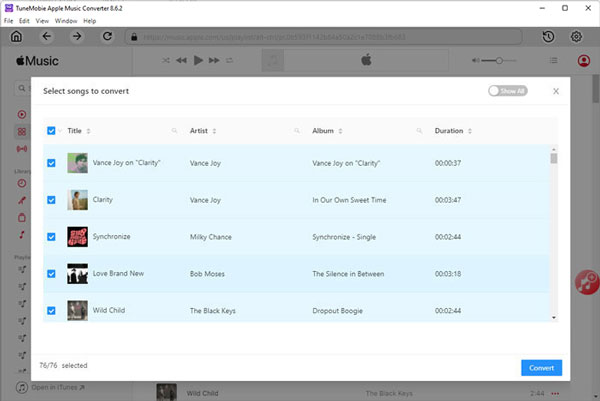
Step 6. Use Converted Files
After conversion, you can listen to the music offline, transfer them to other devices, back up, or burn CD.
Part 5: Sidify Apple Music Converter Review FAQs
1. Is Sidify Apple Music Converter Free?
No. Sidify offers a free trial version which has limitations (for example, time limits per track or number of tracks). To access full functionality, you must purchase a license.
2. Is Sidify Illegal?
It depends on how it's used. Converting songs you have legal access to (from Apple Music, iTunes) for personal use typically is in a grey area: not clearly legal everywhere, and might violate Apple Music's Terms of Service. But Sidify itself claims to be for personal, offline use. It is not for distributing copyrighted content. Users should check local laws and terms.
Conclusion
Sidify Apple Music Converter is a strong contender in the field of streaming-music conversion tools. It mixes good performance, high audio fidelity, metadata retention, and features that many users actually find useful (CD burning, tag editing, batch mode). If your needs are converting playlists, enjoying Apple Music tracks across devices, preserving metadata, and you don't mind paying for a license, Sidify serves well.
However, if you work with very large libraries, need maximum speed, or want more flexibility in output formats / special features (e.g. very fine control over sample rates, or converting without needing other apps installed), then evaluating alternatives like TuneMobie Apple Music Converter is worthwhile.
In the end, the right choice depends on your priorities: audio quality, speed, device compatibility, cost, legal comfort. If I were you, I'd try the trials of Sidify and TuneMobie side by side to see which fits your workflow better.