- Part 1. The Complete List of Apple Music Supported Devices
- Part 2. How to Play Apple Music on Unsupported Devices?
A Complete List of Apple Music Supported Devices & Unsupported Devices
Apple Music is built to work across the Apple ecosystem and many popular non-Apple platforms. That means you can stream or download songs on iPhone, iPad, Mac, and Apple Watch, while also using Apple Music apps on Android phones, Windows PCs, smart TVs and more. Below is a device-by-device breakdown so you can quickly check whether your gear can run Apple Music natively.
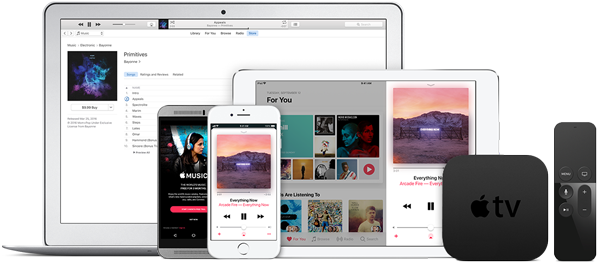
Apple Devices
- iPhone and iPad: Apple Music is pre-installed on iOS and iPadOS devices and updated via the App Store or system updates.
- Mac: Access Apple Music through the Music app on macOS.
- Apple Watch: The Apple Music app lets you stream and control playback from your wrist.
- Apple TV: Apple Music is available on Apple TV HD and Apple TV 4K models.
- HomePod and HomePod mini: Native support for Apple Music with Siri voice control.
- Apple Vision Pro: Supports Apple Music spatial audio experiences.
Non-Apple Platforms and Devices
- Android: Apple Music app available from Google Play Store for Android phones and tablets.
- Windows PC: Use the Apple Music web player or the iTunes app (on older versions) and an Apple Music app via Microsoft Store where supported.
- Smart TVs: Apple Music apps are available on some Samsung smart TVs and other TV platforms that add the app. Some TVs also support casting via compatible devices.
- Smart Speakers: Apple Music support is available on selected Amazon Echo devices and Google Nest devices through integrations and third-party skills or apps. Availability varies by region and device model.
- Web Browser: Apple Music web player works in modern browsers for streaming without a dedicated app.
- Game Consoles: Apple Music apps are available on some PlayStation and Xbox consoles, or you can use casting and Bluetooth workarounds.
- Vehicles: Apple Music works in many cars via CarPlay. Android Auto support is available for the Android Apple Music app on compatible head units.
Part 2. How to Play Apple Music on Unsupported Devices
Not every device has a native Apple Music app. Older MP3 players, many legacy portable players, and some smart devices cannot play Apple Music streams because of DRM and platform limits. If you want to listen on unsupported hardware, there are practical workarounds: convert Apple Music tracksTune to MP3. TuneMobie Apple Music Converter can easily convert any Apple Music tracks, including both the tracks you downloaded to PC/Mac and the tracks you haven't downloaded but have added to iTunes library, to MP3 and M4A with ID3 tags, metadata and 100% audio quality retained.clear step-by-step workflow to make Apple Music files work on any device.
- Batch convert Apple Music songs, albums, and playlists for bulk compatibility.
- Output to universal formats such as MP3, M4A, WAV, or FLAC for maximum device support.
- Built-in Apple Music web player integration to access playlists and albums without iTunes.
- Preserve metadata and album artwork so your library stays organized and visually complete.
- High-speed conversion to save time when processing large collections.
- Options for bitrate and format to balance audio quality and file size.
- Rename and sort output files automatically by artist, album, or track for neat transfers.
Step 1. Open TuneMobie Apple Music Converter. Use the built-in Apple Music web player and click Sign In in the upper right. After signing in, your Apple Music library and playlists will appear in the left panel.

Step 2. Open Settings, select FLAC, MP3, M4A, or another format and choose bitrate (up to 320 kbps if available). Set the output folder, rename and sorting rules, and any post-conversion action such as opening the output folder automatically.

Step 3. Browse the built-in player to an album or playlist and open its detail page to see tracks. Click Add to list (center/right) to queue all songs, or select individual tracks to convert.
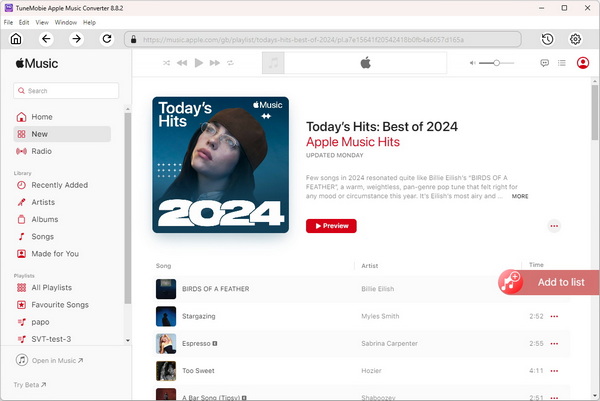
Step 4. Tracks are checked by default. Uncheck any you do not want, then click Convert. The converter captures the audio stream and metadata and creates MP3, M4A, FLAC or other files in your chosen output folder.
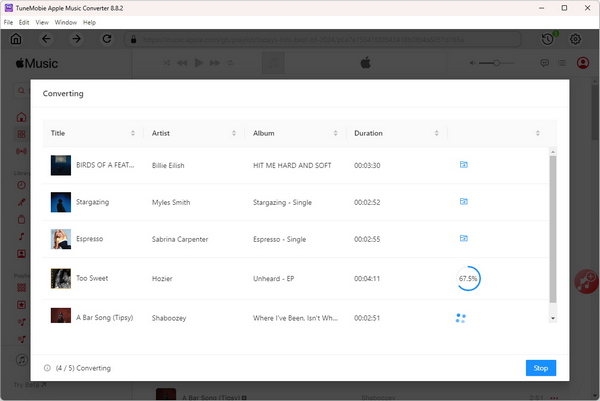
Step 5. After conversion, connect the unsupported device to your computer via USB, or copy files to an SD card or USB stick as the device supports. Paste or drag files into the device music folder. For some devices you may need to use a vendor-specific manager app.
Bottom line
Apple Music supports a broad range of devices across Apple hardware and many third-party platforms, but gaps remain for legacy and niche players. For unsupported devices you can convert Apple Music tracks to universal audio formats and transfer them. TuneMobie Apple Music Converter that preserves metadata and artwork make it easy to keep a neat, portable library. Choose the approach that fits your devices, legal considerations, and audio quality needs, and you will be able to enjoy Apple Music almost anywhere.
You may be interested in the following guides.