How to Fix Spotify Not Working on Apple Watch
Spotify allows users to enjoy their favorite playlists, albums, and podcasts on multiple devices, including the Apple Watch. With a Spotify Premium subscription, you can even download tracks directly to your watch for offline listening.
However, many users encounter problems such as Spotify not working on Apple Watch, music not playing, or downloads failing. This guide covers the most common reasons and proven fixes—whether you’re facing playback glitches, sync failures, or connectivity issues.
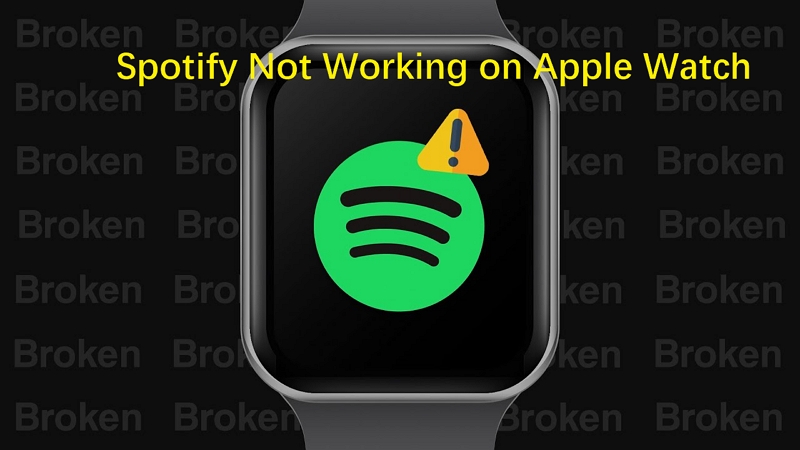
- Part 1: Why Isn't Spotify Working on My Apple Watch?
- Part 2: Tips to Fix Spotify App Not Working on Apple Watch
- Part 3: Fix Spotify Downloads Not Working on Apple Watch
- Part 4: Play Spotify on Apple Watch Without the Spotify App
Part 1: Why Isn't Spotify Working on My Apple Watch?
It can be frustrating when you're ready to listen to music and the app won't open or your downloaded songs won't play. Before you can fix the problem, it helps to understand what might be causing it. Here are some of the most common reasons:
- Compatibility Issues: Spotify requires watchOS 7.0 or later and an Apple Watch Series 3 or newer to work properly. If your devices are not compatible, the app may not function as expected.
- Connectivity Problems: Both your Apple Watch and your iPhone need to be connected to a stable cellular or Wi-Fi network for Spotify to stream music. A weak or inconsistent connection is a frequent cause of issues.
- Subscription Status: Only Spotify Premium subscribers can download music for offline playback directly on their Apple Watch. If you're a free user, you can only use your watch as a remote control for the Spotify app on your iPhone.
- Outdated App or OS: Like any software, the Spotify app and your Apple Watch's operating system can have bugs. An outdated version of either can lead to performance issues and glitches.
Part 2. Tips to Fix Spotify App Not Working on Apple Watch
Now that you know the potential causes, let's explore how to fix them. The solutions below address the most frequent issues, from app crashes to playback failures.
Solution 1: Upgrade Your Apple WatchOS System
According to Spotify officials, the Spotify app is only compatible with watchOS 7.0 or later. If your watchOS is below 7.0, you may encounter difficulties opening Spotify on your Apple Watch.
Step 1: Ensure your Apple Watch is connected to WiFi for a stable internet connection.
Step 2: On your Apple Watch, go to Settings > General > Software Update.
Step 3: If an update is available, follow the on-screen prompts to install it.
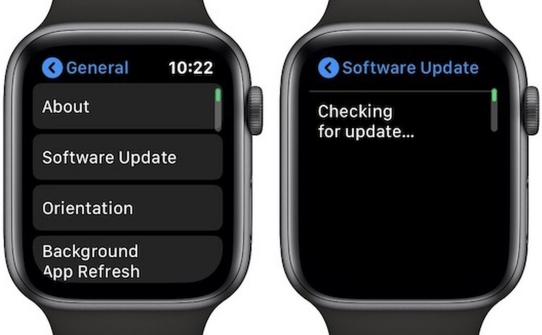
Follow the prompts to install any available updates for your watchOS.
Solution 2: Update Spotify App to the Latest Version
To enhance user experience, developers regularly update programs to address vulnerabilities and improve performance.
Step 1: Access the App Store directly on your Apple Watch.
Step 2: Scroll down to the bottom and tap on "Account."
Step 3: Select "Updates" and locate the Spotify app.
Step 4: Tap Update next to Spotify.
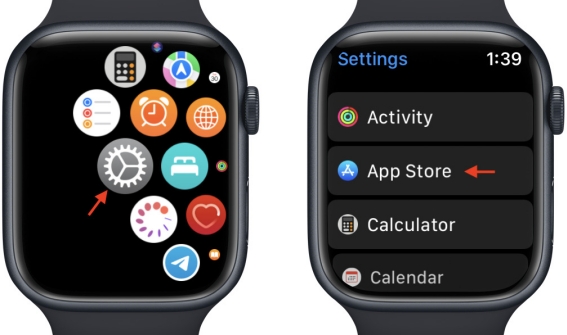
Solution 3: Check Your Network Connection
Your Apple Watch must be connected to a stable Wi-Fi network or have useful cellular service for Spotify to function properly. Make sure your Apple Watch is set up correctly with the network by following these steps:
For Apple Watch with Cellular:
- On your iPhone, open the Watch app and tap on "Cellular."
- Tap "Set Up Cellular," then tap it again to confirm.
- Enter the information regarding your cellular service.
- Tap "Continue," then follow the prompts to complete the setup process.
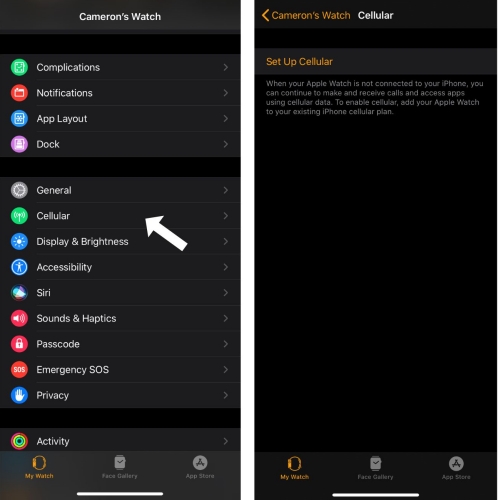
- On your Apple Watch, go to Settings > Wi-Fi.
- Select the same network your iPhone is connected to.
- Tap "Join." If prompted, enter the password for the network.
For Apple Watch without Cellular:
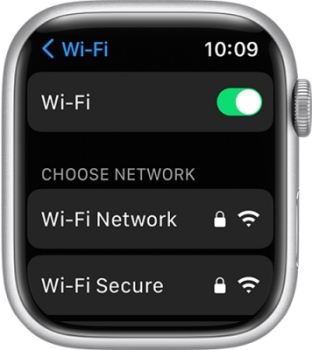
Solution 4: Restart the Spotify App on Apple Watch
If Spotify freezes up on your Apple Watch or iPhone, the best way to deal with it is to force quit the app and then restart it. Here's how you can close the Spotify app on your watch and restart it:
- Press and release the side button on your Apple Watch.
- Scroll through the open apps using the digital crown or your finger.
- Swipe from right to left on the Spotify app and tap the "×" icon to close it.
- Restart the Spotify app by tapping on its icon on the Home screen.
Solution 5: Delete and Re-install Spotify on Apple Watch
Sometimes, bugs may occur with the Spotify app installed on the Apple Watch. Additionally, if you frequently listen to music from Spotify on your Apple Watch, a large accumulation of streaming cache files may lead to Spotify not working properly. In such cases, it's recommended to delete Spotify and reinstall it. This can resolve many issues you may encounter when using the Spotify app on your Apple Watch.
- Press and hold the Spotify app on your Apple Watch's home screen until it begins to jiggle.
- Tap the "×" icon to delete the app, then confirm by pressing "Delete App."
- Open the App Store on your Apple Watch and search for the Spotify app.
- Tap "Get" and follow the prompts to download and install the Spotify app anew.
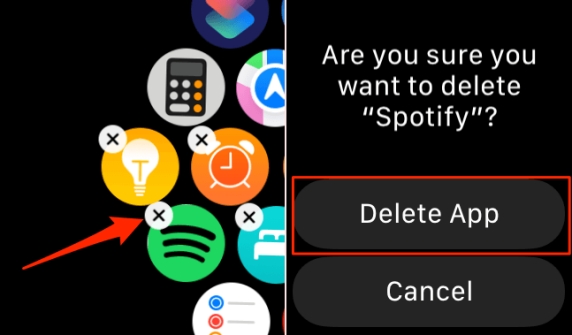
Part 3. Fix Spotify Downloads Not Working on Apple Watch
If the app is working but you still can't listen to downloaded songs, these steps will help you troubleshoot that specific problem.
Solution 1: Enable Offline Mode in Spotify
If you're trying to play downloaded songs without a network connection, make sure Offline Mode is on.
- Open the Spotify app on your Apple Watch.
- Navigate to Settings in the top right corner.
- Toggle the Offline switch to enable offline mode in Spotify.
Solution 2: Verify Your Spotify Premium Subscription
Verify if your Spotify membership subscription has expired, as this could affect your ability to listen to Spotify offline on your Apple Watch. If your membership has expired, renew it to regain access to offline listening features.
- Open the Spotify app on your iPhone.
- Tap the Premium tab at the bottom of the screen.
- Select Renew or Upgrade to renew or upgrade your Spotify Premium plan if necessary.
Solution 3: Connect Apple Watch to Bluetooth Headphones
Ensure that Bluetooth is enabled on your Apple Watch. To listen to your downloaded music from Spotify on the watch, you must connect your watch to a pair of headphones. Failure to do so may result in the Spotify downloads not playing issue. Additionally, make sure your headphones have a full battery to play music.
- Open Settings on your Apple Watch.
- Press the Bluetooth icon and toggle it on.
- Choose your Bluetooth headphones from the available devices list.
Solution 4: Sign out From Spotify and Sign Back In
If your Apple Watch hasn't used Spotify online for more than 30 days, you may need to log out of your Spotify account and then log back in to ensure it works properly. If you're experiencing trouble playing Spotify downloads on your Apple Watch, try signing out of Spotify and then signing back in.
- Press the digital crown to access the app grid.
- Locate and tap the Spotify icon.
- Sign out of your Spotify account, then sign back in to refresh the connection.
Solution 5: Delete Spotify Downloads and Redownload
- Step 1: Open Spotify on your Apple Watch and tap Downloads.
- Select Edit Downloads and tap the downloads you want to remove.
- Tap Delete to remove the selected songs from your music library.
- Find the songs you want to download again and tap Download to add them back to your library.
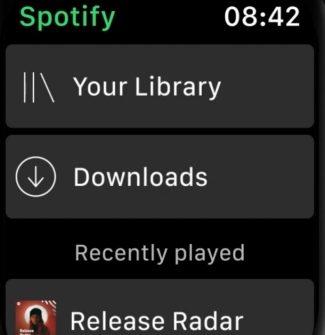
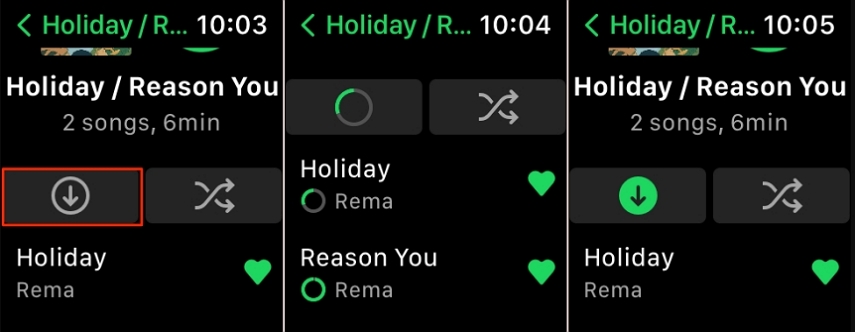
By following these steps, you can effectively troubleshoot and resolve issues with Spotify downloads not playing on your Apple Watch, ensuring seamless offline listening experiences.
Part 4: Play Spotify on Apple Watch Without the Spotify App
If you've tried the above methods and Spotify still doesn't work on your Apple Watch, you can attempt downloading Spotify music to your Apple Watch using a Spotify downloader. Typically, only Spotify Premium users can download songs to the watch and listen to them offline without the phone. Free users can only control Spotify music playback from their iPhones on the watch. If you encounter issues with Spotify downloads not playing on your Apple Watch, using a Spotify downloader like TuneMobie Spotify Music Converter could be a viable solution.
TuneMobie Spotify Music Converter Highlights:
- Download Spotify playlists, songs, and albums with free accounts easily.
- Convert Spotify music to MP3, WAV, FLAC or M4A without quality loss.
- Preserve Spotify music tracks with lossless audio quality and ID3 tags.
- Remove ads and DRM protection from Spotify music
- Batch download Spotify songs with ultra-fast speed
How to Download Spotify Songs to Offline Listening on Apple Watch
Step 1: Launch TuneMobie Spotify Music Converter, and log in to Spotify account to the web player so you can download songs without Spotify app.
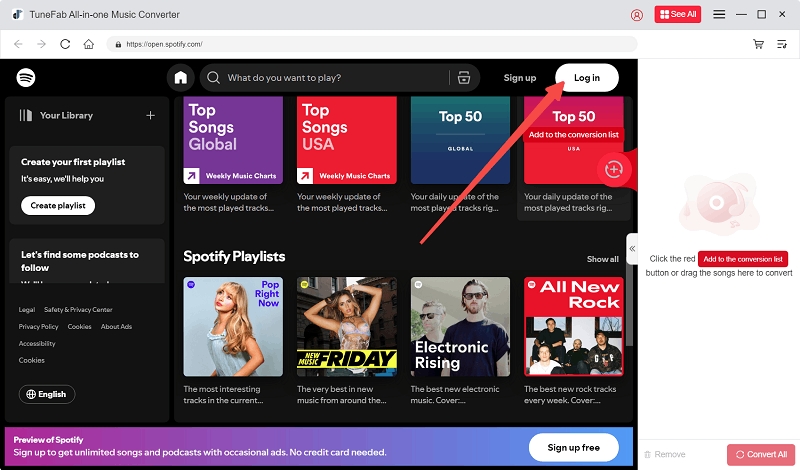
Step 2: Step 2. In the web player, you can browser music freely. When you open a track, playlist or album, simply click the Add to list button to start analysing it.
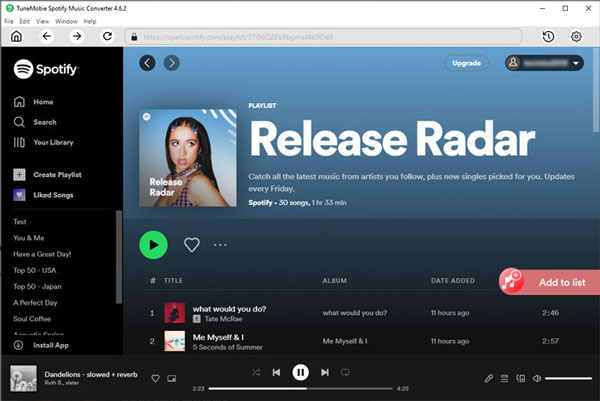
Step 3: Step 3. After analysis, you can preview the music info, select an output format and bitrate.
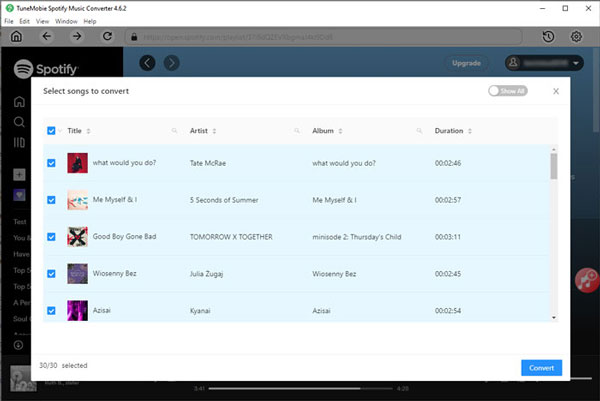
Step 4: Step 4. Finally, click Convert button to start downloading Spotify songs and converting them to MP3 without protection.
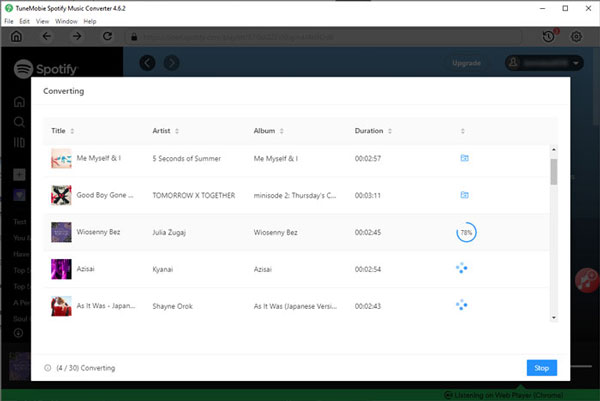
You can access to the downloaded songs on computer, sync them to Apple Watch for offline playback without any problem.
Final Words
If Spotify isn’t working on your Apple Watch, the issue is usually tied to compatibility, connectivity, subscription status, or app glitches. The fixes above should get your music playing again. And for a guaranteed offline listening experience—even without Premium—tools like TuneMobie Spotify Music Converter are a reliable solution.
-
30 days Money Back Guarantee
-
Transactions Protected
-
Trusted by Thousands of Users
-
Free Email Support within 24 Hours