If you've signed in to Spotify on multiple devices—phones, tablets, smart TVs, or a friend's computer—you might want to log out to protect your privacy or free up device slots. Logging out everywhere is especially important if you've lost a device or changed your password. Here's how to logout of all your devices on Spotify.
- Part 1. Bonus Tip: Keep Your Spotify Music Before Logging Out
- Part 2. How to Log Out of Spotify on iPhone/Android Manually
- Part 3. How to Log Out of Spotify on PC/Mac/Web Manually
- Part 4. How to Log Out of Spotify on Partner Devices
- Part 5. How to Get Spotify Log Out Everywhere
Part 1. Bonus Tip: Keep Your Spotify Music Before Logging Out
Logging out is simple, but Spotify only streams music—you lose access to downloads if your subscription ends or if you're offline for too long. Once you've logged out of Spotify on all devices, you may wonder if you can still listen to Spotify without an active account. The answer is yes, and there's a safer method to ensure you can enjoy Spotify music securely even if your account is compromised.
You can download Spotify songs to MP3 and save them on your computer using TuneMobie Spotify Music Converter. This tool allows you to convert Spotify tracks, which are originally encoded in OGG Vorbis format, into MP3. By doing so, you can listen to Spotify music independently of the Spotify app, protecting your access even if your account faces security concerns.
Main Features of Spotify Music Converter
- Download Spotify tracks, albums, and playlists to MP3, M4A, WAV, or FLAC.
- Keep 100% of the original audio quality and ID3 tags.
- Play downloaded songs offline forever—even without Spotify Premium.
- Transfer your songs to any device freely after logging out.
- Works on both Windows and Mac systems
Steps to Download Spotify Music for Offline Listening
Step 1. Download and install TuneMobie Spotify Music Converter to computer. Launch it and click Log in button to log into your account in the built-in web player.
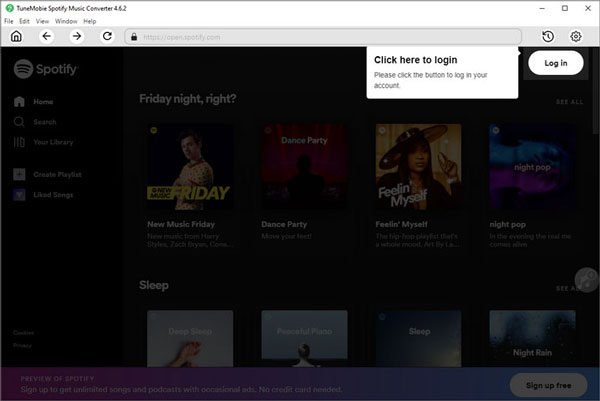
Step 2. After successful login, you can listen to songs without Spotify app. Before downloading music, you can click the Settings button to set out the output format and quality.
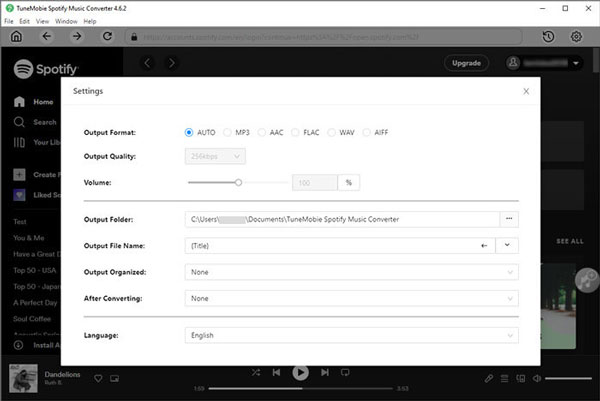
Step 3. When you open a track, playlist, album or artist, simply click the Add to list button to start analysing the music.
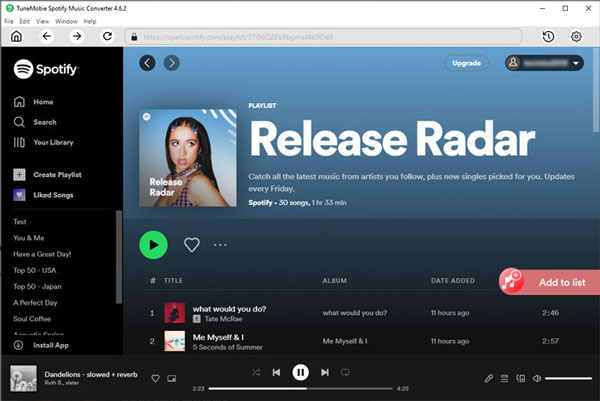
Step 4. After analysis, you can preview the music info details. Click the Convert button to start batch converting songs.
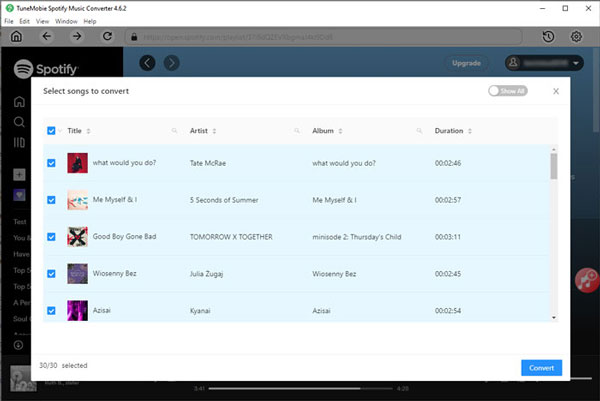
Step 5. After conversion, you can listen to the music offline on any device without Spotify subscription.
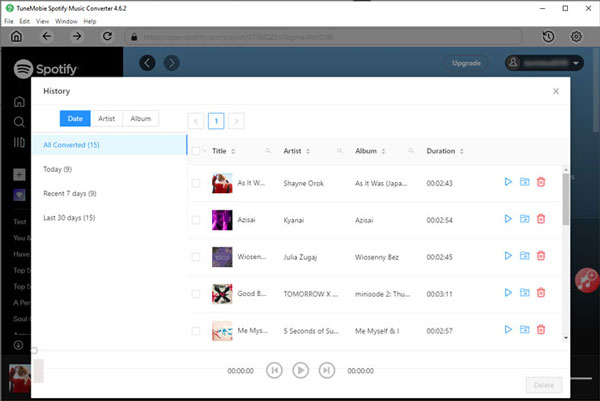
Part 2. How to Log Out of Spotify on iPhone/Android Manually
It's easy to log out of Spotify on iOS and Android mobile devices if you're a mobile device user.
Step 1: Launch the most recent version of the Spotify app on your iPhone, iPad, Android device, or any other mobile device you're using.
Step 2: Navigate to the 'Home' tab located on the main interface of the app.
Step 3: Locate and tap on the 'Settings' icon situated at the top-right corner of the screen.
![]()
Step 4: Tap the 'Log out' button at the bottom of the page.
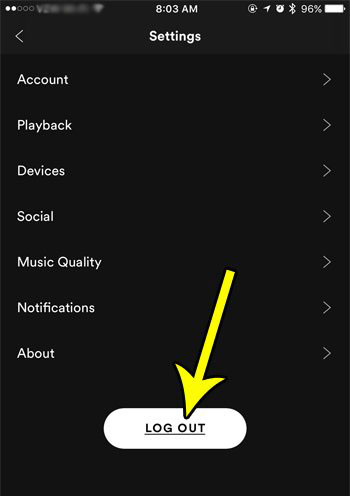
Part 3. How to Log Out of Spotify on PC/Mac/Web Manually
If you've finished using Spotify's desktop app or web player on your device, you can log out. To make it, follow these steps.
Step 1: Launch the Spotify desktop app or access the web player through your browser.
Step 2: Click on the 'down arrow' icon located next to your profile picture at the top-right corner of the interface.
Step 3: From the dropdown menu, select 'Log out' to successfully sign out of Spotify on your device.
Alternatively, you can utilize keyboard shortcuts for a quicker logout method:
- For Windows: Press 'Ctrl + Shift + W' simultaneously to log out of Spotify.
- For Mac: Press 'Command + Shift + W' together to sign out of Spotify on your device.
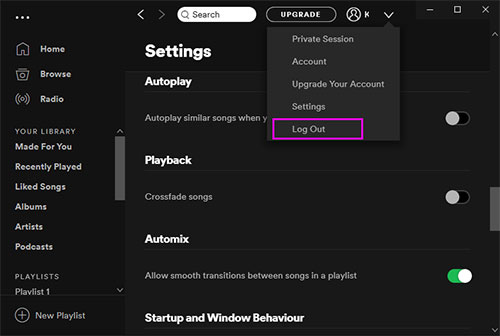
Part 4. How to Log Out of Spotify on Partner Devices
If you've been using Spotify on partner devices like smart TVs or speakers, you have the option to remotely log out of Spotify across all these devices simultaneously. This eliminates the need to physically access each device individually. Here's how you can remotely log out of Spotify from other devices, using Tesla as an example:
- Open the Spotify app on your mobile device or computer.
- Navigate to your account settings. This is typically found by tapping on your profile picture or username.
- Look for the option labelled "Devices" or "Devices & Connections" and select it.
- Scroll through the list of connected devices until you find the Tesla device you want to log out from.
- Tap on the Tesla device to select it.
- Look for the option to log out or remove the device from your account. This option may vary depending on the device and its integration with Spotify.
- Confirm the action to remotely log out of Spotify from the Tesla device.
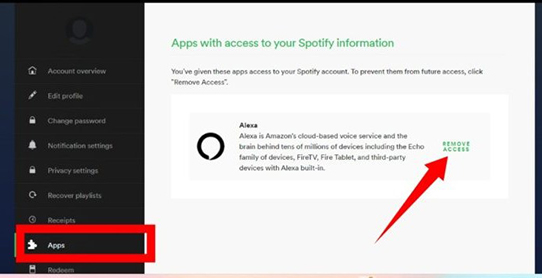
Part 5. How to Get Spotify Log Out Everywhere
Can I logout of spotify on all devices? The 'Spotify log out everywhere' feature proves to be invaluable when you suspect unauthorized access to your Spotify account. By initiating this process, you can promptly secure your account from potential misuse. Here's how you can log out of Spotify on your mobile or desktop device:
Step 1: Navigate to Spotify's website or open the Spotify desktop app on your device. Sign in to your Spotify account if you haven't already done so.
Step 2: Locate the 'down arrow' icon situated at the top-right corner of the screen.
Step 3: Click on the 'down arrow' icon and select the 'Account' option from the dropdown menu. Then, scroll down to the bottom of the page.
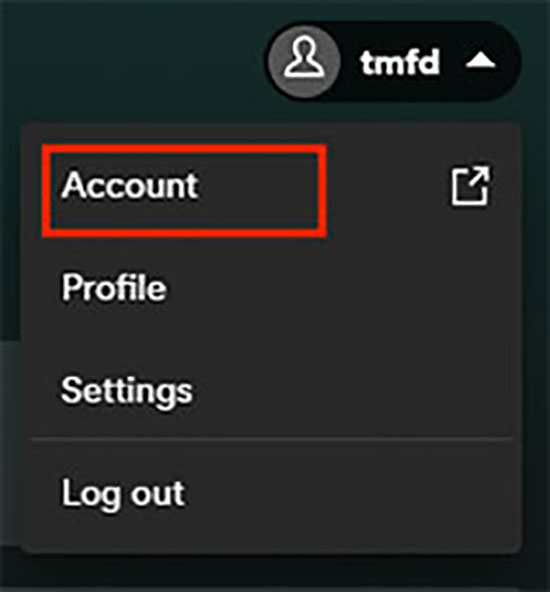
Step 4: Clicking 'Log Out Everywhere' will log Spotify out on all your devices.
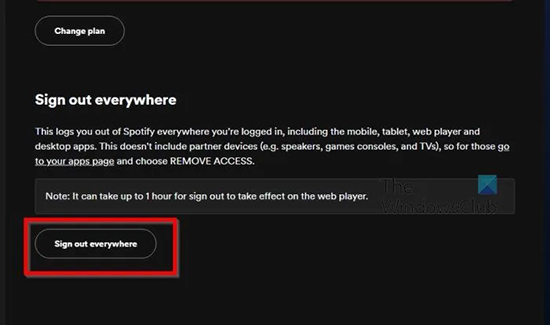
Final Words
Logging out of Spotify on all devices is quick and ensures your account stays secure. But before you do, make sure you download and convert your favorite tracks with TuneMobie Spotify Music Converter. This way, you can keep listening to your playlists offline forever on any device, even after logging out or cancelling Premium.