- Part 1. Can You Transfer a Spotify Playlist to Tidal?
- Part 2. Download Spotify Playlists to Computer and Import to TIDAL
- Part 3. How to Transfer Spotify Playlists to Tidal through Online Services
- Part 4. How to Transfer Spotify Playlists to Tidal on Android and iPhone
Part 1. Can You Transfer a Spotify Playlist to Tidal?
Yes. You can use a Spotify to Tidal playlist converter or online matching services to convert Spotify playlist to Tidal quickly. Desktop converters download tracks with preserved ID3 tags and album art for local import, while web tools match catalogs to convert playlist from Spotify to Tidal without file handling. Availability may vary by song and service limits.
Part 2. Download Spotify Playlists to Computer and Import to TIDAL
TuneMobie Spotify Music Converter lets you convert Spotify playlists, albums, or single tracks into common files on Windows or macOS so you can import them to Tidal as local files. As a reliable Spotify to Tidal playlist converter, it preserves ID3 tags, album art, and metadata while offering fast batch conversion and flexible output formats. If you want to convert playlist from Spotify to Tidal and keep exact track info for offline or local playback, TuneMobie makes the process simple and reliable.
Top features of Spotify to Tidal playlist converter
- Batch convert whole playlists and albums for quick library transfer.
- Export to MP3, M4A, WAV, or FLAC to match Tidal local file needs.
- Preserve full ID3 tags and metadata including title, artist, album, cover, and track number.
- High bitrate support up to 320 kbps and options for higher-quality outputs.
- Fast multi-track conversion (bulk processing up to 20X).
- Built-in Spotify web player for direct login and playlist selection.
- Custom file naming and organized output folders for easy import into Tidal.
- Conversion history and quick access to saved files for transfer to devices.
Steps to download Spotify playlists and import to Tidal
Step 1. Download and install TuneMobie Spotify Music Converter to Windows or macOS computer. Launch the program on computer, and log in to your Spotify account in the built-in web player.
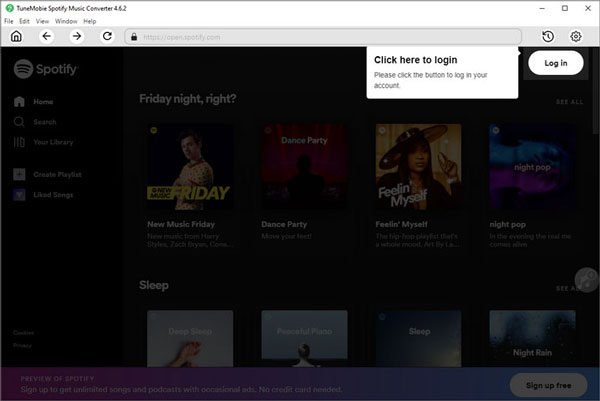
Step 2. Go to the "Settings" (gear icon) in the upper right. Select MP3, M4A, WAV, or FLAC as the output format. You can also customize output quality (bitrate up to 320kbps), output folder, and file naming format (e.g., Artist – Title).
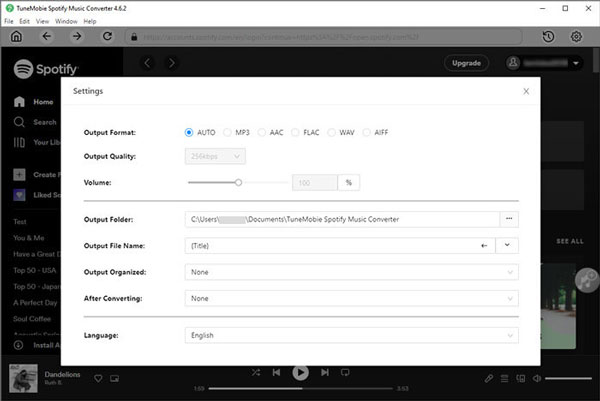
Step 3. Navigate to any playlist, album, or song you want to convert. Click the green "+" button on the right; the program will analyze and list all tracks in a pop-up window.
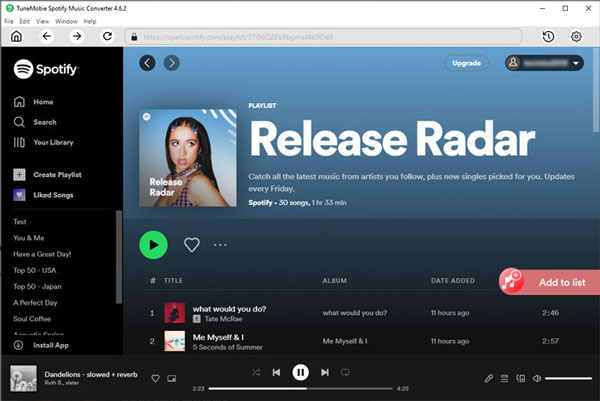
Step 4. After analysis, you can preview the music tracks under the playlist or artist. Choose the song(s) that you want to download and click the Convert button. The program will start downloading and converting songs in bulk at up to 20X speed.
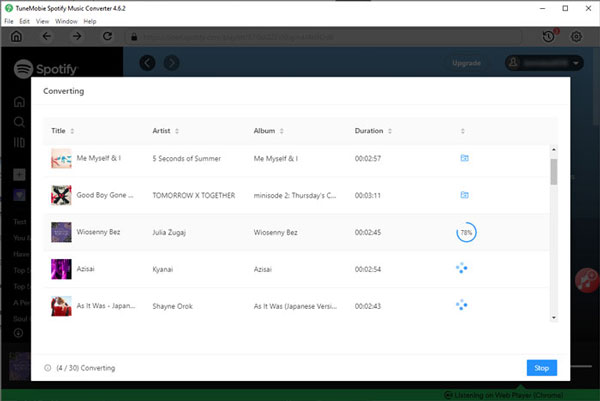
Step 5. Once the conversion is finished, you can click the "History" icon to view converted files. All tracks are now stored on your local drive, organized with preserved ID3 tags like title, artist, album, and track number.
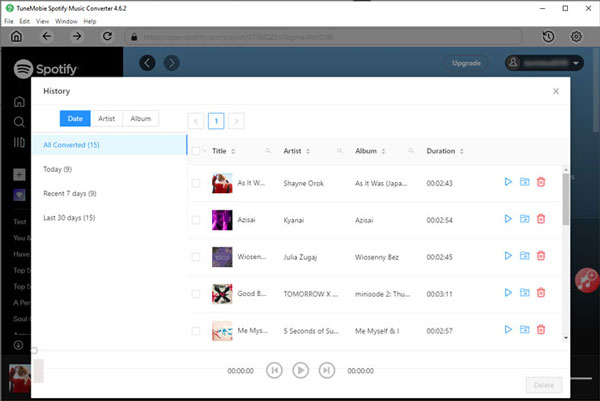
Step 6. Transfer playlist from Spotify to Tidal. To move Spotify playlist to Tidal, the USB cable is a good assistant. A short tutorial is made for you on how to transfer songs from Spotify to Tidal.
- Use the USB cable to link your computer with your devices where the Tidal app is installed.
- Open the Tidal files on your computer. Then copy the converted Spotify playlists and paste them to the Tidal folder.
- After then, you can listen to Spotify music on Tidal with ease. The songs of high quality will give you a wonderful music trip.
Tips: This method stores real audio files with preserved metadata, so Tidal can play them as local files or you can use them on devices that support local playback.
Part 3. How to Transfer Spotify Playlists to Tidal through Online Services
Online transfer services are the quickest way to convert Spotify playlist to Tidal without downloading audio files. These services match songs between catalogs and recreate playlists on the destination platform. They are especially handy if you want to move many playlists or keep playlists synchronized. Below are two popular options.
1. Soundiiz
Soundiiz is an online music library manager that supports many streaming platforms and offers both one-time transfers and ongoing sync. It can transfer and keep playlists synchronized between Spotify and Tidal, and it supports bulk operations across many music services. Soundiiz has a free tier that allows basic transfers and a paid tier for advanced syncing and multiple transfers. Use Soundiiz when you want a platform-to-platform solution without handling audio files.
The free tier of Soundiiz allows you to transfer playlists one by one, with each playlist limited to 200 songs. Transferring your "Liked Songs" requires a premium subscription.
Step 1. Access Soundiiz website and sign in to your account. Or you need to create an account if you don't have one.
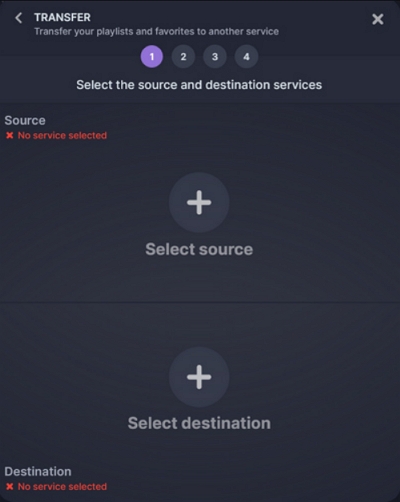
Step 2. Find and choose Spotify from the streaming music services listed in the sidebar on Soundiiz.
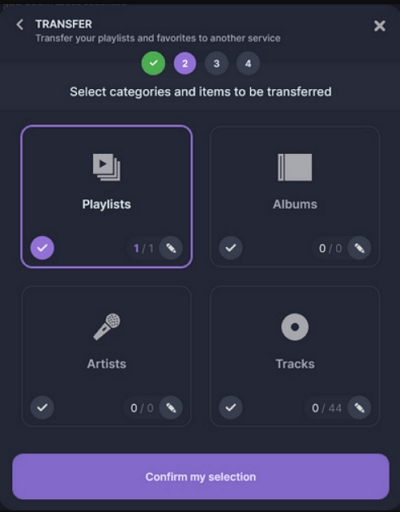
Step 3. Hit on the 'Connect' button. Then you need to log in to your Spotify account to connect Spotify to Tidal.
Step 4. Then you will see all your Spotify playlist. Touch the 'Platform to Platform' button.
Step 5. Go on to transfer Spotify playlists to Tidal by following the instructions. Click on the 'Convert' button to move a Spotify playlist to Tidal and select Tidal as the destination.
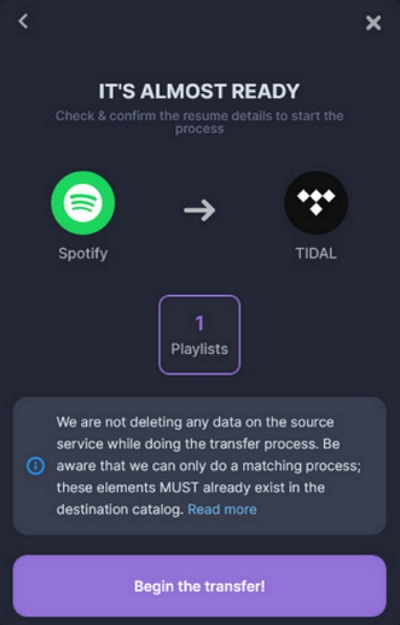
2. TuneMyMusic
TuneMyMusic provides a simple web interface to transfer playlists between services and supports many platforms. The free version lets you transfer a limited number of tracks per session, and there are paid options for larger libraries or bulk transfers. TuneMyMusic is a good choice if you want a straightforward, link-based transfer method without installing software.
The free version of TuneMyMusic lets you transfer up to 500 tracks. For larger libraries, you can opt for a one-time monthly premium plan to transfer everything and then cancel.
Step 1. Go to the TuneMyMusic website. Then click on the 'Login' button to access your account.
Step 2. Choose Spotify as your source music platform. Then you will get a pop-up window.
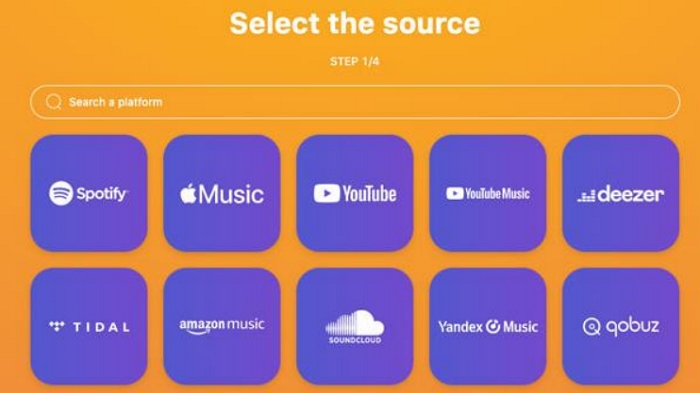
Step 3. Type your Spotify account info to log in to your Spotify account at the pop-up window.
Step 4. Launch the Spotify app to copy the link address of the playlist you want. Then put the link into the search bar on TuneMyMusic.
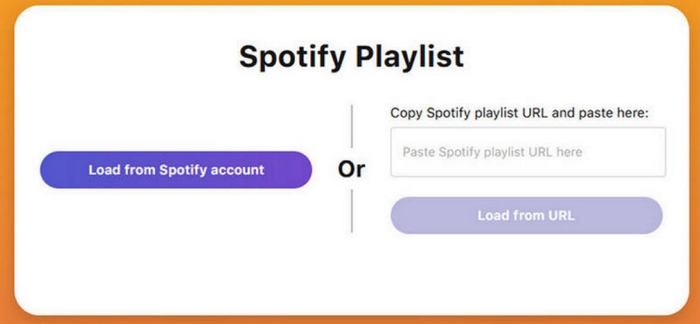
Step 5. Tap on the 'Load Playlist' and hit on the 'Select Destination' to choose Tidal.
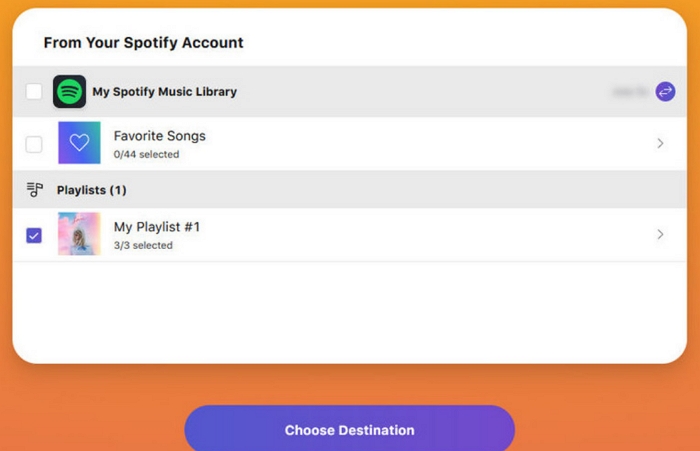
Step 6. Sign in to your Tidal account. Then click on the 'Start Transfer' button to transfer Spotify playlist to Tidal.
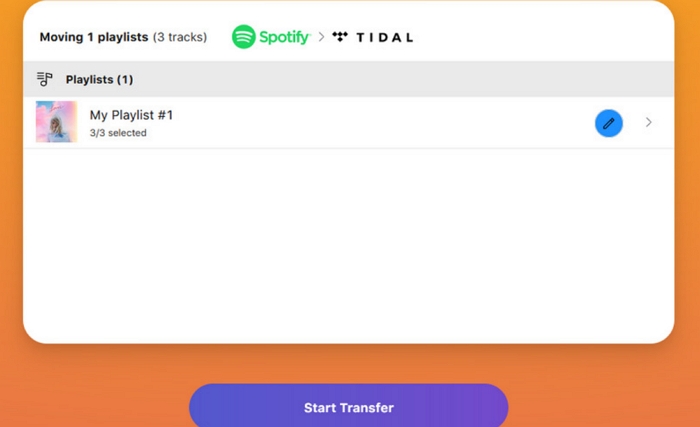
Part 4. How to Transfer Spotify Playlists to Tidal on Android and iPhone
FreeYourMusic is a cross-platform app designed to transfer playlists between major services using mobile apps or desktop clients. It supports transfers from Spotify to Tidal and keeps playlist names, order, and most matches intact. Mobile-first users often appreciate FreeYourMusic because it works across iOS, Android, Windows, and macOS, offers backup and sync features, and can transfer multiple playlists quickly. If you prefer an app experience on your phone to convert Spotify playlist to Tidal directly from iOS or Android, FreeYourMusic is a strong option.
Step 1. Download the FreeYourMusic app on your computer or phone.
Step 2. Log in to both your Spotify and Tidal accounts within the app.
Step 3. Select Spotify as your source and Tidal as the destination.
Step 4. Pick the playlists or albums you want to transfer, then start the process.
Step 5. The app takes care of the rest, moving your playlists over to Tidal so you can pick up right where you left off.
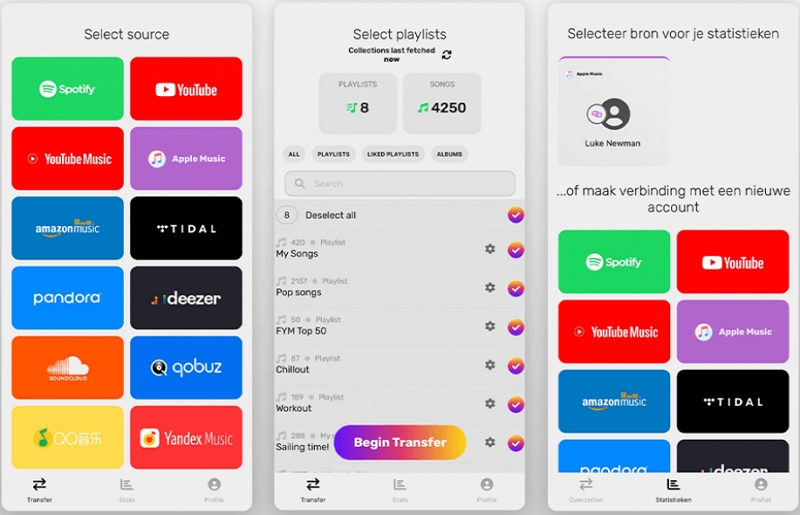
Conclusion
Converting your music from Spotify to Tidal is straightforward whether you prefer downloading exact audio files or using online matching services. If you want local copies and full control over audio format and metadata, use a desktop Spotify to Tidal playlist converter to download and import files. If you want speed and convenience without file handling, online tools like Soundiiz, TuneMyMusic, and FreeYourMusic let you convert playlist from Spotify to Tidal in minutes. Choose the method that best fits your needs and enjoy your music on your preferred platform.