- Part 1. Soundloaders Spotify Downloader Overview
- Part 2. Pros and Cons of Soundloaders Spotify Downloader
- Part 3. How to Use Soundloaders Spotify Downloader?
- Part 4. Why Soundloaders Spotify Downloader Fails to Download?
- Part 5. Best Alternative to Fix Soundloaders Spotify Downloader Not Working
Part 1. Soundloaders Spotify Downloader Overview
Soundloaders Spotify Downloader aims to let you download Spotify music to MP3 for offline playback on your local devices. It usually offers a desktop client for Windows and macOS, a straightforward URL paste workflow, and basic options to save songs locally. This review focuses on core features, practical use, and whether the tool is still workable and safe for everyday use.
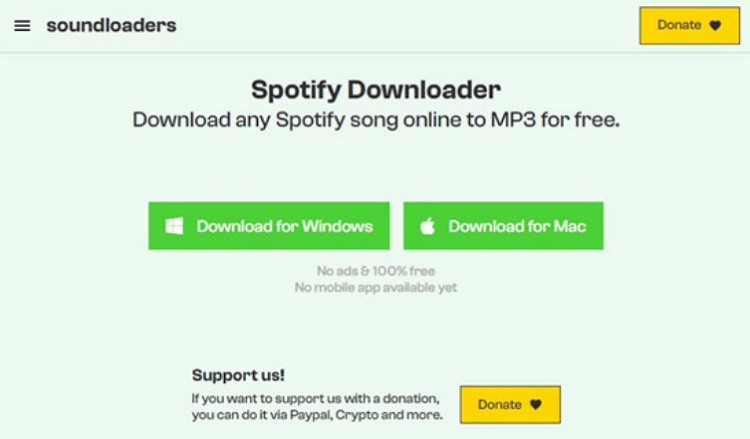
1. Key Features of Soundloaders Spotify Downloader
- Simple URL based workflow: paste Spotify track or playlist links.
- One click download that saves songs to MP3 on your local drive.
- Batch download support for playlists and albums.
- Preserves basic metadata like track title and artist where possible.
- Automatic output file naming for organized local libraries.
- Fast download speeds depending on network and server conditions.
- Local folder access so files are ready for offline playback.
2. Is Soundloaders Spotify Downloader Still Working?
Functionality of third party downloaders like Soundloaders Spotify Downloader can fluctuate over time. Because Spotify updates its platform and anti-piracy measures, some downloaders stop working temporarily until the developer issues an update. If you find it working today, it might fail after a Spotify update, or vice versa.
Test the tool on a few tracks first and keep expectations realistic: availability and reliability vary with software updates and regional restrictions.
3. Is Soundloaders Spotify Downloader Safe?
Safety depends on the source and how the app is distributed. Official websites and well known vendors reduce risk, but downloading any third party app carries potential security concerns. Scan installation files with up to date antivirus software, check user reviews, and avoid entering sensitive account credentials into unknown prompts.
Part 2. Pros and Cons of Soundloaders Spotify Downloader
Evaluating pros and cons helps decide if Soundloaders Spotify Downloader fits your needs. Below are common advantages and drawbacks based on typical user experience with URL based Spotify downloaders and desktop clients.
Pros
- Fast downloads for individual tracks and small playlists with a simple interface.
- Easy URL paste workflow without complex setup or advanced configuration.
- Batch playlist downloads save time when moving many songs at once.
- Saved MP3 files allow offline playback on devices without Spotify app.
- Basic metadata preservation helps keep song titles and artist names intact.
- Lightweight desktop client that does not consume excessive system resources.
Cons
- Occasional failures when Spotify updates break downloader compatibility without warning.
- May not preserve full album art or advanced ID3 fields for every track.
- Free versions often limit playlist length or impose daily download caps.
- Potential security risk if downloaded from unofficial or shady sources.
- Songs unavailable in your country will not download or match correctly.
- Using it may violate Spotify terms of service and risk account consequences.
Part 3. How to Use Soundloaders Spotify Downloader?
Soundloaders Spotify Downloader offers Windows and Mac versions. You need to download and install this tool from its official website.
Step 1. Go to Soundloaders website, tap "Spotify" in the left side, download Soundloaders on desktop.
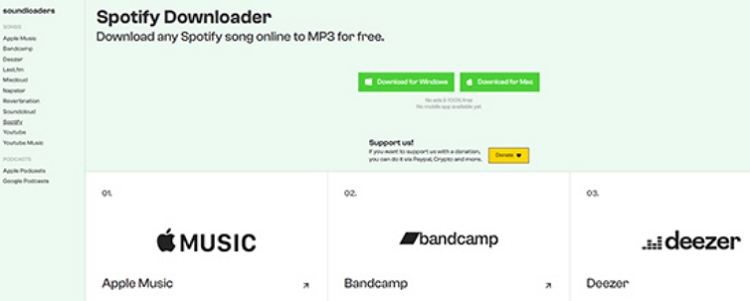
Step 2. Launch the Soundloaders Spotify Downloader, choose "Spotify" in the main interface to enable Soundloaders Spotify Downloader.
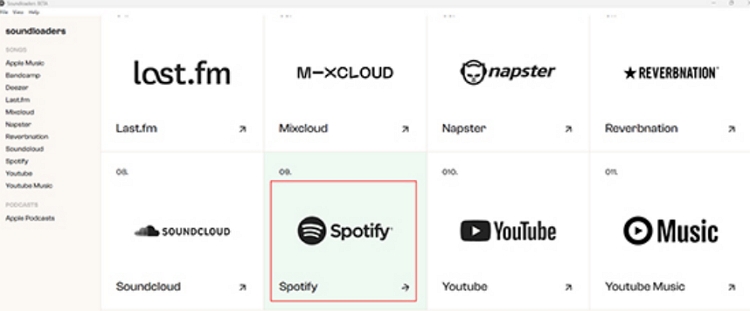
Step 3. Open Spotify desktop app or web player, copy the music URL via Share button. Paste the Spotify music URL to the Search bar of Soundloaders, and click "Search" button.
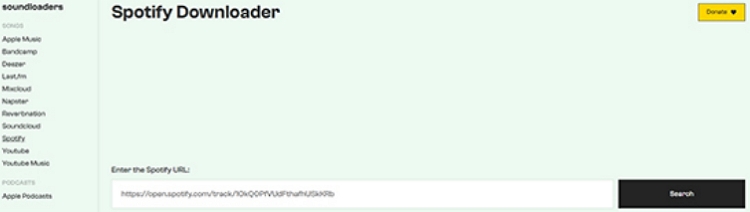
Step 4. Then click "Download" button to save Spotify songs to MP3 on your computer.
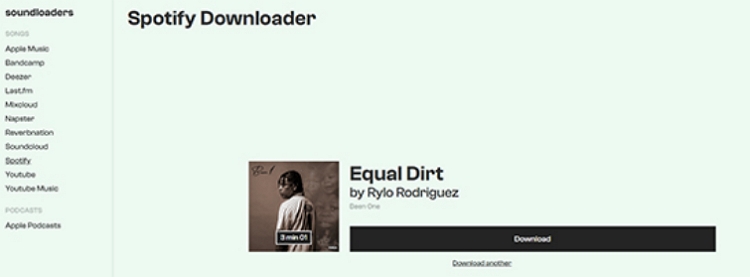
When the download is complete, the Spotify MP3 file will be saved on your local folder, and you can listen to it offline.
Part 4. Why Soundloaders Spotify Downloader Fails to Download?
When a downloader stops working, the problem can usually be traced to connection issues, server or software updates, regional limitations, or local security settings. Understanding likely causes and practical fixes helps you troubleshoot faster and decide whether to wait for a fix or switch to an alternative tool.
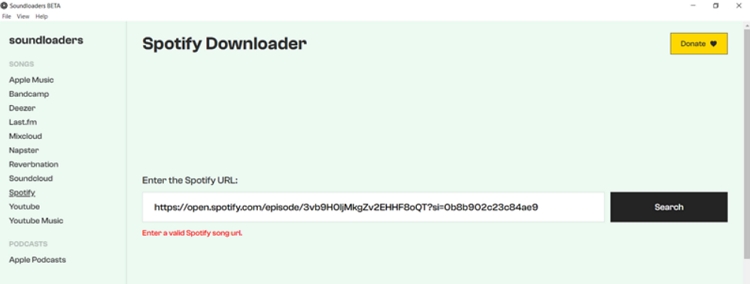
1. Unsupported Spotify Content
Some tracks or catalog items are not available for third party download. Solution: Check if the track is streamable in your region or try a different track.
2. Unstable Internet Connection
Poor or intermittent networks can interrupt downloads. Solution: Test your connection and retry after switching to a stable network.
3. Unavailable Music in Your Country
Regional licensing blocks prevent matching and download. Solution: Verify availability on Spotify, or use a track that is available locally.
4. Anti-Virus Software Interference
Security software can block the downloader or its network requests. Solution: Temporarily whitelist the downloader and scan the installer first.
5. Software Bug
Bugs or incompatibilities in the downloader cause failures. Solution: Update the downloader, reinstall, or contact support for patches.
Part 5. Best Alternative to Fix Soundloaders Spotify Downloader Not Working
If Soundloaders Spotify Downloader is unreliable for you, TuneMobie Spotify Music Converter is a dependable alternative designed specifically for downloading and converting Spotify music to common audio files. It focuses on batch playlist and album download, accurate metadata preservation, and flexible output formats so you can keep high quality local copies. TuneMobie is built to minimize compatibility interruptions and offers options to organize files with consistent file naming, making it an excellent fallback when other tools fail.
Top features of TuneMobie Spotify Music Converter
- Batch download entire playlists, albums, or artist collections in one session.
- Output formats including MP3, M4A, WAV, and FLAC to suit different needs.
- Preserve full ID3 tags and metadata including title, artist, album, and cover.
- High bitrate options up to 320 kbps and lossless choices when available.
- Fast multi-track conversion for bulk processing of large libraries.
- Built-in Spotify web player for direct login and seamless playlist selection.
- Custom file naming templates for tidy folder organization and easy import.
- Conversion history and direct access to saved files on your drive.
Steps to download Spotify songs with TuneMobie Spotify Music Converter
Step 1. Download and install TuneMobie Spotify Music Converter to Windows or macOS computer. Launch the program on computer, and log in to your Spotify account in the built-in web player.
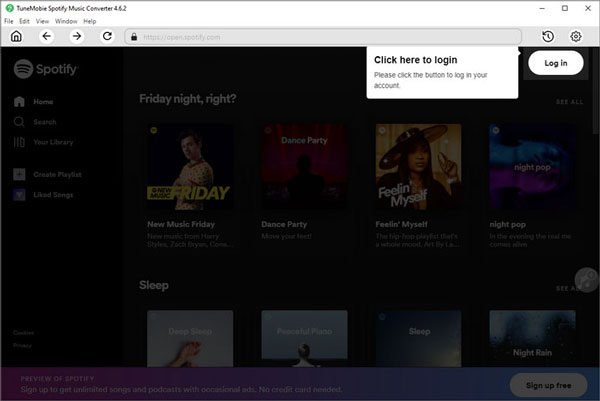
Step 2. Go to the "Settings" (gear icon) in the upper right. Select MP3, M4A, WAV, or FLAC as the output format. You can also customize output quality (bitrate up to 320kbps), output folder, and file naming format (e.g., Artist – Title).
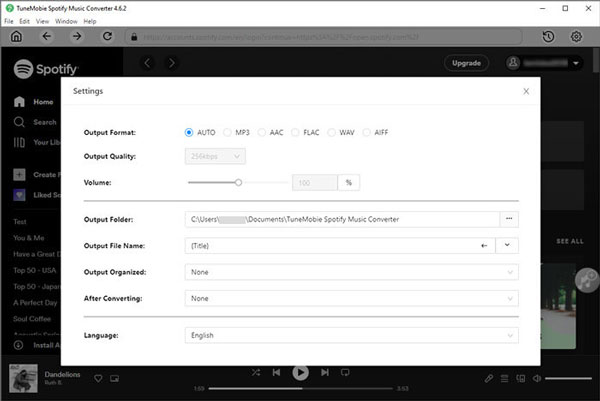
Step 3. Navigate to any playlist, album, or song you want to convert. Click the green "+" button on the right; the program will analyze and list all tracks in a pop-up window.
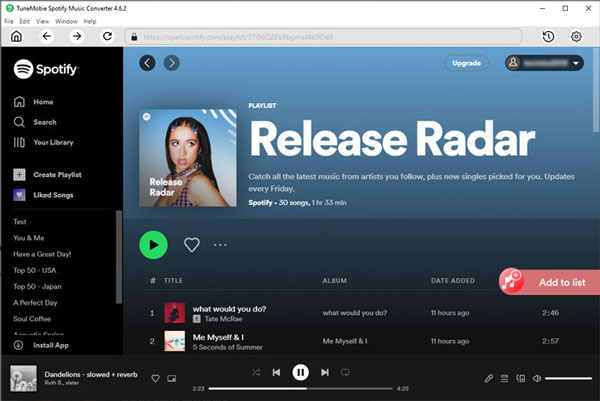
Step 4. After analysis, you can preview the music tracks under the playlist or artist. Choose the song(s) that you want to download and click the Convert button. The program will start downloading and converting songs in bulk at up to 20X speed.
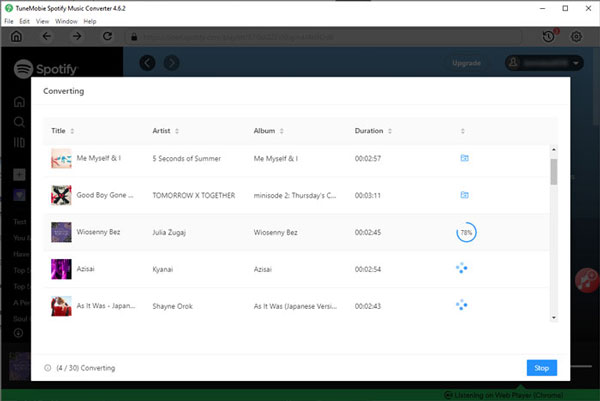
Step 5. Once the conversion is finished, you can click the "History" icon to view converted files. All tracks are now stored on your local drive, organized with preserved ID3 tags like title, artist, album, and track number.
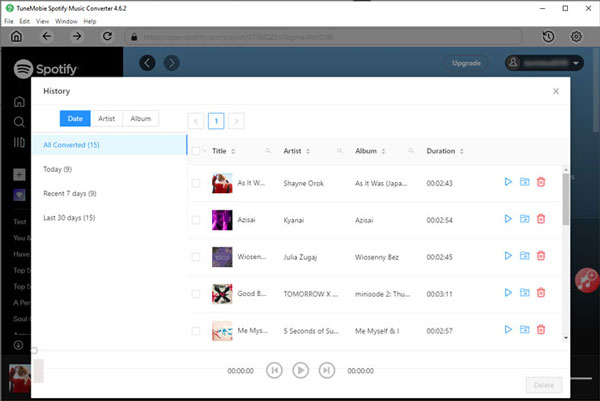
Conclusion
This Soundloaders Spotify Downloader review outlines the app's promise, typical strengths, and common pitfalls you may face. While Soundloaders can be a quick way to save MP3s, its reliability and safety depend on the source and ongoing compatibility with Spotify. If you need a more robust, metadata friendly, and consistently working option, TuneMobie Spotify Music Converter is a practical alternative that focuses on batch downloads, preserved ID3 tags, and flexible output formats.