- Part 1. How to Download and Transfer Spotify Songs to USB with Premium
- Part 2. How to Download and Transfer Spotify Music to USB Without Premium
- Part 3. How to Copy Spotify Songs to USB Flash Drive from Computer
- Part 4. FAQs on Spotify Album Downloader
Part 1. How to Download and Transfer Spotify Songs to USB with Premium
If you have a Spotify Premium account, you can save music offline directly within the Spotify app. By changing your storage path to a USB drive, every download you make will be stored on that drive. This method only caches DRM-protected files for playback in Spotify, but it offers a hassle-free way to download Spotify music to USB without extra software.
- Plug your USB drive into your computer. If it isn't formatted for media storage, follow any prompts to format it.
- Open the Spotify desktop app. Go to Settings > Storage. Scroll to Offline storage location.
- Click Change location and select your USB drive. All future downloads will be stored there. Previous downloads remain on internal storage unless you delete and redownload them.
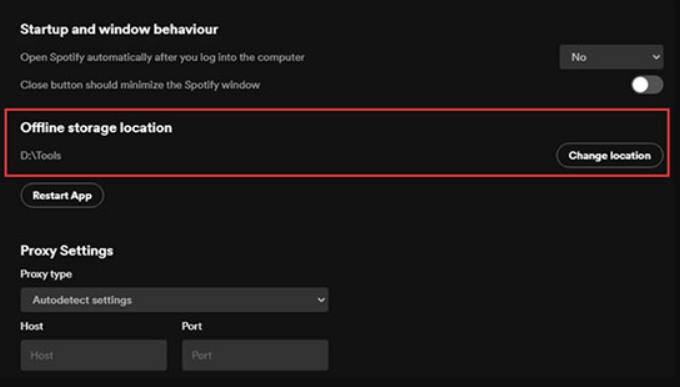
- Browse for playlists, albums, or podcasts you want offline. Click the Download button next to each item. Spotify will save DRM-protected cache files on your USB drive.
Note: These cached files only play within the Spotify app. To use them elsewhere, you'll need conversion tools.
Part 2. How to Download and Transfer Spotify Music to USB Without Premium
Without Spotify Premium, you cannot download songs directly in the app. TuneMobie Spotify Music Converter solves this by removing DRM and converting tracks into standard audio files. After you've converted songs, you can seamlessly transfer them to a USB drive. This method lets you copy Spotify music to USB in MP3, M4A, WAV, or FLAC, complete with metadata and album art.
Top Features of TuneMobie Spotify Music Converter
- Download entire playlists, albums, or individual tracks in one click.
- Convert to MP3, M4A, WAV, or FLAC with bitrate up to 320 kbps.
- Preserve all ID3 tags and metadata (song title, artist, album cover).
- Batch conversion at up to 20X speed for large music libraries.
- Built-in Spotify web player for direct login and browsing.
- Customizable output folder and file naming templates.
- Organize output into artist, album, or playlist folders automatically.
Steps to Convert and Transfer Spotify Music to USB
Step 1. Download and install TuneMobie Spotify Music Converter on Windows or macOS. Launch the program and log into your Spotify account in the built-in web player.
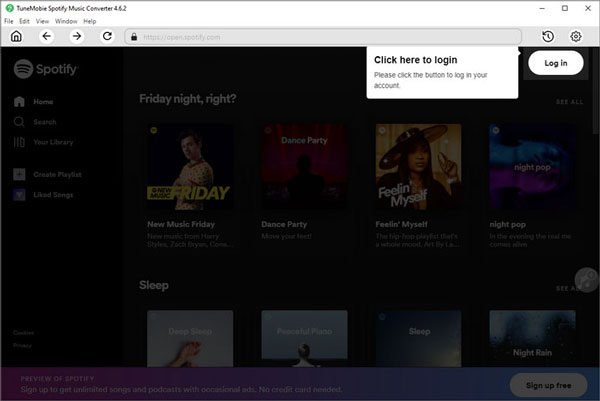
Step 2. Open Settings (gear icon) and choose MP3, M4A, WAV, or FLAC. Set bitrate (up to 320 kbps), output folder, and naming format.
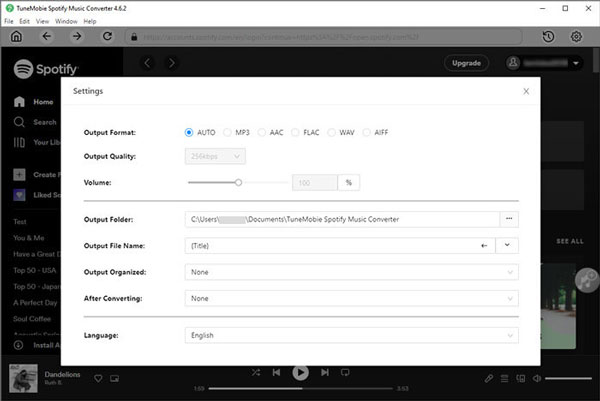
Step 3. Navigate to a playlist, album, or song, then click the green + button. The program will analyze and list tracks.
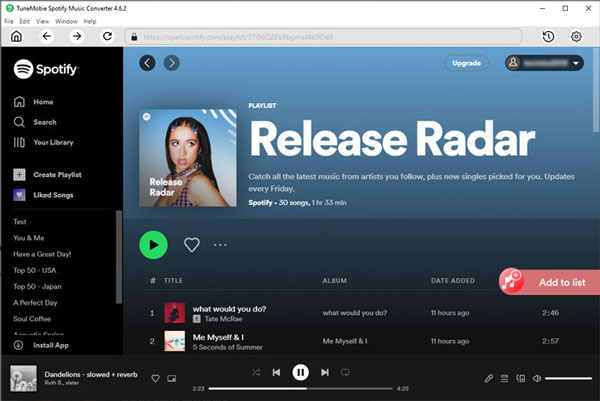
Step 4. Preview tracks in the pop-up window. Select desired songs and click Convert. Files will download and convert at up to 20X speed.
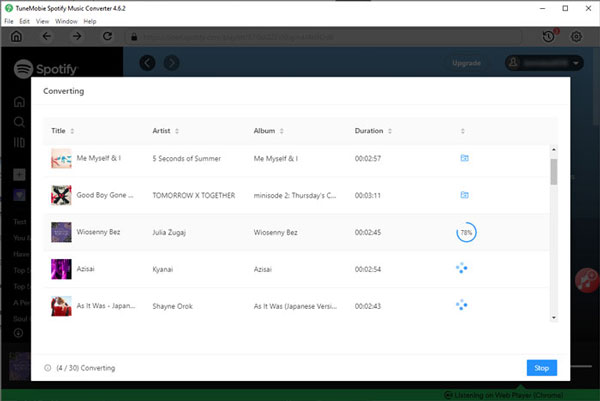
Step 5. When conversion finishes, click the History icon to locate converted files. After conversion, open the output folder, then copy your new MP3 (or other) files to your USB drive. Your music is now ready for playback on any USB-compatible device.
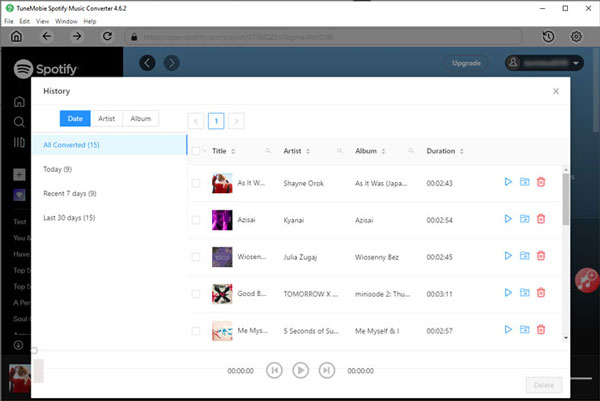
Part 3. How to Copy Spotify Songs to USB Flash Drive from Computer
Once you have standard audio files on your computer, you can easily move them to a USB drive. The process is similar on Windows and Mac, with minor interface differences.
1. Copy Spotify Playlists to USB Stick on Windows
On Windows, transferring files to a USB memory stick is as simple as drag-and-drop. After converting your Spotify music with TuneMobie Spotify Music Converter, you only need to locate the folder containing MP3 files and copy them over.
- Insert the USB stick into your Windows computer and wait for it to appear in File Explorer.
- Use TuneMobie Spotify Converter to download and convert your Spotify playlists to MP3 or another format.
- Open the converter's Output folder or search for "Converted" in File Explorer to find your music files.
- Select your converted Spotify files, then right-click and choose Copy.
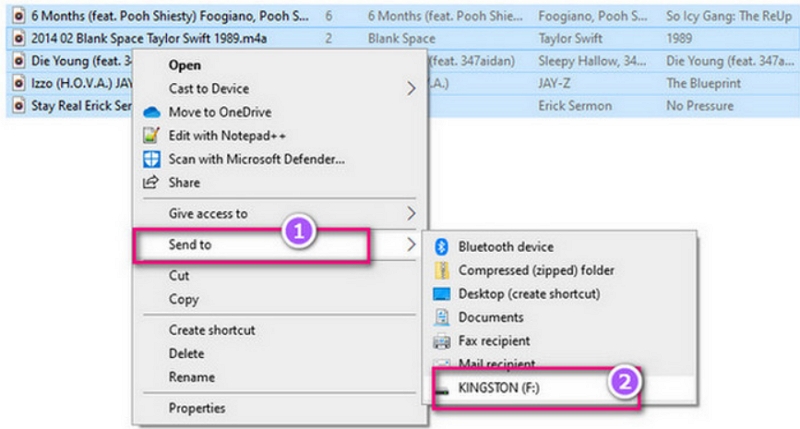
- Navigate to your USB drive folder, right-click, and choose Paste (or drag your files directly).
- After copying finishes, safely eject your USB drive.
2. Copy Music from Spotify to USB Drive on Mac
Mac users can transfer Spotify tracks to a USB drive via the Finder. Once TuneMobie Spotify music converter has saved your files, you'll simply drag them from your output location to the USB device icon.
- Insert the USB drive into your Mac's USB port.
- Open Finder from the Dock.
- Go to the folder where your converted Spotify music is stored (set in TuneMobie settings).
- Select the files or folders you wish to transfer.
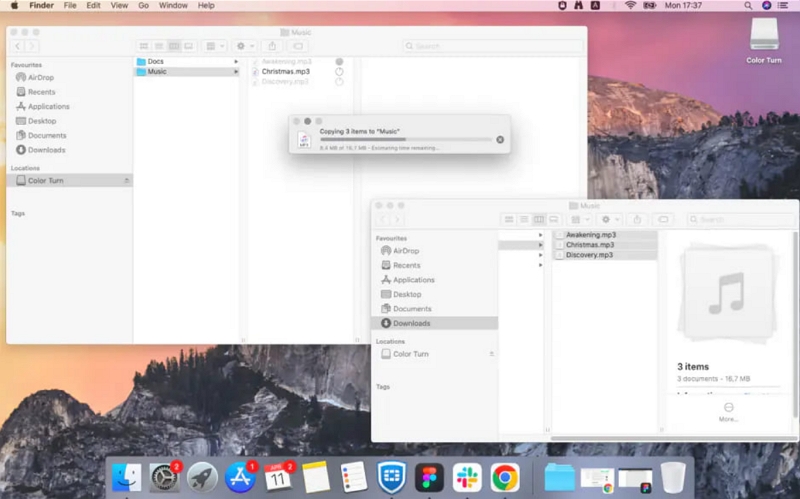
- Drag them to the USB drive listed under Devices in the Finder sidebar, or copy and paste.
- When transfer completes, right-click the USB drive icon and select Eject.
Part 4. FAQs on Spotify Album Downloader
1. Can I transfer Spotify songs to a USB drive?
Yes. With Spotify Premium, you can change your offline storage location to a USB drive for DRM-protected playback in Spotify. For standard MP3 files, use a converter like TuneMobie and then copy the output files to USB.
2. How to play downloaded Spotify music in the car from USB drive?
First, convert Spotify tracks to MP3 or another supported format using a music converter. Transfer those files to your USB drive, plug it into your car's USB port, and select the USB source on your car stereo to play the tracks offline.
Conclusion
Downloading Spotify music to USB is straightforward, whether you have Premium or not. Premium users can redirect cached downloads directly to USB, while non-Premium users can rely on converters like TuneMobie to create MP3 files for universal playback. With these step-by-step methods, you'll have your favorite tracks on a USB drive in no time.