- Part 1. What is TuneFab Spotify Music Converter About?
- Part 2. TuneFab Spotify Music Converter In-Depth Review
- Part 3. How to Use TuneFab Spotify Music Converter
- Part 4. Best Alternative to TuneFab Spotify Music Converter
- Part 5. TuneFab vs TuneMobie: Which Spotify Music Converter is The Best?
Part 1. What is TuneFab Spotify Music Converter About?
TuneFab Spotify Music Converter is a third-party software designed to help users convert Spotify music into widely compatible formats such as MP3, M4A, FLAC, and WAV. It works with both Spotify Free and Premium accounts and allows users to enjoy Spotify songs offline, keep them permanently, and use them across different devices.
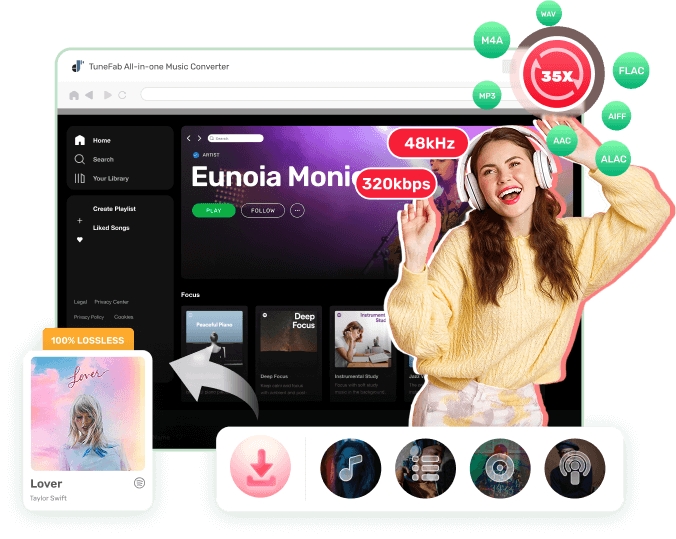
1. Spotify to MP3 Conversion
One of the core features is the ability to convert Spotify songs to MP3. This ensures compatibility with all major devices and media players, from phones to car stereos.
2. Batch Download of Songs, Albums & Playlists
TuneFab enables users to download entire playlists, albums, or even podcasts in one go, which is ideal for users with large music libraries.
3. Built-in Spotify Web Player
The latest versions now come with a built-in Spotify web player. Users can log into their Spotify account directly within the software and browse or search for music just like in a browser.
4. Preserve ID3 Tags and Metadata
TuneFab maintains the original ID3 tags including song title, artist, album, and artwork during the conversion process, making it easier to organize the local music collection.
Part 2. TuneFab Spotify Music Converter In-Depth Review
TuneFab is a popular choice in the Spotify converter market, but how well does it really perform across the board? Here's a detailed analysis:
1. User Interface & Usability
The app is intuitive and beginner-friendly. With just a few clicks, users can log into Spotify, search for music, add it to the download list, and start converting. It supports drag-and-drop, bulk selection, and batch conversion for convenience.
2. Output Format Support
TuneFab Spotify Music Converter supports four main output formats:
- MP3 – Best for universal compatibility
- M4A – Ideal for Apple users
- FLAC – Preferred by audiophiles for lossless quality
- WAV – Useful for further audio editing
3. Real Output Quality Test
In our tests, TuneFab Spotify Music Converter preserved Spotify music quality up to 320kbps for MP3 and delivered lossless results for FLAC. Sound clarity, stereo separation, and bass integrity were well maintained.
4. Is TuneFab Spotify Music Converter Free?
TuneFab Spotify Music Converter offers a free trial, but it’s very limited — only the first 1 minute of each song is converted. To unlock full conversion, a license is required:
- $14.95/month
- $49.95/year
- $99.95 lifetime
5. Is TuneFab Spotify Music Converter Legal?
TuneFab Spotify Music Converter is legal to use for personal backup and offline listening. It does not crack DRM but records the audio stream while maintaining quality. Distribution of downloaded content is not allowed.
Pros & Cons of TuneFab Spotify Music Converter
Pros:
- Easy to use with a modern interface
- Supports batch downloads and podcasts
- Built-in Spotify web player
- Maintains high-quality output (up to 320kbps)
- Preserves metadata and ID3 tags
Cons:
- Free trial only allows 1 minute per track
- No mobile version
- Slower conversion on older computers
- Requires Spotify login every time
Part 3. How to Use TuneFab Spotify Music Converter
Step 1. Install the Software
Download TuneFab Spotify Music Converter for Windows or macOS from the official site and install it.
Step 2. Log into Spotify Account
Launch the app and access the built-in Spotify web player. Log in to your Spotify account.
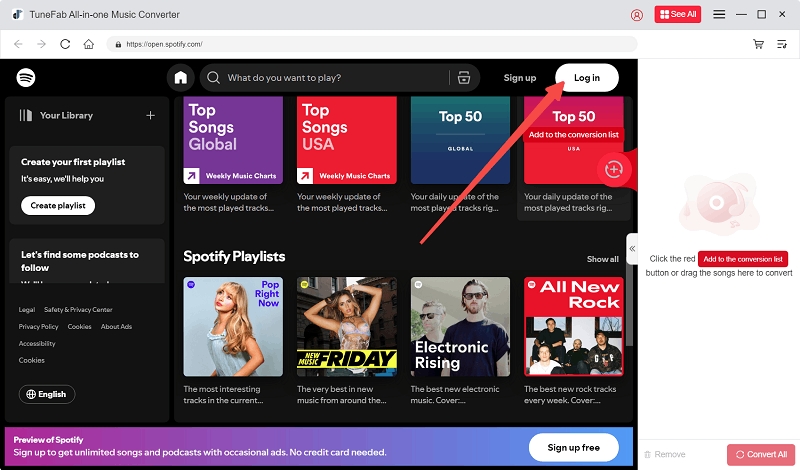
Step 3. Add Tracks or Playlists
After you log in successfully, you can browse Spotify library for any track, artist or playlist. Once you find the track/playlist to download, you can click the Add button to add them to the converting list.
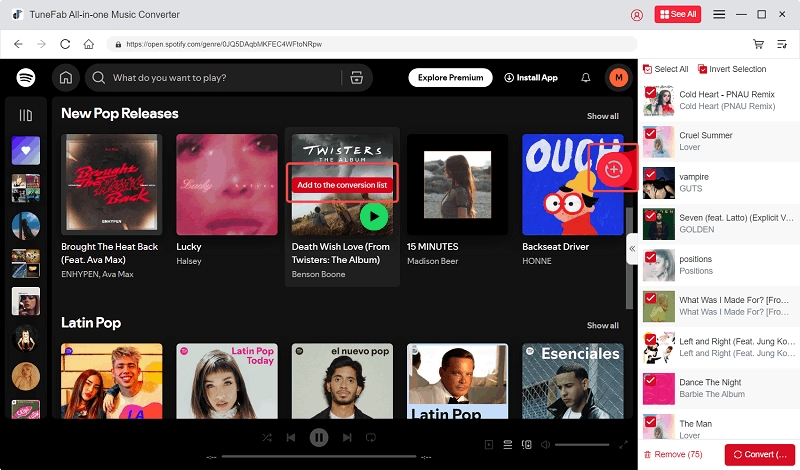
Step 4. Set Output Format
In the Converting list, you can set the output path, format and quality up to 320kpbbs.
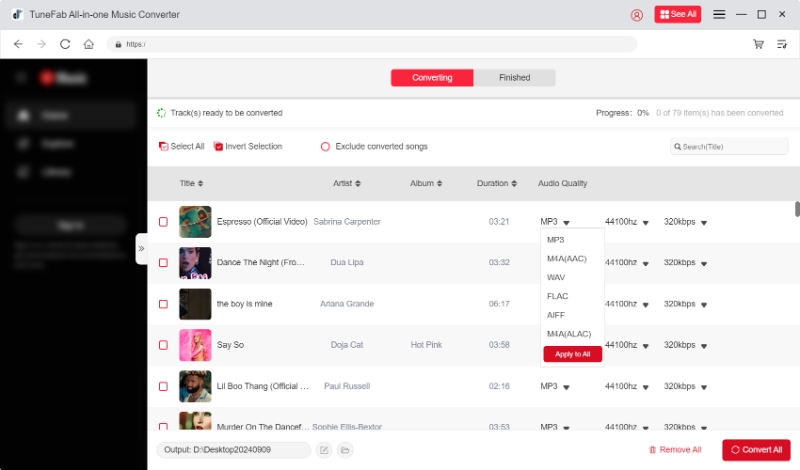
Step 5. Start Conversion
Click the "Convert All" button to start downloading and converting Spotify songs to MP3.
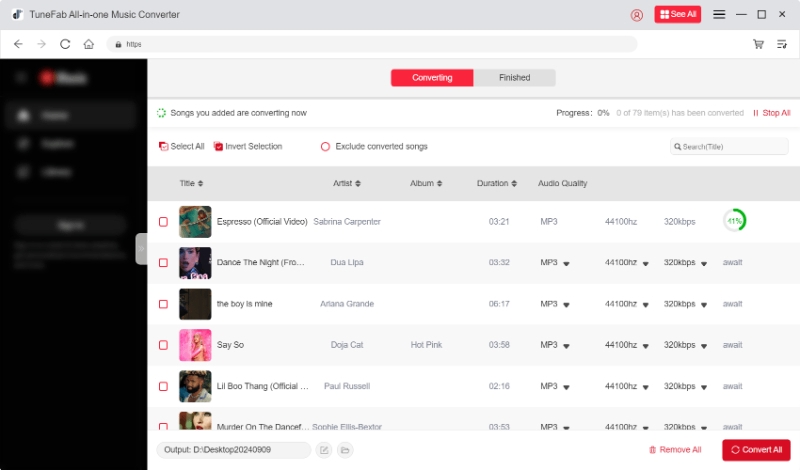
Step 6. Access to Converted Files
After conversion, please go to the "Finished" section to access the converted audio files in MP3/M4A/FLAC/WAV/AIFF/ALAC format.
My Take:
What I like: The software is extremely easy to use, and the output quality is excellent.
What I don’t like: The free trial is too limited, and it lacks mobile support.
Part 4. Best Alternative to TuneFab Spotify Music Converter
If TuneFab isn’t quite what you’re looking for — whether due to speed, pricing, or limitations in the free trial — then TuneMobie Spotify Music Converter stands out as one of the best alternatives available in 2025.
This powerful yet lightweight tool is specifically designed to help users download and convert Spotify songs, albums, playlists, and podcasts, even with a free Spotify account. With advanced features like 10X faster speed, intelligent format handling, and perfect ID3 tag preservation, TuneMobie offers a more streamlined and efficient experience.
Key Features of TuneMobie Spotify Music Converter
| Feature | Description |
|---|---|
| Spotify Free & Premium Support | Whether you're using a free or premium Spotify account, TuneMobie Spotify Music Converter works without any playback restrictions. |
| Full Playlist, Album & Podcast Downloading | Convert entire playlists or podcast series with one click. Ideal for binge-listening or archiving content. |
| Lossless Audio Quality | Supports up to 320kbps for MP3 and full FLAC/WAV preservation. Maintain original fidelity and stereo depth. |
| Wide Format Support | Converts to MP3, M4A, WAV, FLAC — making files compatible with any device, from iPhones to Android players, car systems, and more. |
| 10X Faster Conversion Speed | Multi-threaded engine allows for high-speed conversion, reducing wait time by over 80% compared to traditional converters. |
| Smart ID3 Tag Detection & Preservation | Automatically retains track title, artist, album name, genre, track number, and even album artwork. Files remain well-organized after export. |
| Built-in Spotify Web Player | No need to install the Spotify app. Just log in inside TuneMobie’s interface and browse directly. |
| Multilingual UI | Available in English, German, French, Japanese, Chinese, and more — making it accessible globally. |
How to Use TuneMobie Spotify Music Converter
Using TuneMobie is simple, even if you’ve never used a music converter before. Here’s how to convert your Spotify music with it:
Step 1. Download and Install TuneMobie Spotify Music Converter
Visit the official TuneMobie website and download the version for Windows or macOS. Install it following the on-screen instructions.
Step 2. Launch the Program and Log into Spotify
Open TuneMobie. You’ll be prompted to log into your Spotify account inside the built-in web player interface.
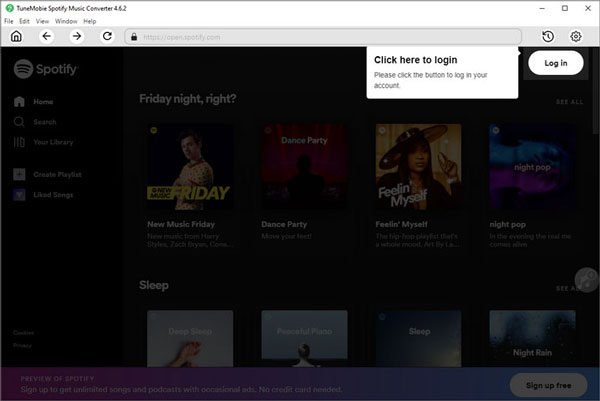
Step 3. Choose Output Format and Settings
TuneMobie Spotify Music Converter Supports multiple audio formats: MP3, AAC (M4A), WAV, FLAC and AIFF. The default format is M4A 256kbps. You can change the output format and quality up to 320kpbs.
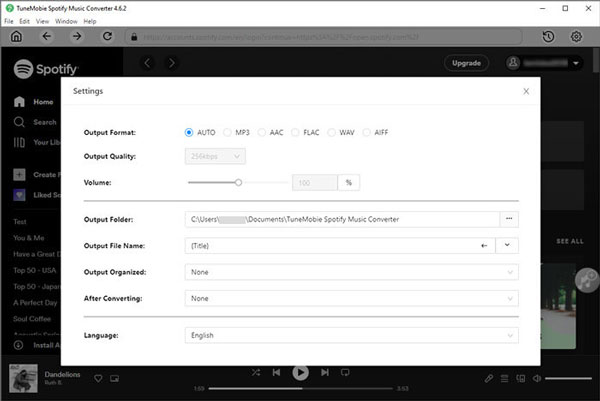
Step 4. Browse and Select Your Music
Navigate within the Spotify Web Player to find the song, playlist, album, or podcast you want. Click the "+" button or drag the content to the conversion panel.
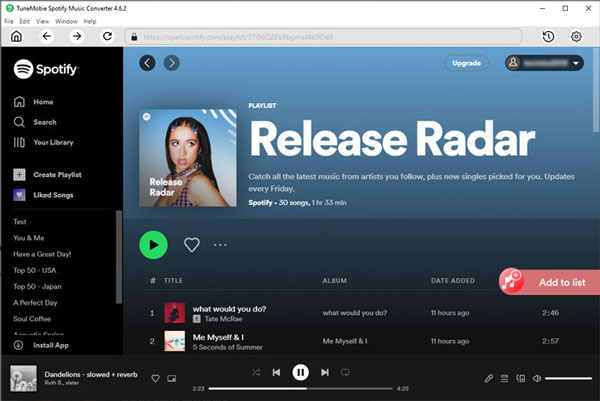
Step 5. Preview and Start the Conversion
After the analysis, you can preview all music and ID3 tags. Uncheck those that you don't want to download, and then click the "Convert" button" to downloading spotify music.
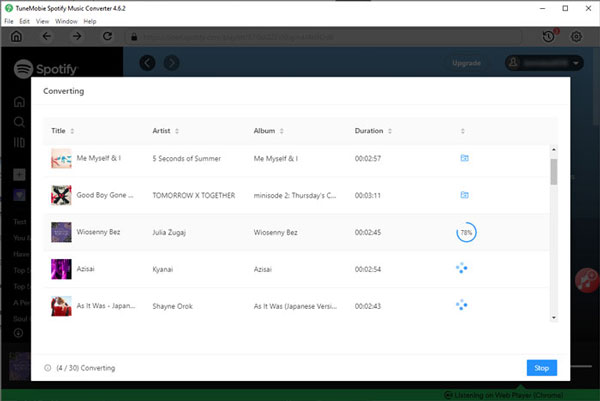
Step 6. Access Downloaded Files
After conversion, go to the destination folder to access your offline music, or click the History icon at the upper right corner of the software to check all converted songs. All files will be named and tagged properly.
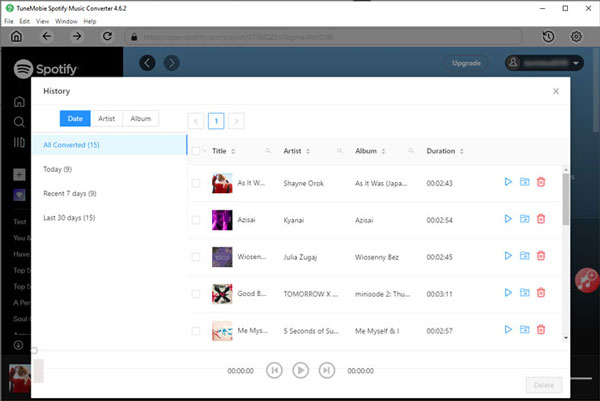
Part 5. TuneFab vs TuneMobie: Which Spotify Music Converter is The Best?
| Feature | TuneFab | TuneMobie |
|---|---|---|
| Platform | Windows & macOS | Windows & macOS |
| Spotify Free Support | Yes | Yes |
| Output Formats | MP3, M4A, FLAC, WAV | MP3, M4A, FLAC, WAV |
| Max Output Quality | 320kbps / FLAC | 320kbps / FLAC |
| Metadata & ID3 Tags | Preserved | Fully Preserved |
| Batch Download | Yes | Yes |
| Built-in Spotify Player | Yes | Yes |
| Conversion Speed | Standard | Up to 10X faster |
| Trial Limitation | 1 min per track | 3 mins per track |
| Price (Monthly) | $14.95 (Monthly) | $14.95 (Monthly) |
| Language Support | English, Japanese, more | Multilingual |
Final Verdict
TuneFab Spotify Music Converter is a solid tool for downloading and converting Spotify content for offline playback. It's simple to use, provides multiple output options, and maintains good audio quality. However, the restrictive free trial and slower speed make it less appealing for frequent users.
If you're looking for a faster, more affordable solution with extended trial use, TuneMobie Spotify Music Converter is the top alternative to consider in 2025. What sets TuneMobie apart is its combination of speed, stability, and lossless audio quality — all packed into a clean interface that works right out of the box.