- Part 1: Best Free Online Spotify Playlist Converter
- Part 2: How to Use Free Online Spotify Playlist Converter
- Part 3: Pros and Cons of Free Online Spotify Playlist Converter
- Part 4: Best Free Online Playlist Converter Alternative: TuneMobie
Part 1: Best Free Online Spotify Playlist Converter
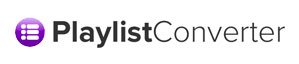
playlist-converter.net is a handy, browser-based tool for anyone who needs to move playlists between services or export a playlist into a local file format. It removes the friction of manual re-creation by matching tracks across streaming platforms and can export or import playlists as plain text, M3U, PLS or CSV. For casual users who just want to migrate a list quickly, it’s free, fast and convenient.
Top features of playlist-converter.net
- Convert playlists between streaming services (Spotify, Deezer, YouTube, SoundCloud).
- Export Spotify playlists as plain text, M3U, PLS, or CSV.
- Create new playlists in a target service automatically after matching tracks.
- No installation or account fees required (donation option available).
- Works in any modern browser — desktop and mobile friendly.
- Simple interface for quick, one-off conversions.
What playlist-converter.net does for Spotify
As a free online Spotify playlist converter, playlist-converter.net helps you:
- Export Spotify playlists as plain text, M3U, PLS or CSV.
- Convert a Spotify playlist to Deezer, YouTube or SoundCloud when switching services.
- Convert Deezer/YouTube/SoundCloud playlists into Spotify playlists when you move to Spotify.
- Import plain text, M3U, PLS or CSV files and turn them into Spotify playlists.
When converting between two streaming services, the site attempts to match each original track to the closest match on the new service and will automatically create the new playlist and add matched songs. This makes playlist migration convenient for music lovers.
Part 2: How to Use Free Online Spotify Playlist Converter
Using a web playlist converter is straightforward, but it helps to follow a clear workflow. The converter supports both account-based playlist exports (where you log into the streaming service) and plain text imports. Below are concrete step-by-step examples: first converting a Spotify playlist to Deezer, then converting a plain text playlist into a new Spotify playlist.
1.Convert Spotify Playlist to Deezer Playlist
Converting a Spotify playlist to Deezer is one of the most common use cases when switching services. The converter logs into your Spotify account to read playlists and then attempts to match those tracks on Deezer. In many cases it works quickly, but matching is not guaranteed and results vary by region and song availability.
Step 1:Open the playlist-converter.net first and click Spotify tab. Click "Login with Spotify" button. A new window will pop up and ask you to login your Spotify account. Click "LOG IN TO Spotify" button, then enter your Spotify account and password and click "LOG IN" or click "LOG IN WITH FACEBOOK". Click OKAY in next window.
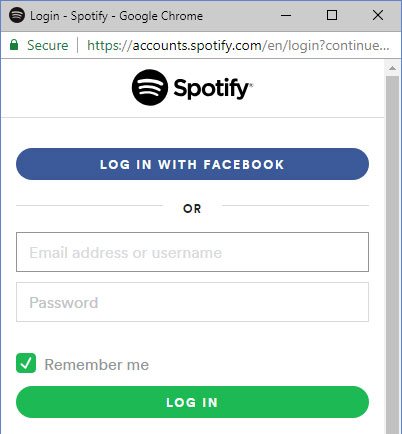
Step 2: All your Spotify playlists will be listed in the drag-down list. Select a Spotify playlist from the list. In this example, we have 3 playlists and we will choose "Soul Coffee" playlist which includes 76 songs.
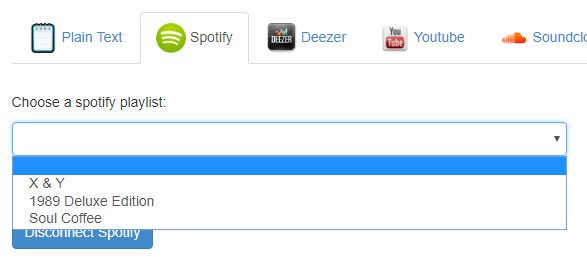
Then "Loading playlist from your account..." with spinning arrow will appear. Wait some seconds depending on your playlist.
Step 3: After loading the specific playlist, you can rename your playlist name and choose a convert format. As you can see, the track list will be also listed below. Here we use "Convert to deezer" as example.
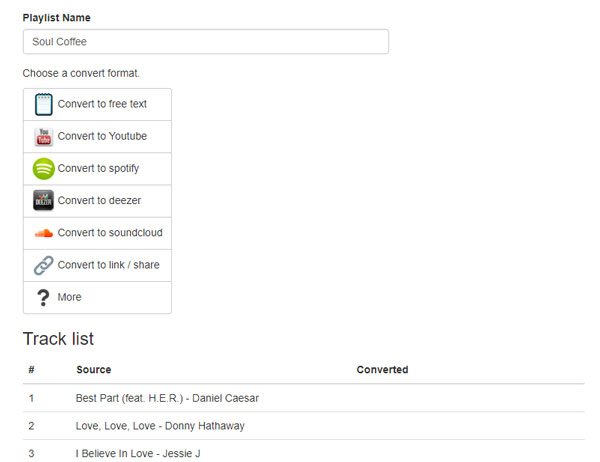
Step 4: After a while, your Spotify playlist will be converted. Click "Connect to Deezer account for exporting" and log in your Deezer account, then your Spotify playlist will be exported to Deezer.
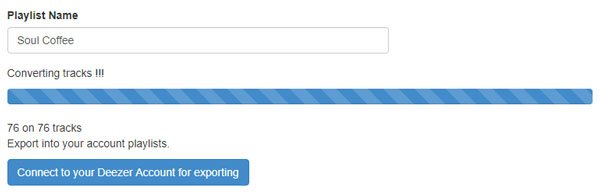
The Problems of Converting Spotify Playlist to Deezer Playlist
We found some songs were not copied to Deezer. Two main reasons:
- Track not available on Deezerin your region.
- Track metadata parsing errors— the website misreads or mismatches a title/artist, preventing a match.
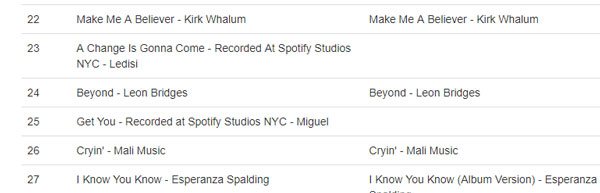
Because of these limitations, always double-check the new playlist and manually add any missing tracks.
2. How to Convert a Text Playlist to Spotify Playlist
If you keep your music lists in a text file or want to import hand-picked songs, playlist-converter.net can convert plain text into a real Spotify playlist. Use a simple `song title - artist` format to improve matching success, then log into Spotify to save the generated playlist to your account.
Step 1: Click "Plain Text" tab and enter a list of your favorite songs. It's recommended to use "song title - artist" format. The song examples we used below are common songs which should be familiar by most people. Please note that you can enlarge the input area by dragging the upper-right corner.
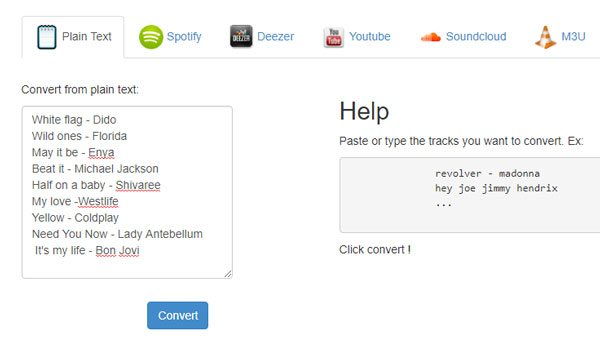
Click Convert button and rename the playlist. Here we use "MyTestPlaylist" as playlist name. Then choose a convert format, here we use "Convert to spotify". Please note that the track list will be listed under the formats.
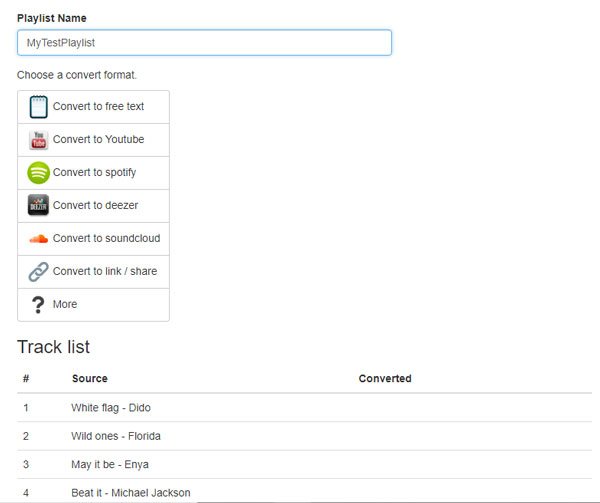
Step 3: After a while, your text playlist will be converted. Now click "Login with Spotify and export the playlist to your account", then log in your Spotify account.

Once you logged in your Spotify account, you will see "Playlist created" dialog as below. The link of the created playlist will be in the dialog and you can share it to your Facebook or Twitter.
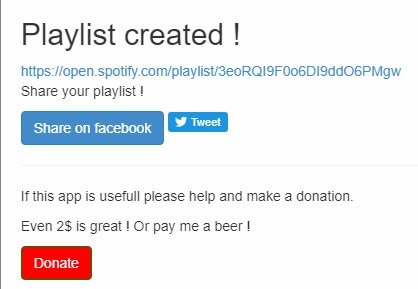
The Problems of Converting Text Playlist to Spotify Playlist
Converting a plain text playlist into a Spotify playlist sounds simple, but it often fails to produce perfect results. Text conversion relies on string matching and search heuristics, so ambiguous titles, regional catalog differences, and formatting issues can prevent accurate matches.
- Ambiguous titles: songs named the same (e.g., “Home”) match the wrong artist or version.
- Missing artist info: lines without an artist make matching unreliable.
- Covers, remixes and live versions: converters may pick original studio versions instead of the requested remix or live take.
- Typos and inconsistent formatting: misspellings, extra parentheses or punctuation break parsing.
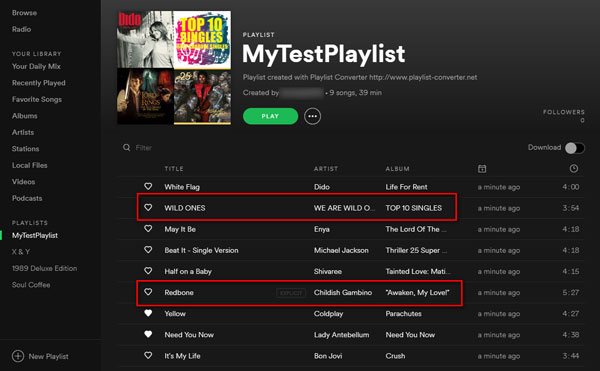
Part 3. Pros and Cons of Free Online Spotify Playlist Converter
Free web playlist converters are excellent for quick, low-commitment tasks: moving a small playlist, sharing lists between friends, or exporting a text file. They excel at convenience and speed for casual users. But they also have trade-offs: inconsistent matching, ads, limited batch capability, and poor metadata handling. Below is a concise list of practical pros and cons to help you decide if the web tool meets your needs.
Pros:
- Works directly in your web browser without any installation.
- Supports multiple services like Spotify, Deezer, YouTube, and SoundCloud.
- Can export playlists to plain text, M3U, PLS, and CSV.
- Free to use; donations accepted for supporting the website.
- Creates playlists on new services automatically after matching songs.
- Fast parsing for small playlists and single-track conversions.
Cons:
- Matching accuracy varies; some songs cannot be found.
- Limited batch support for large playlists or bulk exports.
- Website displays ads and pop-ups that can be intrusive.
- No guaranteed preservation of ID3 tags or album artwork.
- Conversion may fail when services update DRM or APIs.
Part 4. Best Free Online Playlist Converter Alternative
If you need reliable, high-quality results for backing up or permanently saving Spotify music, a desktop converter like TuneMobie Spotify Music Converter is a better solution. Desktop tools remove many limitations of web converters: they support bulk downloads, preserve full metadata (ID3 tags and artwork), offer higher bitrates, and often deliver much faster conversion speeds. For users who manage large libraries or want guaranteed metadata, TuneMobie is a practical alternative.
- Built-in Spotify web player to sign in and access your library.
- Convert playlists, albums, artists, and single tracks in bulk.
- Output formats: MP3, M4A, WAV, FLAC(lossless where available).
- Preserve all ID3 tags and metadata including album cover artwork.
- High quality: bitrate up to 320 kbpsand customizable settings.
- Batch conversion at fast speeds (up to 20×on supported systems).
- Automatic track naming and folder organization based on templates.
- Stable, offline files that keep playing after canceling Spotify subscription.
Step-by-step: Convert Spotify playlists with TuneMobie
Step 1. Download and install TuneMobie Spotify Music Converteron your Windows or macOS computer.
Step 2. Launch the program and log in to your Spotify account inside the built-in web player.
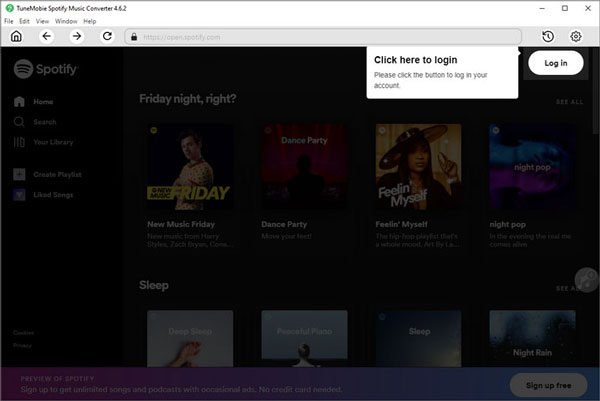
Step 3. Go to Settings(gear icon) in the upper right. Select output format (MP3, M4A, WAV, or FLAC), and customize bitrate (up to 320 kbps), output folder, and file naming format (for example `Artist - Title`).
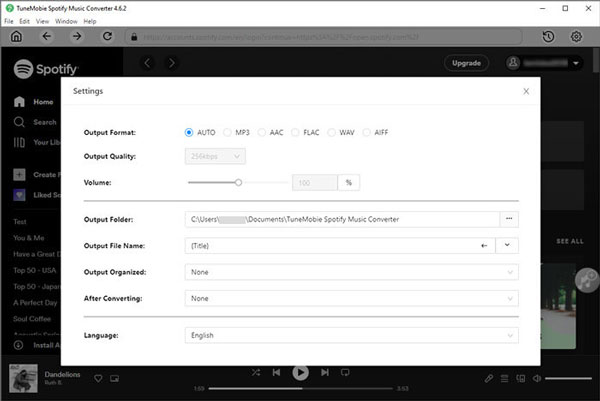
Step 4. Navigate to any playlist, album, or song you want to convert. Click the green +button on the right; the program will analyze and list all tracks in a pop-up window.
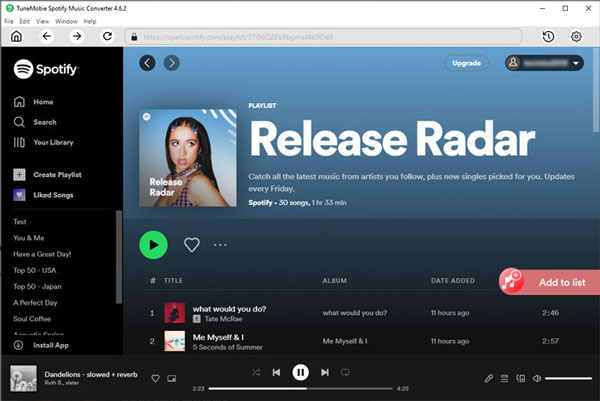
Step 5. After analysis, preview the music list. Choose the songs you want to download and click the Convertbutton. The program will download and convert songs in bulk; speeds up to 20× depending on your system.
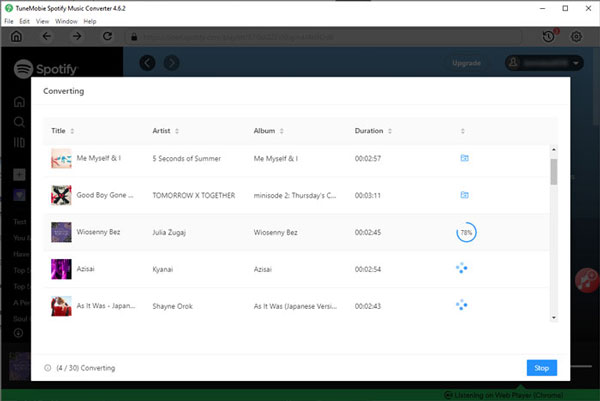
Step 6. When conversion finishes, click the Historyicon to view converted files. All tracks are saved to your local drive, organized with preserved ID3 tags like title, artist, album, track number and cover art.
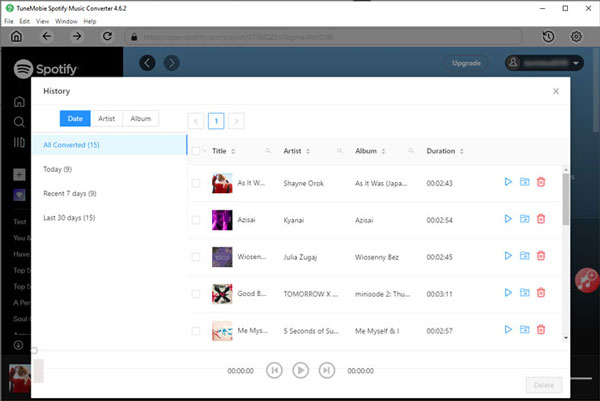
Why pick TuneMobie over a free web tool?
Desktop converters like TuneMobie preserve metadata, support batch exports, produce consistent audio quality, and avoid browser ads or popup risks. They’re ideal for serious backups, offline libraries, or users who want their music files to remain playable and organized after leaving Spotify.
Conclusion
For casual, one-off conversions and quick playlist transfers, playlist-converter.net is a way to download Spotify playlist for free, perfect for small playlists and simple text imports. However, if you require high accuracy, metadata preservation, batch downloads, or permanent offline files, choose a reliable desktop solution such as TuneMobie Spotify Music Converter. Use the web tool for quick moves; use TuneMobie for long-term library management and higher quality results.