- Part 1. How to Get Spotify Free Music Unblocked at School without VPN?
- Part 2. How to Get Spotify Unblocked Using Mobile Data?
- Part 3. How to Get Spotify Unblocked for School Using Hotspot?
- Part 4. How to Unblock Spotify Using Spotify Web Player?
- Part 5. How to Unblock Spotify for School with DNS Server?
- Part 6. How to Get Spotify Login Unblocked with Proxy Server?
- Part 7. How to Make Spotify Unblocked for School or Anywhere with VPN?
Part 1. How to Get Spotify Free Music Unblocked at School without VPN?
TuneMobie Spotify Music Converter is a widely used tool for personal offline listening. It helps convert Spotify songs, playlists, and albums to common audio formats so you can play music on devices that do not support the Spotify app or when streaming is restricted. For users who legally own or have permission to listen to tracks, the converter offers a way to keep a personal offline copy for listening on your own devices.
- Download and convert Spotify playlists, albums, and tracks to MP3, M4A, WAV, or FLAC.
- Works for both Free and Premium Spotify accounts for lawful personal use.
- Preserves all ID3 tags and metadata including song title, artist, album, album cover, and track number.
- Bulk conversion support to handle large playlists and albums in one batch.
- Adjustable audio quality up to 320 kbps to preserve original listening quality.
- Simple built in web player login so you can browse Spotify content inside the app.
Step 1: Launch TuneMobie Spotify Music Converter and Log in
Launch TuneMobie Spotify Music Converter and you will see a built-in Spotify web player. Click "Log in" button at the upper right corner to log in your Spotify account with email address and password. If necessary, you can check "Remember me" option so that you don't need to log in the converter again next time.
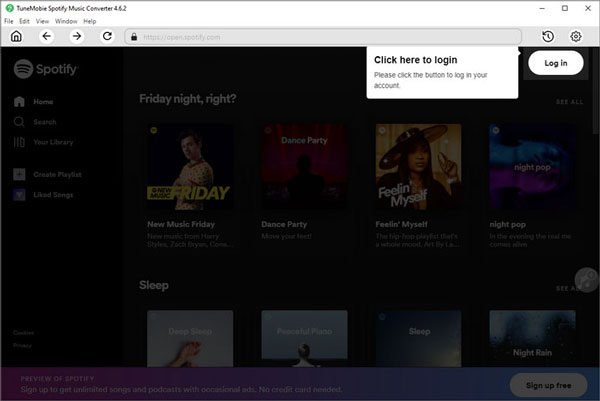
Step 2: Choose Audio Format
TuneMobie Spotify Music Converter supports MP3, M4A, WAV, AIFF and FLAC as output formats and use AUTO Option (256kbps M4A) as default outptu format. If necessary, you can click Settings icon at the upper right to open Settings dialog to change output format, output folder, the way of renaming and sorting output files.
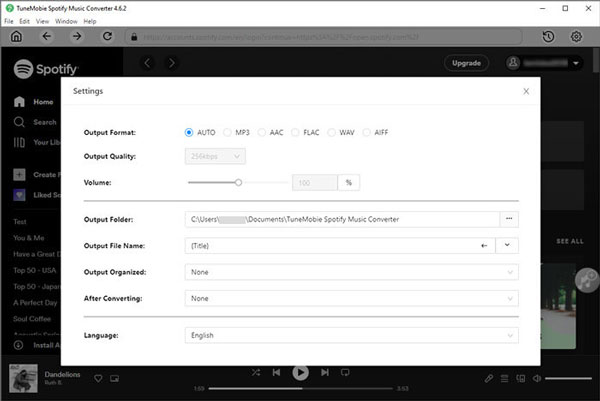
Step 3: Choose Spotify Album or Playlist
Now go back to built-in Spotify web player and browse your favorite albums and playlist. Open the detailed page of an album or a playlist you want to convert.
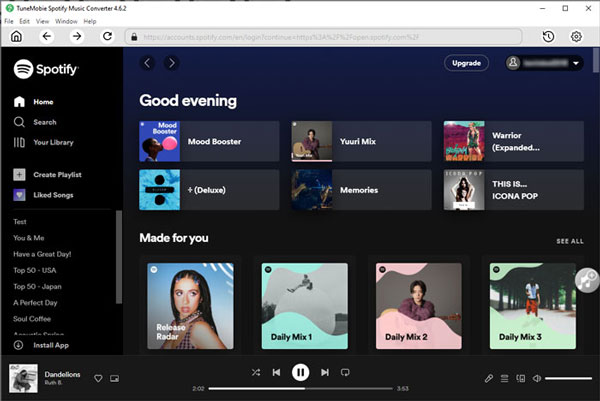
Step 4: Add to Conversion List
In the detailed page of an album or a playlist, you will see a button in the middle right. Move your mouse to the button and it will be changed to "Add to List". Click this button to add the album or the playlist to conversion playlist.
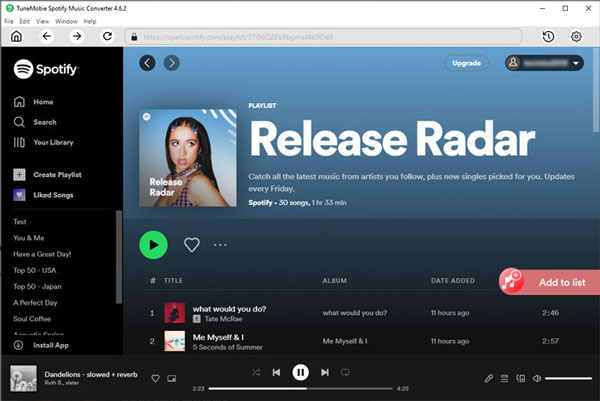
Step 5: Select Songs
The converter will show you all the songs in a list with checked status. If necessary, you can uncheck any songs you don't want to convert.
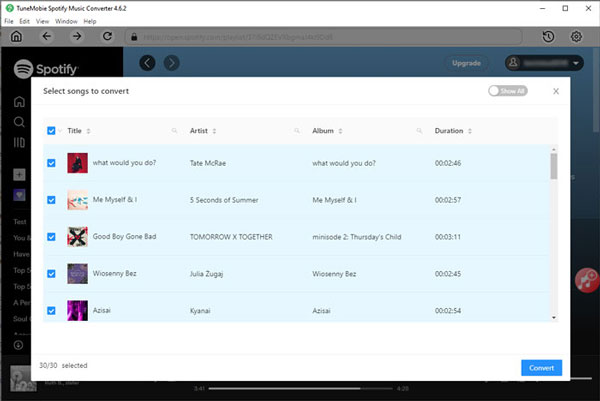
Step 6: Start Spotify Music Conversion
Now simply click the Convert button and selected Spotify songs will be converted to selected audio format.
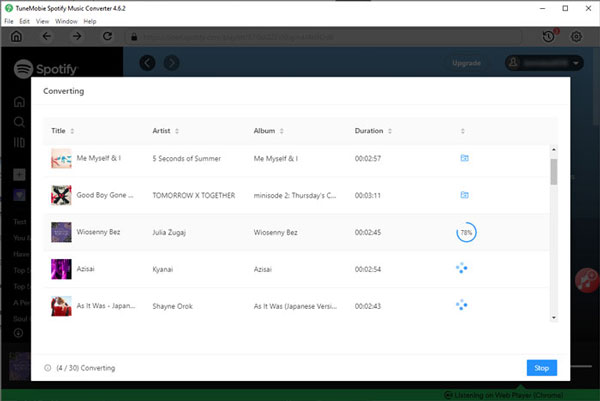
Part 2. How to Get Spotify Unblocked Using Mobile Data?
Mobile data provides an independent internet connection that is separate from an institution or workplace network. On your personal device, using mobile data lets you open the Spotify app or the Spotify web player unblocked if the cellular network permits streaming. This is often the simplest lawful route when the local Wi Fi or wired network blocks music services.
1. Confirm your mobile data plan includes streaming and sufficient data for music.
2. Turn on mobile data on your phone and use the Spotify app directly.
3. If you need to use a laptop, create a personal hotspot and connect the laptop to your phone.
4. Monitor your data usage and switch to offline playlists or lower quality to save data when needed.
This approach accesses spotify unblocked by switching the connection source rather than trying to bypass network rules.
Part 3. How to Get Spotify Unblocked Using Hotspot?
A personal hotspot uses your phone as a Wi Fi router so other devices can share your mobile data. If a school or workplace computer is restricted, connecting that computer to your own hotspot lets it use your mobile ISP, which can allow spotify unblocked for school usage on that device. Use hotspots only in line with local policies and with respect for device rules.
1. On your iPhone or Android phone, enable the personal hotspot feature.
2. On the target device, choose your phone from the available Wi Fi networks and connect using the hotspot password.
3. Open the Spotify app or the Spotify web player on the connected device.
4. When finished, turn off the hotspot to conserve battery and data.
Using a hotspot is a way to access spotify web player unblocked on a device without altering network settings on the institutional network.
Part 4. How to Unblock Spotify Using Spotify Web Player?
Another practical way to gain access to Spotify when the platform is blocked on your device or network is through Spotify Web Player, a dedicated unblocked web version of Spotify. As a browser-based tool, this alternative to the desktop or mobile app frequently bypasses the restrictions that prevent the regular applications from working.
1. Open a modern browser and navigate to open.spotify.com to use the official Spotify web player when permitted.
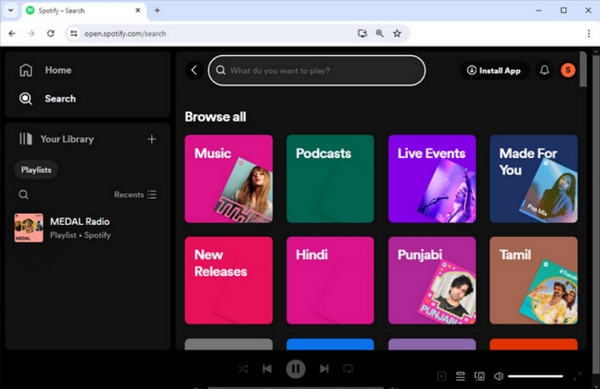
2. Log in with your Spotify account and use the browser player to browse playlists and albums.
3. If playback stalls, try clearing the browser cache, updating the browser, or using a different supported browser.
4. If the site is intentionally blocked on the network, request official access from IT or use your personal mobile connection.
Part 5. How to Unblock Spotify for School with DNS Server?
DNS settings translate domain names to IP addresses. In some cases, a misconfigured DNS or a restrictive network DNS can make services like Spotify inaccessible. Changing DNS on a personal device can improve reliability or privacy. However, changing DNS to deliberately bypass institutional filtering can violate network rules, so always check policies and use DNS changes only on devices you manage.
Change DNS Server on iPhone & Android Phone
The operation for iPhone and Android is similar—both rely on the "Private DNS" setting (note: the label may vary slightly by phone brand or iOS version, but the core function is the same).
1. Open your phone’s Settings app, then use the search bar at the top to look up keywords like "Private DNS provider" or "Private DNS" (this helps you quickly locate the setting without scrolling through menus).
2. Tap on the "Private DNS provider" (or "Private DNS") option from the search results to enter the configuration page.
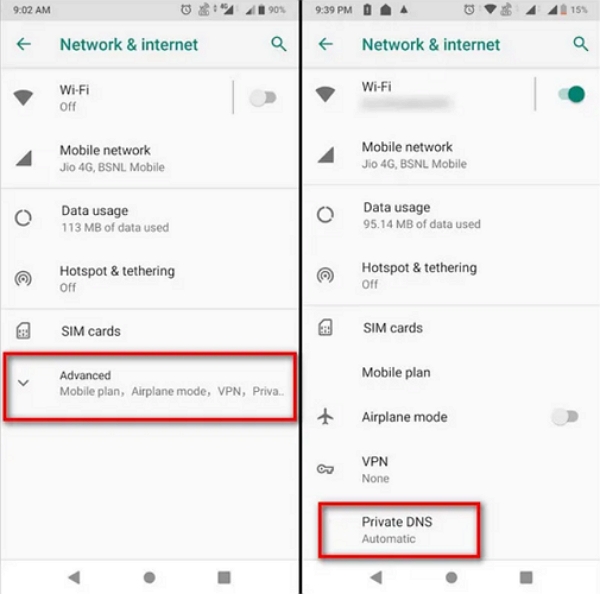
3. Select the "Provider hostname" option (this is where you'll input the DNS server address). You can choose either Google Public DNS or Cloudflare DNS (two of the most widely used public DNS services):
- For Google Public DNS: Enter dns.google in the hostname field, then tap "Save" to confirm.
- For Cloudflare DNS: Enter 1dot1dot1dot1.cloudflare-dns.com in the hostname field, then tap "Save" to confirm.
If your phone’s system requires entering DNS IP addresses instead of a hostname (rare for modern devices, but possible for older models): Google Public DNS IPs: Primary 8.8.8.8 | Secondary 8.8.4.4. Cloudflare DNS IPs: Primary 1.1.1.1 | Secondary 1.0.0.1 Enter both IPs as prompted, then save the settings.
Change DNS Server on Computer
The following steps apply to Windows computers (for macOS, the process differs slightly, but the core logic of selecting the network adapter and modifying IPv4 DNS remains consistent).
1. Press the Windows key on your keyboard, type "Control Panel" in the search box, and open the Control Panel app.
2. In the Control Panel, click on Network and Internet, then select Network and Sharing Center from the submenu.
3. On the left-side sidebar of the "Network and Sharing Center" window, click Change adapter settings—this will display all network adapters your computer is using (e.g., Ethernet, Wi-Fi).
4. Right-click on the active network adapter you’re currently using (e.g., "Wi-Fi" if you’re connected to a wireless network, or "Ethernet" for a wired connection), then select Properties from the right-click menu.
5. In the "Properties" window, scroll down the list of "This connection uses the following items" to find Internet Protocol Version 4 (TCP/IPv4). Select it, then click the Properties button below.
6. In the "Internet Protocol Version 4 (TCP/IPv4) Properties" window, select the radio button for Use the following DNS server addresses (by default, it may be set to "Obtain DNS server address automatically").
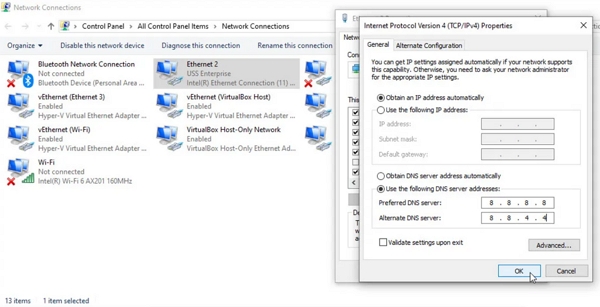
7. Enter the DNS server IPs based on your choice, then click "OK" to save:
For Google Public DNS:
- Preferred DNS server: 8.8.8.8
- Alternate DNS server: 8.8.4.4
For Cloudflare DNS:
- Preferred DNS server: 1.1.1.1
- Alternate DNS server: 1.0.0.1
Part 6. How to Get Spotify Login Unblocked for School with Proxy Server?
Proxy servers act as intermediaries between your device and the internet, helping bypass network restrictions that block Spotify. Below are reliable free proxy sources and two methods to set up proxies for unblocking Spotify via your system settings or directly within the Spotify app.
1. Free Proxy Server Sources
The internet offers many free proxy servers, though their speed and stability may vary. Here are three trusted platforms to find working proxies:
- Free Proxy List: https://free-proxy-list.net/. Offers HTTP/HTTPS proxies with details like IP, port, and country.
- ProxyScrape: https://proxyscrape.com/. Real-time updated proxy lists; filter by country and proxy type.
- Spys.one: https://spys.one/en/. Global proxy directory; filter by country/speed and test connectivity online.
2. How to Use Proxies for Unblocked Spotify
You can set up a proxy in two ways: through your computer’s system settings (to route all device traffic via the proxy) or directly in the Spotify app (for app-specific traffic). Both methods work for unblocking Spotify at school, work, or in restricted regions.
Use a System Proxy Server (Computer)
1. Find a working proxy from the sources above; note its IP address and port number.
2. Open your computer’s proxy settings:
- Windows: Search for "Proxy settings" and open the page
- macOS: Go to System Settings > Network > Advanced > Proxies.
3. Enable "Manual proxy setup", enter the proxy IP and port, then save.
4. Launch Spotify to access it via the proxy.
Set Up Proxy Directly in Spotify (Computer)
1. Get a functional proxy; note its host address and port number.
2. Open Spotify, click your profile picture, and select "Settings".
3. Scroll to the bottom, find "Proxy Settings", enable the proxy, and enter the details.
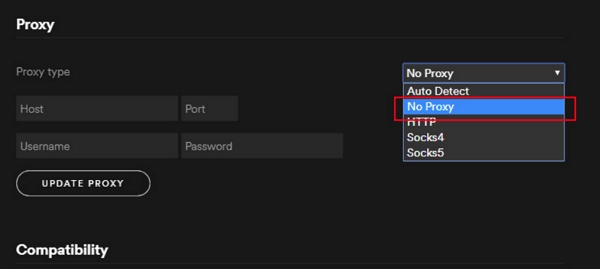
4. Click "Restart App". Spotify will reload, and you can use it unblocked.
Part 7. How to Make Spotify Unblocked for School or Anywhere with VPN?
A virtual private network can encrypt traffic and route it through remote servers. VPNs have valid uses for privacy and security when used on personal devices. Using a VPN to work around network restrictions at school or work may violate policies. If you need a VPN for legitimate reasons, use an approved solution recommended by your organization and install it only on devices you manage.
1. Use only reputable VPN providers and follow their official setup instructions for personal devices.
2. For work or school managed devices, obtain explicit permission before installing or using a VPN.
3. Use VPNs responsibly and for lawful purposes, such as securing traffic on public Wi Fi.
Bottom line
If Spotify is blocked at school or work, you can quickly regain access with these simple solutions: use mobile data or a personal hotspot for the fastest fix (bypassing Wi-Fi restrictions with no setup), switch to a public DNS like Google DNS for an easy workaround to avoid basic network filtering, rely on a VPN (more secure and traffic-encrypting) or proxy server to mask your IP for strict or regional blocks (testing a few if popular VPNs are blocked), or use TuneMobie Spotify Music Downloader to convert tracks to MP3/FLA on an unrestricted network for offline listening later. Any of which will help you enjoy Spotify seamlessly, no matter where you are