- Part 1: What You Need to Know about FairPlay DRM and Its Restriction
- Part 2: How to Check Whether Apple Music are Protected by FairPlay
- Part 3: TuneMobie Apple Music Converter: Apple Music FairPlay DRM Removal Software
- Part 4: How to Remove FairPlay DRM Protection from Apple Music Songs
What You Need to Know about FairPlay DRM and Its Restrictions
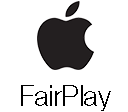
FairPlay DRM, is a kind of digital rights management (DRM) developed by Apple Inc. to protect some multimedia content types (including movies, TV shows, music videos, music, audiobooks, etc) on iTunes Store. That is to say, the movies, TV shows and audiobooks you purchased, the movies you rent and the Apple Music songs you downloaded into your library are under FairPlay DRM protection.
To make it clear, the rental and purchased movies and TV shows can be only played on iPhone, iPad, iPod Touch and Apple TV and some devices from Apple-authorized partners like Samsung TV. As to audiobooks, only Apple devices are supported. As to Apple Music songs, it can be played on a much wider range of devices, including iPhone, iPad, iPod Touch, Apple TV, Android phones and tablets, Roku, PS5, Xbox One/Series S/Series X, etc.
FairPlay uses technology of asymmetric encryption, combines a master key and a user key which should be paired. A "user key" is generated when you buy or rent protected movies from iTunes Store or download Apple Music songs for offline listening, and it can be used to decrypt the corresponding master key inside your downloaded M4V videos, Apple Music M4P songs and M4B audiobooks.
FairPlay allows MP4 multimedia file format to be built into as encrypted AAC audio layer. Apple can easily decide what devices can be used to decrypt Fairplay DRM technology. So it's not strange that M4V videos, Apple Music songs and audiobooks are encrypted with FairPlay DRM protection, their available devices are different.
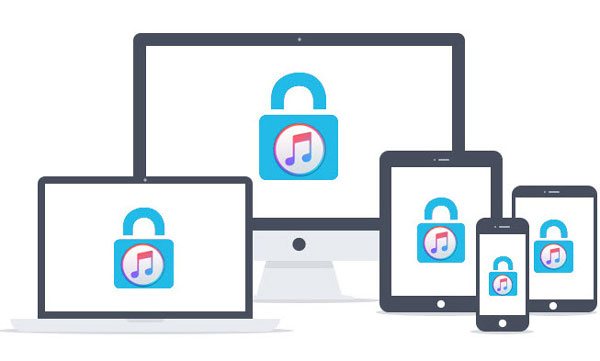
Apple Music is definitely the most popular service from Apple, Inc. Though it supports more devices we mentioned above, the FairPlay DRM protection makes Apple Music unavailable on iPod Nano/Shuffle, most Walkman models or various MP3 players.
How to Check Whether Apple Music are Protected by FairPlay
Whether you are using Windows, macOS, iPhone or Android, Apple Music songs are protected. When using iTunes on Windows or macOS under Mojave 10.14.6, or using Music app on macOS Catalina 10.15 or later, you can easily confirm that Apple Music songs are FairPlay protected by following steps.
Step 1: Launch iTunes or Music app and go to music library.
Step 2: Choose an Apple Music song. Or you can download an Apple Music song for testing.
Step 3: Right-click the song, click "Get Info" and you will see 6 tabs.
Step 4: Click "File" tab and you will see "FairPlay version 2". This helps us to confirm that downloaded Apple Music songs in music library are protected by FairPlay DRM technology.
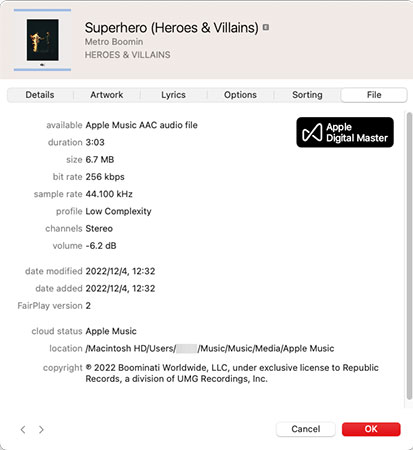
TuneMobie Apple Music Converter: Apple Music FairPlay DRM Removal Software
TuneMobie Apple Music Converter works as Apple Music FairPlay DRM removal software, however, it doesn't remove FairPlay DRM protection from Apple Music songs in music library directly, instead, it uses a built-in Apple Music web player and capture the music played in the background, and get all the ID3 tags, then save Apple Music songs, albums and playlists as MP3, M4A, WAV or other audio formats.

- Convert Apple Music songs, albums and playlists to DRM-free audio formats in batch
- Remove FairPlay DRM protection and save Apple Music as MP3, M4A, WAV, AIFF or FLAC
- Convert Apple Music with a built-in web player without using iTunes or Music app
- Keep music information including title, album, artist, track number and artwork in output files
- Rename output files in bulk by title, album, artist, track number, hyphen, space, etc.
- Sort output files into folders by album, artist, artist/album or album/artist.
- Choose bitrate for MP3/M4A to meet your different audio quality requirement
- Perform 20X faster Apple Music conversion speed on both Windows and macOS
- Fully compatible with latest Windows and macOS (Intel & Apple silicon)
The free trial version of TuneMobie Apple Music Converter allows you to convert 3 minutes of each song and convert 3 files at a time, it's enough for the testing of FairPlay DRM removal. If you want to get DRM-free songs from Apple Music services, do not hesitate to download it and have a try.
How to Remove FairPlay DRM Protection from Apple Music Songs
TuneMobie Apple Music Converter uses a built-in Apple Music web player to convert Apple Music to MP3, M4A or other DRM-free audio formats in only a few clicks, it's another smart way to reach the goal of removing FairPlay DRM protection. Below are the steps for your reference.
Step 1: Launch TuneMobie Apple Music Converter and Sign in
Launch TuneMobie Apple Music Converter and you will a built-in Apple Music web player. Click "Sign in" button at the upper right to log in Apple Music web player. If you don't sign out, you don't need to enter Apple ID and password in next time.

Step 2: Choose Your Favorite DRM-Free Output Format
The default output format is AUTO option. It is actually 256kbps M4A. If it's OK for you, you don't need to change. But you can also click Settings icon at the upper right, then choose your favorite DRM-free audio format from MP3, M4A, WAV, AIFF or FLAC.

In Settings dialog, you can also change output folder, the way of renaming and sorting output files, action after conversion, etc.
Step 3: Open Apple Music Album/Playlist
Go back to the built-in Apple Music web player and browse your favorite album or playlist, then open the detailed page of an album or a playlist and song list will be displayed.
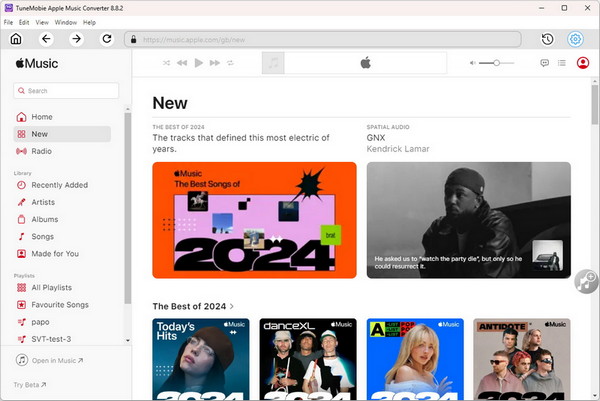
Step 4: Add Album/Playlist to Conversion List
You can easily find a button in the center right, move your mouse to the button and it will be changed to "Add to list" button. Click "Add to list" button to add all the songs in the album/playlist to conversion list.
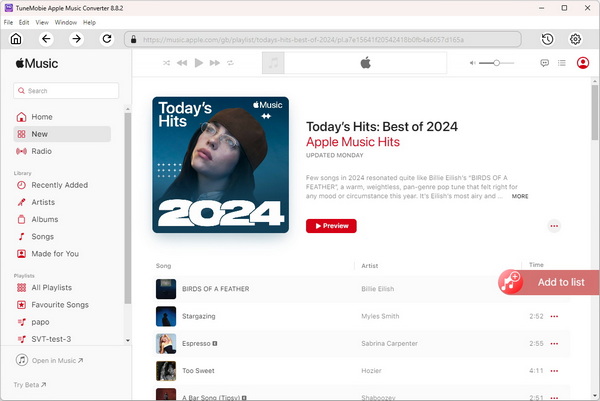
Step 5: Choose the Songs
All the songs will be checked by default. If you don't want to convert some of the songs, you can simply uncheck them.
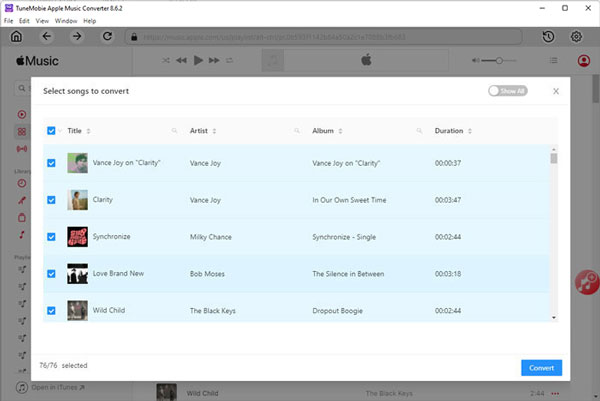
Step 6: Start Apple Music Conversion & FairPlay DRM Removal
Now simply click the Convert button to start converting Apple Music songs. When converting, the FairPlay DRM protection will be removed as well. The converter offers 20X faster conversion speed, so you will get the output files in a short time.
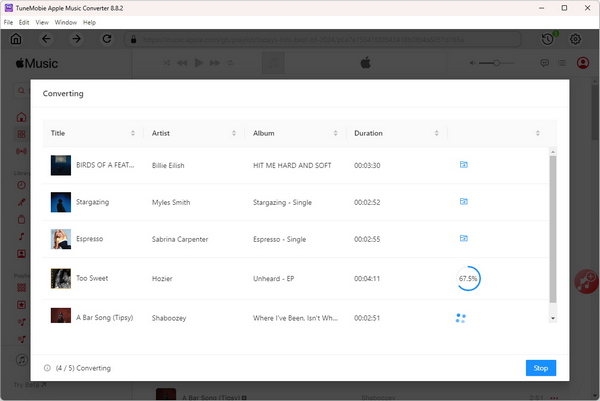
After removing FairPlay DRM protection, you will get DRM-free MP3/M4A/WAV files. And you can enjoy them on iPod Nano/Shuffle, Sony Walkman, MP3 players and more devices, as well as use them in video editing software and apps as background music.
Bottom line
FairPlay DRM protection technology is widely used in Apple's multimedia contents. For different multimedia contents, you may need to use different ways to remove the FairPlay DRM protection. As the time way, more and more ways are no longer effective. However, removing FairPlay DRM proteciton from Apple Music songs is still as easy as a breeze if you use TuneMobie Apple Music Converter.