- Part 1: What Is the "Apple Music Songs Cannot Be Copied to an iPod" Error?
- Part 2: Why Apple Music Songs Cannot Be Copied to an iPod?
- Part 3: Easy Guide to Copy Converted Apple Music Songs to an iPod
What Is the "Apple Music Songs Cannot Be Copied to an iPod" Error?
I have an iPod shuffle 4th generation. When I try to add music and get the error apple music songs cannot be copied to an iPod. I just purchased an album and I'm not able to add any of those songs to my iPod. I am able to add some old music in my library without issue. Any ideas on what I can do to resolve this issue?
When attempting to sync Apple Music tracks to an iPod, many users encounter the error "Apple Music songs cannot be copied to an iPod." This happens because Apple Music tracks are DRM-protected and require a device capable of verifying an active Apple Music subscription.
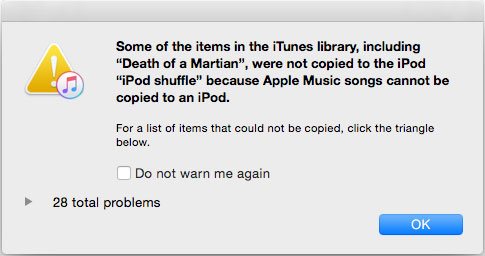
Traditional iPods (Nano, Shuffle, Classic) do not run iOS and therefore cannot perform that verification. Only some iPod Touch models (5th-7th generation with iOS 8.4+) ever supported Apple Music playback, and Apple has since discontinued most iPod hardware. In short: the error is caused by DRM and device limitations, not by a bad sync and requires converting tracks to DRM-free formats or using a supported device to resolve.
Why Apple Music Songs Cannot Be Copied to an iPod?
Understanding why Apple Music tracks won't copy to an iPod helps you choose the right workaround. The issue is driven by a combination of DRM, device capability, and Apple's subscription enforcement. Below are the main technical and policy reasons that block copying Apple Music songs to most iPod models.
1. DRM Protection: Apple Music tracks are protected by DRM (Digital Rights Management). DRM requires the music player to authenticate the user's active subscription before playback. Traditional iPods lack the DRM client required for Apple Music content.
2. Device Compatibility: iPod Nano, iPod Shuffle and iPod Classic do not run iOS and cannot run the Apple Music app or built-in subscription verification. Only some iPod Touch models (5th–7th gen with iOS 8.4+) supported Apple Music playback.
3. Subscription Model Enforcement: Apple Music is a subscription streaming service. Allowing persistent DRM-free copies on devices that can't verify subscriptions would violate Apple's content licensing rules, so Apple prevents such transfers.
4. Device discontinuation & ecosystem changes: With Apple discontinuing several iPod models over time, hardware support for new DRM workflows never arrived for non-Touch iPods.
Solution to Fix "Apple Music Songs Cannot Be Copied to an iPod"
If your iPod cannot play Apple Music tracks because of DRM or device compatibility, a practical and legal personal-use workaround is to convert Apple Music tracks into standard, iPod-compatible audio files that are DRM-free. TuneMobie Apple Music Converter converts Apple Music songs, albums and playlists to MP3/M4A/WAV/AIFF/FLAC, preserves metadata, and creates permanent local copies you can sync to any iPod model via iTunes or Finder. It removes the technical barrier while keeping files organized and playable on legacy devices.
- Convert Apple Music songs to iPod supported formats like MP3, M4A, WAV or AIFF
- Convert with a built-in Apple Music web player without using iTunes or Music app
- Preserve ID3 tags like title, album, artist, track number and artwork after conversion
- Rename output files in bulk by title, album, artist, track number, hyphen, space, etc.
- Sort output files into folders by album, artist, album/artist or artist/album
- Losslessly convert 256kbps Apple Music AAC file to 320kbps MP3 or 256kbps M4A
- Enjoy incredible 20X faster conversion speed on both Windows and macOS
- Fully compatible with latest Windows and macOS (Intel & Apple silicon)
Step 1: Launch TuneMobie Apple Music Converter and sign in
Open TuneMobie and click Sign In at the top-right. Enter your Apple ID and password to sign into the built-in Apple Music web player. (Stay signed in unless you explicitly sign out.)

Step 2: Adjust Output Settings
Click the Settings (gear) icon. Choose output format: MP3, M4A, WAV, AIFF, FLAC or AUTO (default = 256kbps M4A). For small iPods (2GB–8GB), we recommend 256kbps M4A or 320kbps MP3 for optimal size/quality balance. Set output folder, naming rule, and sorting options.

In Settings dialog, you can change output folder, select how to rename and sort the output files. For MP3 and M4A output formats, you can also adjust audio bitrate.
Step 3: Open Apple Music album/playlist
Use the built-in web player to browse to the album, playlist, artist or song you want to convert. Open the item so the full track list displays.
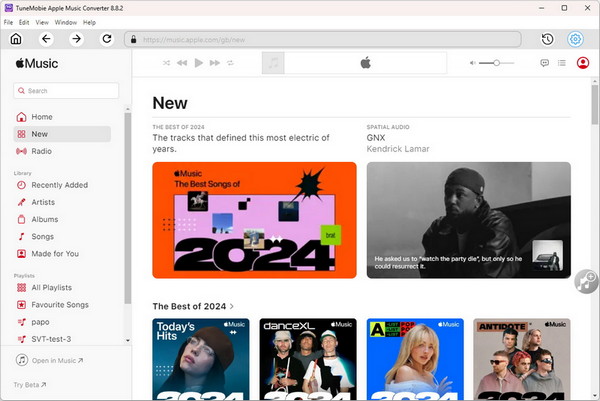
Step 4: Add album/playlist to the conversion list
Move your mouse to the floating button on the right (it becomes Add to list) and click it to queue the whole album or playlist for conversion.
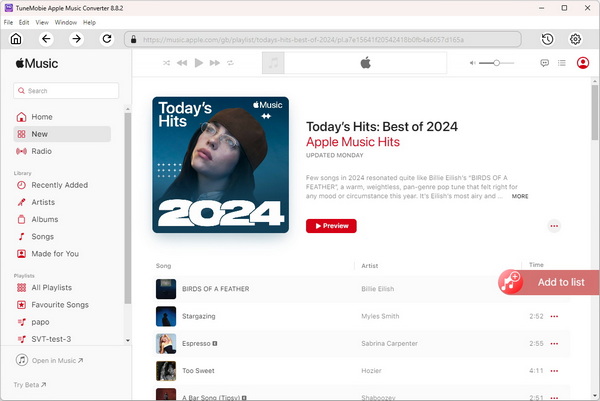
Step 5: Select the songs to convert
All the songs will be checked by default. If there are any songs you don't want to convert, simply uncheck the songs.
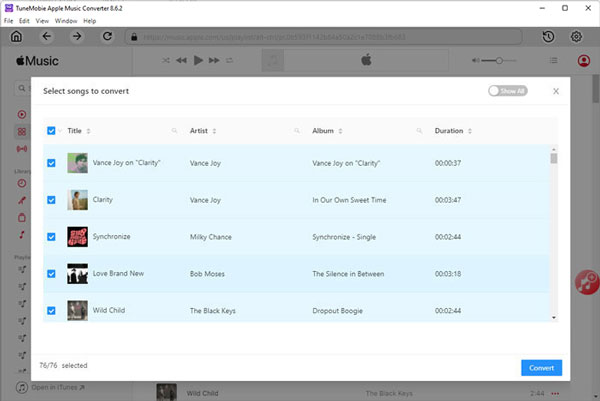
Step 6: Start Apple Music Conversion
Click Convert. TuneMobie will download and convert the tracks in bulk at high speed. Conversion progress and estimated time appear in the interface.
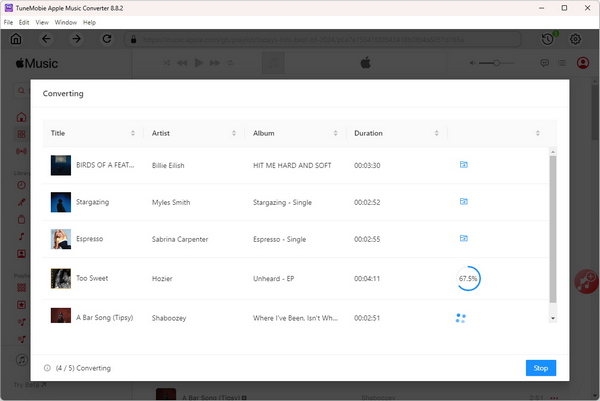
Step 7: Sync converted songs to your iPod
After conversion, launch iTunes or Music app and add the output files to music library of iTunes or Music app. If you are using iTunes on Windows or macOS up to macOS Mojave 10.14, please launch iTunes and click menu "File" > "Add Files to Library". If you are using Music app on macOS Catalina 10.15 or later, please launch Music app and click menu "File" > "Import".
Then connect your iPod via USB and sync the newly added songs. Because the output files are DRM-free and preserve ID3 tags, they play normally on any iPod model.
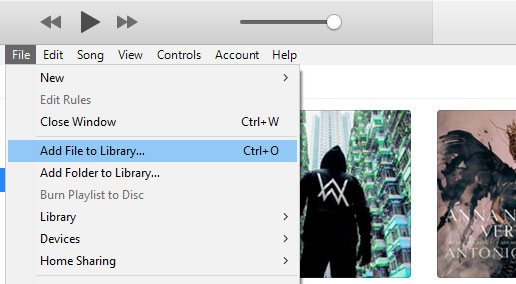
Bottom line
The error "Apple Music songs cannot be copied to an iPod" is caused by DRM and device compatibility limits not by a temporary bug. Old iPod models (Nano, Shuffle, Classic) simply lack the Apple Music authentication needed to play DRM-protected tracks. For users who want to keep their music playable on any iPod, the practical solution is to convert Apple Music tracks to DRM-free formats. TuneMobie provides a reliable Apple Music Downloader, metadata-preserving way to convert and batch export playlists, albums, and tracks so you can sync them to any iPod through iTunes or Finder.