- Part 1. Why is My Apple Music Library not Showing Up in iMovie?
- Part 2. Apple Music Converter: Best Solution to Add Apple Music to iMovie
- Part 3. How to Add Converted Apple Music to iMovie
- Part 4. FAQs
Why is My Apple Music Library not Showing Up in iMovie
"I Have a subscription of Apple music and I want to create a movie using the soundtrack I've got in Apple music using iMovie, is it possible to import Apple music to iMovie?"
Apple Music songs come in an encrypted M4P format with DRM protection. Even if you download tracks for offline listening, they remain locked and restricted to authorized devices via the Apple Music app.
On the other hand, iMovie supports audio formats like MP3, AAC, WAV, and AIFF. Since DRM-protected files cannot be imported, you need to first convert Apple Music into a compatible format before using it as background music in iMovie.
Apple Music Converter: Best Solution to Add Apple Music to iMovie
TuneMobie Apple Music Converter can easily convert any Apple Music songs in your iTunes/Music library to all-purpose audio formats like MP3, M4A, WAV, AIFF, etc. with ID3 tags retained. After that, you can add the output files to iTunes or Music app, or sync to your iPhone/iPad, then you will be able to add the converted Apple Music songs to iMovie without any problem.
Key Features of TuneMobie Apple Music Converter
- Convert Apple Music songs to iMovie supported formats like MP3, M4A, WAV or AIFF
- Convert with a built-in Apple Music web player without using iTunes or Music app
- Preserve ID3 tags like title, album, artist, track number and artwork after conversion
- Rename output files in bulk by title, album, artist, track number, hyphen, space, etc.
- Sort output files into folders by album, artist, album/artist or artist/album
- Losslessly convert 256kbps Apple Music AAC file to 320kbps MP3 or 256kbps M4A
- Enjoy incredible 20X faster conversion speed on both Windows and macOS
- Fully compatible with latest Windows and macOS (Intel & Apple silicon)
The free trial version of TuneMobie Apple Music Converter can only convert 3 minutes of each song and only convert 3 files at a time, but this is enough for you to test before buying a license. TuneMobie Apple Music Converter is the best helper for iMovie users who want to use Apple Music songs as background music. We recommend you download the converter to have a try first.
How to Convert Apple Music for iMovie
Convert Apple Music to MP3/M4A/WAV and Add to iMovie Video Project
With TuneMobie Apple Music Converter, adding Apple Music songs to iMovie video project as background music is as easy as a breeze. Convert the Apple Music songs to MP3, M4A or WAV first, then add the output files into Music app and then you can choose them from "Music" in iMovie's libraries list on macOS. If you are using iMovie on iPhone or iPad, you can transfer or sync the output songs to iPhone/iPad and iMovie will be able to import them. Check the steps below for your reference.
Step 1: Launch TuneMobie Apple Music Converter and Sign in Apple ID
Launch TuneMobie Apple Music Converter and click "Sign In" button at the upper right, enter your Apple ID and password to sign in built-in Apple Music web player. You don't need to sign in again if you don't sign out the web player.
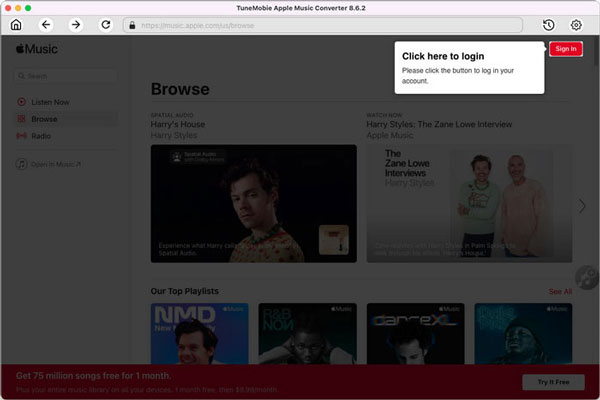
Step 2: Adjust Output Settings
TuneMobie Apple Music Converter provides MP3, M4A, WAV, AIFF, FLAC and AUTO option as output format. By default, AUTO option is used and it's actually 256kbps M4A. So you can choose MP3, M4A, WAV or AIFF if necessary in Settings dialog and change output format. iMovie can import MP3, M4A (unprotected AAC), WAV or AIFF you have added to Music app.
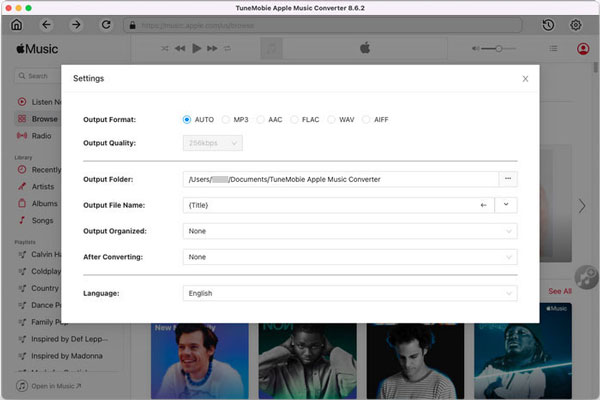
In Settings dialog, you can change output folder, select how to rename and sort the output files. For MP3 and M4A output formats, you can also adjust audio bitrate.
Step 3: Open Apple Music Album/Playlist
Go back to the built-in Apple Music web player and browse your favorite album or playlist, then open the detailed page of an album or a playlist and song list will be displayed.
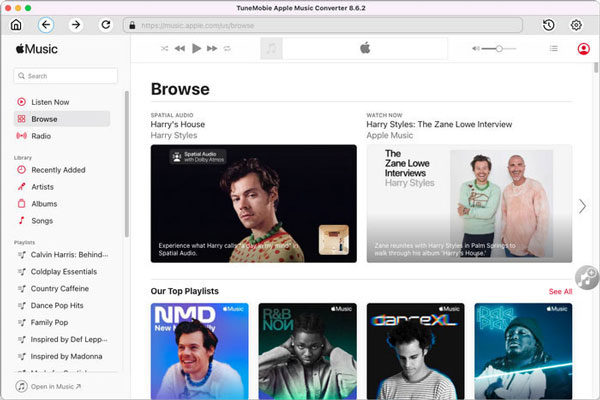
Step 4: Add Album/Playlist to Conversion List
You can easily find a button in the center right, move your mouse to the button and it will be changed to "Add to list" button. Click "Add to list" button to add all the songs in the album/playlist to conversion list.
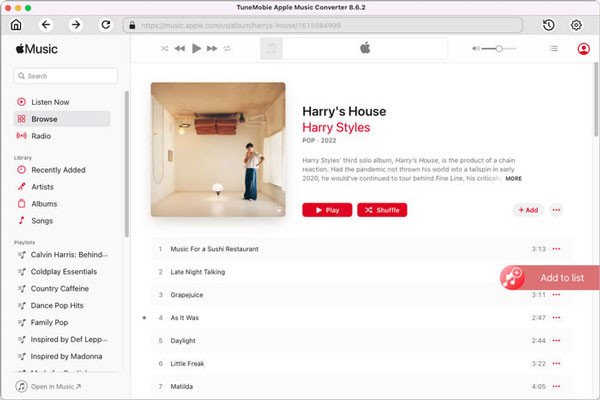
Step 5: Choose the Songs
All the songs will be checked by default. If there are any songs you don't want to convert, simply uncheck the songs.
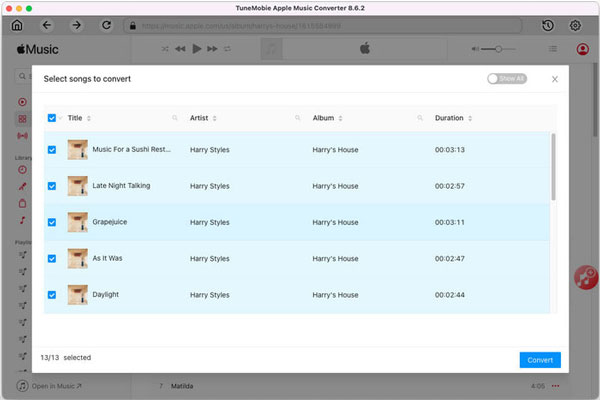
Step 6: Start Apple Music Conversion
Now simply click the Convert button to start converting Apple Music songs to specific audio format which can be by iMovie.
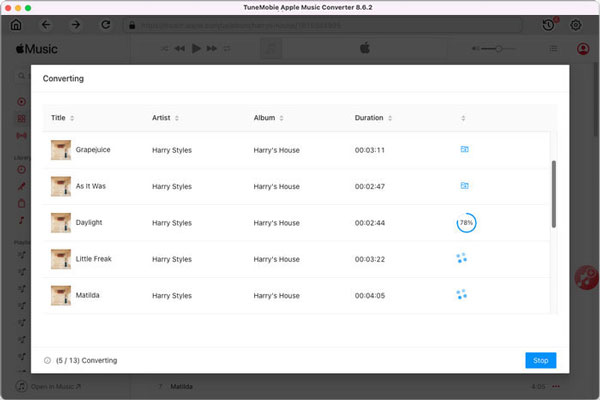
After conversion, you need to add the songs to Music app first by menu "File" > "Import". If you are using iMovie on iPhone/iPad, you also need to add the output files to Music app first, then transfer the output songs to iPhone/iPad with Finder.
Part 3. How to Add Converted Apple Music to iMovie
After converting Apple Music to MP3, you can follow the steps below to import the Apple Music songs to iMovie on Mac/iPhone/iPad.
Import Apple Music to iMovie on Mac
Step 1: Open a project first
You need to open a project first. You can either create a new video editing project or open an existed project.
Step 2: Open Libraries list
Click "Audio" tab at the top of the window and you can open Libraries list which includes 3 tabs including "Music", "Sound Effects" and "GarageBand" in the left panel.
- Music: It refers to the Music app in macOS Catalina 10.15 or above. It includes all your songs purchased from iTunes Store and external songs added to music library from other sources. As to downloaded Apple Music songs, they won't be displayed in the song list. However, at the bottom of song list, you should be able to find the warning message that "xxx files are unplayable and unavailable".
- Sound Effects: iMovie comes with some built-in sound effects and you can use directly. You can add sound effecfs from external sources.
- GarageBand: If you have used GarageBand to create or mix audio files, you can import them from GarageBand.
Step 3: Add songs to iMovie project
If necessary, you can click the play button next to each song to preview a song first. If you are satisfied with the song, you can drag it from the media browser to the timeline. You can drag a song under a video clip to attach the song for this specific video, or drag the song to music section with musical note icon at the bottom of the timeline and use as background music or theme music for entire movie.
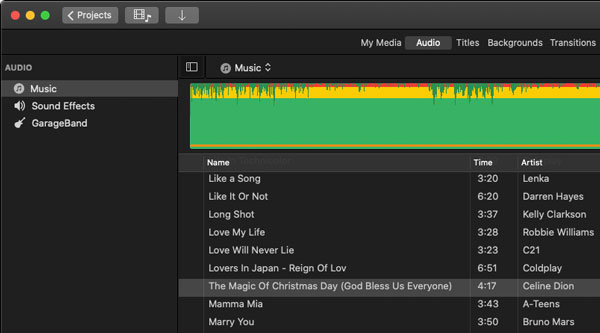
FAQs
Q1: Can I directly use Apple Music in iMovie without conversion?
No. Apple Music tracks are DRM-protected and cannot be imported into iMovie unless converted. You have to convert the Apple Music to unprotected audio formats like MP3 and then add them to iMoive.
Q2: What formats does iMovie support?
iMovie supports common audio formats including MP3, AAC (M4A), WAV, and AIFF. If your music file is in one of these formats and is DRM-free, you can import it directly. However, Apple Music tracks are DRM-protected M4P files, which is why they must be converted before being added to an iMovie project.
Q3: Will the converted Apple Music songs lose quality after conversion?
No, TuneMobie Apple Music Converter retains 100% original sound quality during the conversion process. You can also customize output settings like bitrate (up to 320 kbps) and sample rate for MP3 or AAC files. This means you can enjoy studio-like audio quality when adding the converted songs as background music in iMovie.
Conclusion
You want to add your favorite Apple Music songs to an iMovie project, but DRM protection makes it impossible to import them directly. The easiest solution is to convert Apple Music tracks to MP3 or AAC using TuneMobie Apple Music Converter, then add them as background music to your iMovie video. This guide explains the steps in detail.