- Part 1. What is Apple Music "Not Availalbe In Your Region"
- Part 2. Why Does My Apple Music Say Item Not Available?
- Part 3. How to Fix Apple Music Item Not Available Issue
- Part 4. Convert Apple Music to MP3 to Avoid "Item Not Available"
What is Apple Music "Not Availalbe In Your Region"
"I have music that i have paid for and downloaded through ITunes. Now I have songs grayed out with message "item not available in your region". What seems to be going on? "-- A question from Apple Discussions
If you’ve ever faced the same situation, you’re not alone. Many Apple Music and iTunes users encounter the dreaded “Item Not Available” error. It usually appears when a song or album you once enjoyed becomes inaccessible—sometimes even if you purchased it.
So, what causes this problem? And more importantly, how can you fix it without losing your favorite tracks? In this guide, we’ll explain the common reasons behind the error, share effective fixes, and reveal the ultimate solution for keeping Apple Music tracks forever by converting them to MP3.
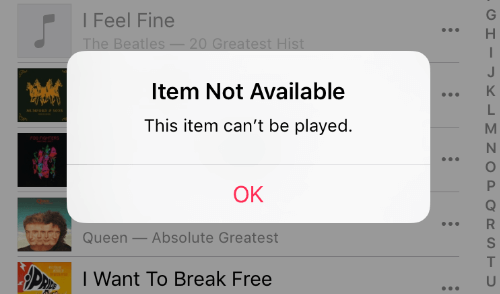
Why Does My Apple Music Say Item Not Available?
If you’ve ever opened Apple Music and noticed your favorite track grayed out with the message “Item Not Available,” there are several possible reasons. Here are the most common causes:
1. Regional Licensing Restrictions
Apple Music’s catalog depends on region-specific licensing. Some songs are available in one country but not another, and they can be removed anytime. Unlike iTunes purchases, Apple Music streaming doesn’t give you permanent ownership.

2. Failed Song Matching in iCloud Music Library
When you upload personal music (like from CDs), Apple Music tries to match them with its database. If matching fails, the track won’t sync across devices and may show an error icon.
3. Older Versions Replaced by Updated Releases
Sometimes, older tracks in your playlists disappear because artists or labels release updated versions. In such cases, the original versions are removed from Apple Music globally or in specific regions.
The fix? Search for the newer version in the Apple Music catalog, add it to your library, and replace the outdated track.
4. Software or App Glitches After Updates
Apple’s iOS and macOS updates often bring new features, but they can also introduce unexpected bugs in apps like Apple Music or iTunes. If you recently updated your device and noticed unavailable songs, a software error could be the culprit.
How to Fix Apple Music Item Not Available Issue
In this part, we elaborate the 7 fixes help you to fix this error. You can try them one by one.
1. Check Apple Music status
Before troubleshooting further, make sure Apple Music isn’t experiencing a service outage. On your iPhone, go to Apple System Status page.
- Locate Apple Music in the list.
- If you see a green dot, everything is running normally.
- If Apple shows “All services operating normally,” your account and the service are fine.
If there’s an outage, you’ll need to wait until Apple resolves the issue before the songs become available again.
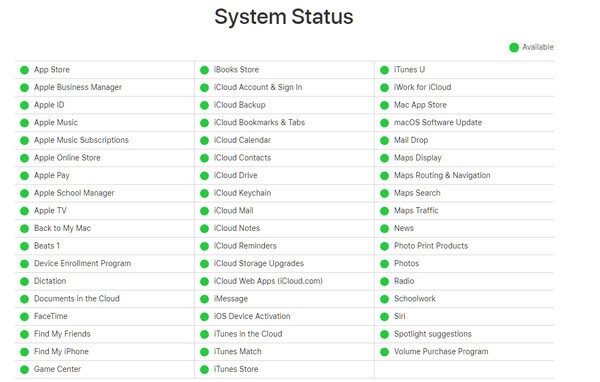
2. Authorization Status Was Lost
In some cases, iTunes may "forget" that your computer has been authorized. Or you have multiple computers (both Windows & Mac, or family members using same Apple ID) and want to authorize your Apple ID on a new computer, but you have used up 5 computers and you de-authorized all your computer. So you can simply try to authorize the computer again. Click Account > Authorizations > Authorize This Computer. Or choose Deauthorize This Computer first then authorize it again.
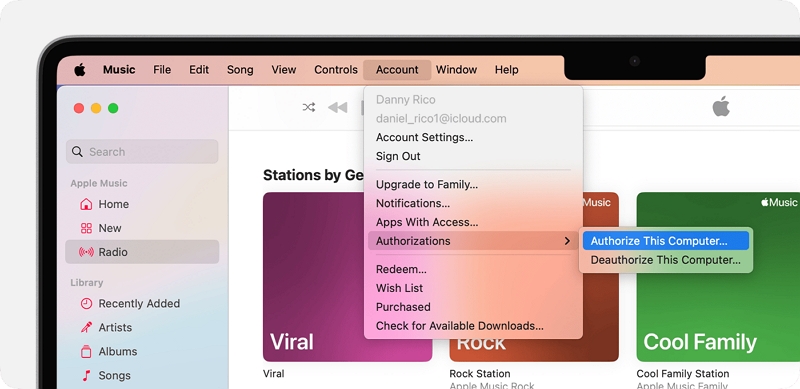
3. Toggle Off and On iCloud Music Library
If your Apple Music library syncs via iCloud, turning iCloud Music Library off and back on can resolve the “Item Not Available” issue. This will remove all downloaded songs and then re-download them, refreshing your library
- Open the Settings app on your iPhone and scroll down to Music.
- Toggle iCloud Music Library off.
- Wait a few moments, then toggle iCloud Music Library on again.
This process can help make previously unavailable songs accessible again.
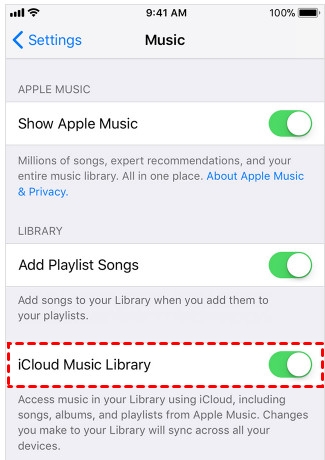
4. Remove and Re-Add the Song
Some users on Apple forums report that deleting and re-adding unavailable songs can solve the “Item Not Available” issue. This forces Apple Music to download the latest version from the server. If the song was synced from your computer, you can also re-import it.
- Open the Settings app on your iPhone and scroll down to Music.
- Toggle iCloud Music Library off.
- Wait a few moments, then toggle iCloud Music Library on again.
Tip: You can also download the song for offline listening to prevent future unavailability issues.
5. Disable Restrictions for Music on Your Device
Sometimes, the “Item Not Available” error occurs because of content restrictions on your iPhone or iPad. Disabling these restrictions can restore access to your music.
- Open the Settings app and select Screen Time.
- Tap Content & Privacy Restrictions.
- Ensure all restrictions for Music are turned off.
Once disabled, unavailable songs may become accessible again.
6. Disable Restrictions Specific Music on Your Device
If your Apple Music tracks are affected by device restrictions, you may see the “Item Not Available” error. Disabling these restrictions usually restores access.
- Open the Settings app and tap Screen Time.
- Select Content & Privacy Restrictions, then Content Restrictions.
- Turn off all restrictions for Music.
Once restrictions are disabled, previously unavailable songs should become accessible again.
7.Update Your Music Library in iTunes
Sometimes, Apple Music requires an update to your library in iTunes on your computer. Updating ensures that all recently purchased or added songs are reflected on your iOS devices.
- Open the iTunes app on your computer.
- Click File > Library > Update iCloud Music Library.
- Wait for the update to complete.
After updating, previously unavailable songs should become accessible on your devices.
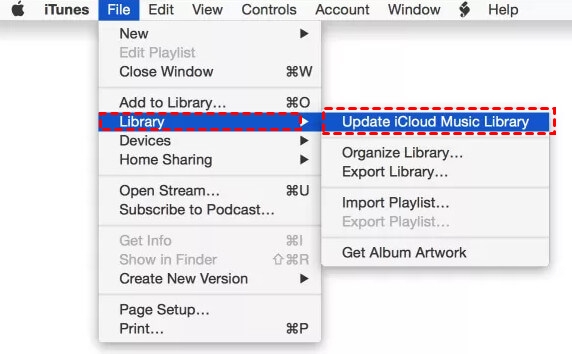
8.Shared Playlist or Compilation Album
"Item Not Available, This item can't be played" problem happens a lot when listening to a shared playlist. It's possible that the creator of the shared playlist added some songs purchased from iTunes Store or other source to the playlist. We know that not all artists are available on Apple Music. For example, when you search a song unavailable on Apple Music but the song is listed in shared playlist from your friends.
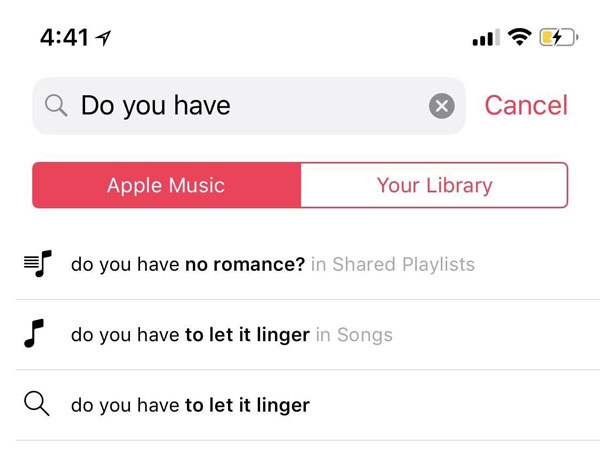
9. Pre-release Album
Go to music section in iTunes, or open your Music App on iPhone, iPad, iPod Touch, or open Apple Music app on Android device, click or tap Browse and go to bottom you will easily find "Coming Soon" section. You can click or tap "See All" to see all available albums. All of them are pre-release albums. The songs in pre-release album but not in any other released ablum will be greyed out. If you play the songs, you will get "Item Not Available, This item can't be played" error message. The songs in pre-release album but also in any other released album can be played normally.
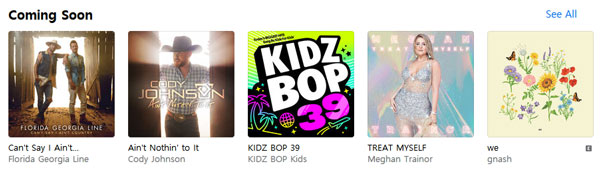
To play such greyed out songs, all you have to do is some patience. Generally speaking, you need to wait from some days to 2 weeks or even longer. You can add Pre-release album to your iTunes library. When the album becomes available on Apple Music, the songs will be automatically add to your iTunes library.
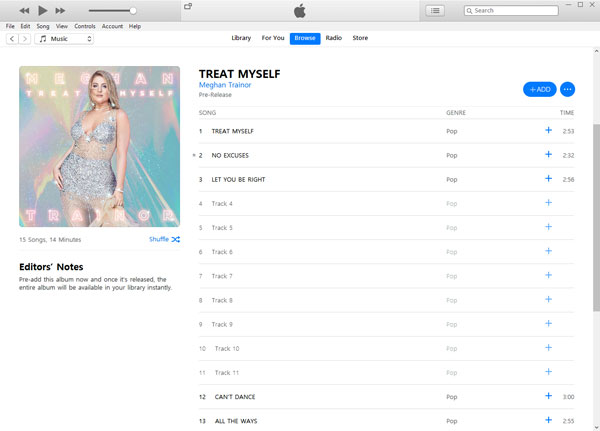
Convert Apple Music to MP3 to Avoid "Item Not Available"
Even after applying the above fixes, there’s no guarantee that your favorite songs won’t disappear in the future. Apple Music’s streaming model means you don’t actually own the tracks. Once your subscription ends or a song gets removed from the catalog, you lose access.
The solution? Convert Apple Music tracks to a permanent, device-friendly format like MP3. That’s where TuneMobie Apple Music Converter comes in.
TuneMobie Apple Music Converter is designed to convert Apple Music songs, albums, and playlists to MP3, M4A, AAC, WAV, or FLAC with original audio quality and ID tags preserved.
Key Features:
- Remove DRM from Apple Music tracks.
- Convert songs to MP3, AAC, WAV, FLAC for universal compatibility.
- Keep 100% original quality and all metadata.
- Batch conversion with up to 20X speed.
- Works with Windows and Mac.
How to Convert Apple Music to MP3 to Fix Item Not Available Problem
Step 1: Launch Apple Music Converter and you'll see the the built-in web player. Click Sign In button at the upper right to log in with your Apple Music account.

Step 2: Select your preferred output format (MP3, AAC, FLAC, or WAV) and set the output folder.

Step 3: In the web player, you can search and open the track, album or playlist that you want to download. When clicking the Add songs button, the target track/playlist/album will be added to the conversion list.

Step 4: After analysis, you can select the song(s) you need, and then click the Convert button to start the music conversion.
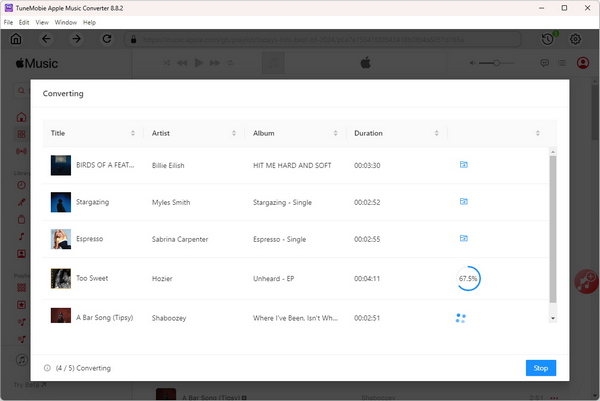
Step 5: After conversion, you can access the converted songs in the History which can be found at the upper right corner of software interface.

Once done, your converted files are DRM-free and can be transferred to any device, including MP3 players, Android, iOS, USB drives, and more.
Conclusion
“Item Not Available” on Apple Music is a common but frustrating issue caused by licensing changes, region restrictions, or syncing errors. While you can fix it by refreshing your library, checking settings, or contacting Apple, the ultimate way to avoid future disruptions is to convert your Apple Music tracks to MP3 with TuneMobie Apple Music Converter.
This way, your favorite songs will always be available—no matter where you are or whether you keep your subscription active.