How to Put Apple Music on iPod Nano/Touch/Shuffle/Classic
- Part 1: Can I Put My Apple Music on an iPod?
- Part 2: TuneMobie Apple Music Converter: Helper for Enjoying Apple Music on All iPod Touchs
- Part 3: How to Download Apple Music on iPod Touch [5th Generation to 7th Generation]
- Part 4: FAQ about Putting Apple Music on iPod
Part 1: Can I Put My Apple Music on an iPod?
"I have come across my old iPod mini and thought it would be really great to put music from Apple Music on my iPod. However iTunes doesn’t exist anymore. Is there a way to make it possible. "
Using Apple Music on Your iPod It can be frustrating when you can't get your Apple Music subscription to work on your iPod. The main reason for this is that most iPods were not built for streaming. You may have even seen an error like "Apple Music cannot be copied to an iPod" when trying to sync songs.
Here’s a simple breakdown of which iPods work with Apple Music and which don't.
Compatible iPods:
iPod Touch (7th and 6th generation): The iPod Touch is the only iPod that can use the Apple Music app. The 7th generation, running iOS 12.2 or later, has full support for Apple Music, letting you stream and download songs just like on an iPhone. The 6th generation also works, though its support may be limited due to its older iOS version.
Incompatible iPods:
iPod Classic, iPod Nano, and iPod Shuffle: These older models cannot connect to Wi-Fi and don't run apps, so they can't access Apple Music directly. They can only play standard audio files like AAC or MP3.
While these older iPods can't stream music, there is a workaround. You can use a tool like TuneMobie Apple Music Converter to convert Apple Music tracks into a compatible format. Once converted, you can manually transfer the songs to your device, giving your old iPod new life.

TuneMobie Apple Music Converter: Helper for Enjoying Apple Music on All iPod Touchs
TuneMobie Apple Music Converter is designed to convert Apple Music songs to MP3/M4A/WAV to help users enjoy Apple Music songs on iPod Nano/Shuffle, iPod Touch and other MP3 players. It comes with an easy-to-use interface, diverse output formats, flexible output options, high-quality output files and incredibly fast conversion speed. It's the best solution to help you play Apple Music songs on iPod Touch. Besides, you can keep the Apple Music songs on your computer and keep playing on iPod Touch after your subscription has been cancelled and expires.

- Convert Apple Music songs/albums/playlists to MP3, M4A, FLAC, or WAV
- Remove DRM protection so songs can be synced to iPod
- Download Apple Music to MP3/M4A/WAV with a built-in web player without using iTunes or Music app
- Keep music information including title, album, artist, track number and artwork in output files
- Perform 20X faster Apple Music conversion speed on both Windows and macOS
- Fully compatible with latest Windows and macOS (Intel & Apple silicon)
Steps to Download Apple Music to Any iPod for Offline Playback
TuneMobie Apple Music Converter is extremely easy-to-use, follow the steps below to convert Apple Music to MP3 or M4A for your iPod Touch in only a few clicks.
Step 1: Launch TuneMobie Apple Music Converter and Sign in
Launch TuneMobie Apple Music Converter and you will see a built-in Apple Music web player. Click "Sign In" button at the upper right to sign in the Apple Music web player. You don't need to enter Apple ID and password next time if you don't sign out. After signing in, all Apple Music playlists in your library will be displayed in the left panel.

Step 2: Choose Output Format for iPod Touch
TuneMobie Apple Music Converter provides AUTO option, MP3, M4A, WAV, AIFF and FLAC as output formats. As default output format, AUTO option is actually 256kbps which can be played on iPod Touch. If necessary, you can also choose MP3, M4A, WAV or AIFF instead. You can click the Settings icon at the upper right corner to open Settings dialog first, then select your favorite audio format. Just please note that FLAC format is not supported by iPod.

In Settings dialog, you can also change output folder, set how to rename and sort files and choose an action after conversion, etc. If you want to locate the output files quickly, you can choose "Open output folder" after conversion.
Step 3: Open Apple Music Album/Playlist
Go back to the built-in Apple Music web player and browse your favorite album or playlist, then open the detailed page of an album or a playlist and song list will be displayed.
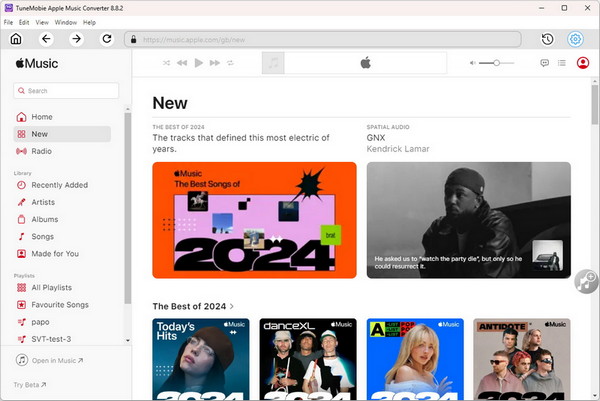
Step 4: Add Album/Playlist to Conversion List
You can easily find a button in the center right, move your mouse to the button and it will be changed to "Add to list" button. Click "Add to list" button to add all the songs in the album/playlist to conversion list.
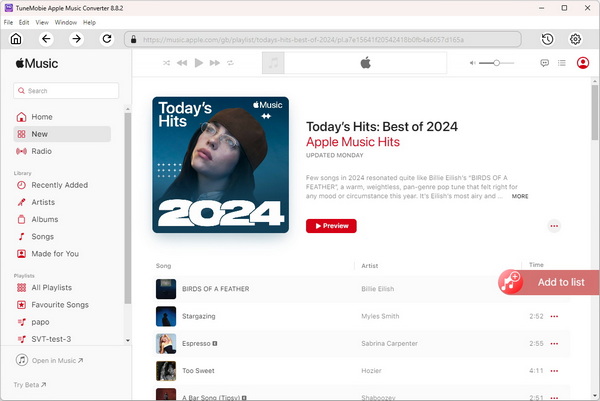
Step 5: Choose the Songs
All the songs will be checked by default. If you don't want to convert some of the songs, you can simply uncheck them. You can also uncheck the top checkbox in information bar to uncheck all the songs, then check the songs you need.
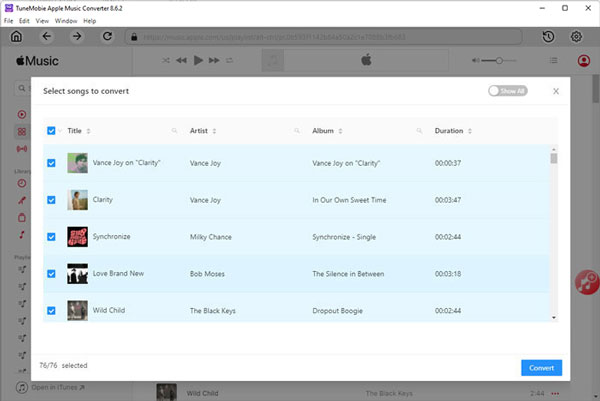
Step 6: Start Apple Music Conversion
Now simply click the Convert button to start converting Apple Music songs to MP3/M4A format. With 20X faster conversion speed, you don't need to wait for a long time and will get output songs soon.
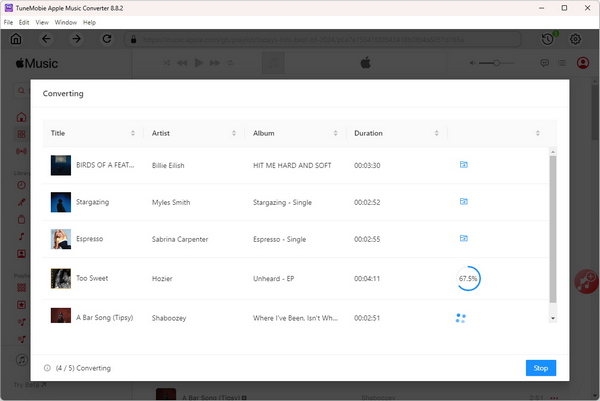
Step 7: Transfer converted Apple Music Songs to iPod Touch
If you are using Windows or macOS under Mojave 10.14.6, you can use iTunes to transfer the output songs to iPod Touch. If you are using macOS Catalina 10.15 or above, you need to use Finder to transfer the output songs to iPod Touch. Before transferring, you need to add the converted Apple Music songs to music library. For iTunes, click menu "File" > "Add File to Library" to add the songs. For Music app, use menu "File" > "Import" instead.
After adding the songs to music library, you can connect your iPod Touch to your PC with USB cable, create a playlist to include all the converted Apple Music songs, then sync to iPod Touch for offline playback.
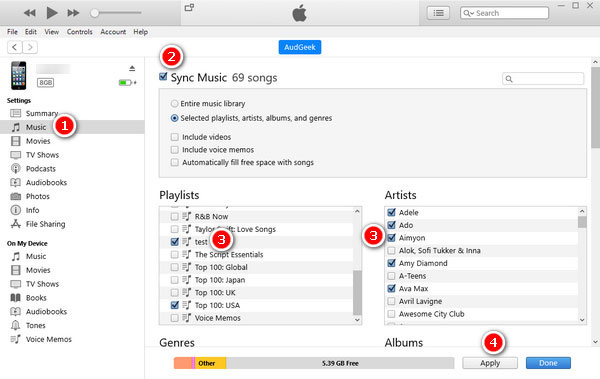
For iPod Touch 5 or later, you can use iPhone/iPad transfer software instead. iPhone/iPad transfer software can transfer MP3/M4A/WAV files from computer to iPod Touch directly without using iTunes or Finder. However, you may need to pay extra fees for iPhone/iPad transfer software.
Part 3: How to Download Apple Music on iPod Touch [5th Generation to 7th Generation]
Using Apple Music on an iPod Touch (5th-7th Generation) The iPod Touch is an iOS device that works like an iPhone, but without the cellular connection. If you have a 5th, 6th, or 7th generation iPod Touch running iOS 8.4 or newer, you can use the Apple Music app to stream and download songs. The app should come pre-installed, but if it's not on your device, here's how to get it:
- Make sure your iPod Touch is updated to at least iOS 8.4.
- Connect your device to a Wi-Fi network.
- Tap the App Store icon on your home screen.
- Go to the Search tab, type "Apple Music," and tap the search button.
- On the app page, tap Get or Install to download the app.
Once the app is installed, you can sign in with your Apple ID and start streaming from your Apple Music library. You can also download songs for offline listening.
How to Play Apple Music on iPod Touch
Step 1. Open the Apple Music app on your iPod Touch. If you haven't already, sign in with your Apple ID and make sure your Apple Music subscription is active.
Step 2. Tap the Library tab at the bottom to browse your saved music. You can choose from categories like Albums or Songs, or use the search function to find specific artists, songs, or playlists.
Step 3. Tap a song or album to open it, then tap the Play button. As long as you have a stable internet connection, the music will begin streaming on your iPod Touch.
Part 4: FAQ about Putting Apple Music on iPod
1. Can you get Apple Music on an iPod?
Yes, but only certain models. iPod Touch 6th generation (iOS 8.4 or later) and iPod Touch 7th generation (iOS 15) support the Apple Music app. Older models like iPod Nano, Shuffle, and Classic cannot run Apple Music because they don’t support iOS or streaming.
2. How do I put music from Apple Music to iPod Touch?
If you have a supported iPod Touch, simply sign in with your Apple ID in the Music app, add songs to your library, and tap Download to listen offline. For older iPod Touch versions, you’ll need to convert Apple Music tracks to MP3 and then sync them with iTunes.
3. Why doesn’t Apple Music work on iPod Nano, Shuffle, or Classic?
These iPod models were designed before music streaming services existed. They don’t support Wi-Fi, iOS apps, or Apple Music DRM-protected files. They can only play standard audio formats like MP3 or M4A via iTunes sync.
4. Can I keep Apple Music songs on iPod after canceling my subscription?
No. Apple Music songs are tied to your subscription. Even if you have downloaded them, once your subscription ends, they will no longer play. The only way to keep them permanently is by using an Apple Music to iPod converter such as TuneMobie Apple Music Converter to save the tracks as MP3 or M4A files before canceling.
Bottom line
So, can you get Apple Music on an iPod? Yes, but only the iPod Touch 6 and 7 support the Apple Music app directly. For iPod Nano, Shuffle, Classic, or older Touch models, the best way is to use an Apple Music to iPod converter like TuneMobie Apple Music Converter. This allows you to put music from Apple Music to iPod easily, sync via iTunes, and enjoy your favorite tracks anywhere, even on your old devices.
-
30 days Money Back Guarantee
-
Transactions Protected
-
Trusted by Thousands of Users
-
Free Email Support within 24 Hours