- Part 1. What Is Dolby Atmos Apple Music?
- Part 2. How to Listen to Apple Music in Dolby Atmos?
- Part 3. How to Download Apple Music Dolby Atmos for Listening Anywhere
- Part 4. Frequently Asked Questions about Dolby Atmos Apple Music
Part 1. What Is Dolby Atmos Apple Music?
Dolby Atmos Apple Music, marketed by Apple as Spatial Audio with Dolby Atmos, is an object based audio format that lets artists place sound in a 3D space. Unlike traditional stereo, Dolby Atmos Apple Music creates the feeling that instruments and vocals come from all around you, which can make familiar songs feel fresh and more engaging. Apple curates Dolby Atmos mixes and highlights them in many playlists and albums across the Apple Music catalog.
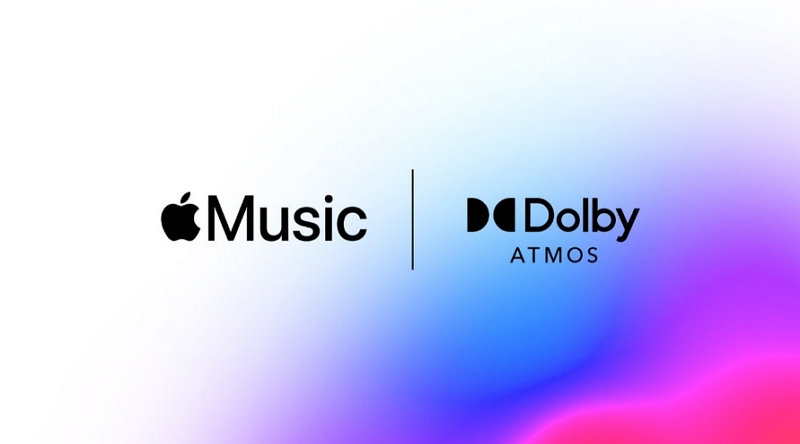
Part 2. How to Listen to Apple Music in Dolby Atmos?
To enjoy Apple Music Dolby Atmos you need an Apple Music subscription and compatible hardware or headphones. Many recent Apple devices play Atmos automatically when you use supported AirPods or Beats headphones, while Apple TV and HomePod 2 (not HomePod mini in many cases) can play Atmos in full speaker setups. Android phones that support Dolby Atmos can also play Dolby Atmos Apple Music when the feature is enabled. Below are step by step enable instructions for common devices.
Turn on Dolby Atmos on Apple Music on iPhone, iPad, and Vision Pro
1. Open the Settings app, scroll down, and tap Apps then Music.
2. Tap Dolby Atmos and make sure it is set to Automatic or Always On.
Automatic: Use this if you have AirPods, Beats, or other Atmos compatible speakers.
Always On: Forces Atmos playback on any headphones, although the effect may vary.
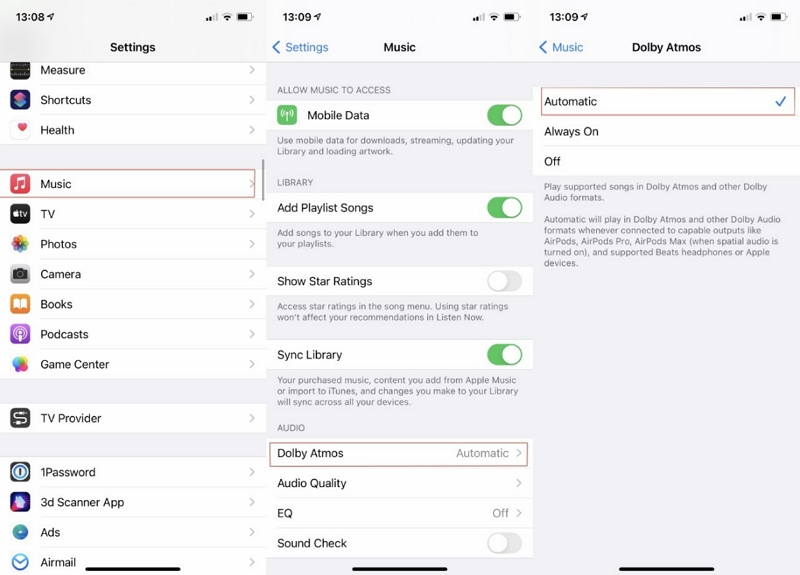
3. Open the Music app and play a song or album with the Dolby Atmos badge.
Enable Dolby Atmos on Apple Music on Mac
1. Open the Music app and click Music then Settings from the top menu bar.
2. Go to the Playback tab.
3. Set Dolby Atmos to Automatic or Always On.
4. Play a Dolby Atmos supported song in the Music app to hear the effect.
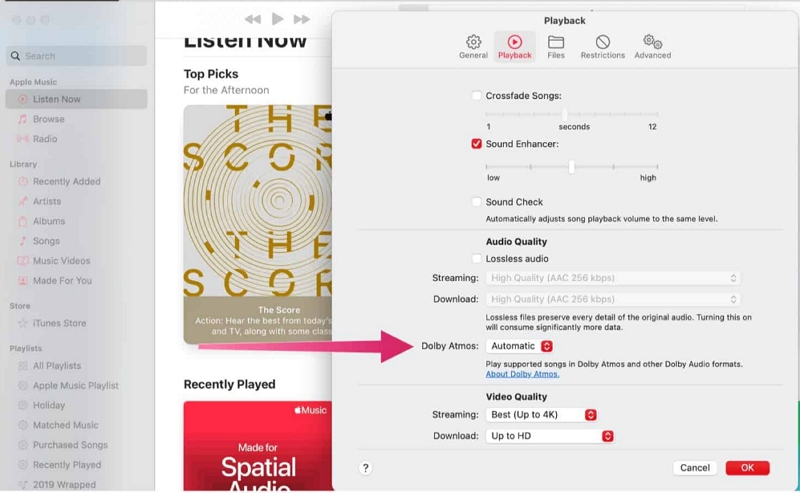
Enable Dolby Atmos on Apple Music on Apple TV
1. Open the Settings app on the Apple TV 4K.
2. Scroll to Apps and select Music.
3. Select Dolby Atmos and choose Automatic. There is no Always On option.
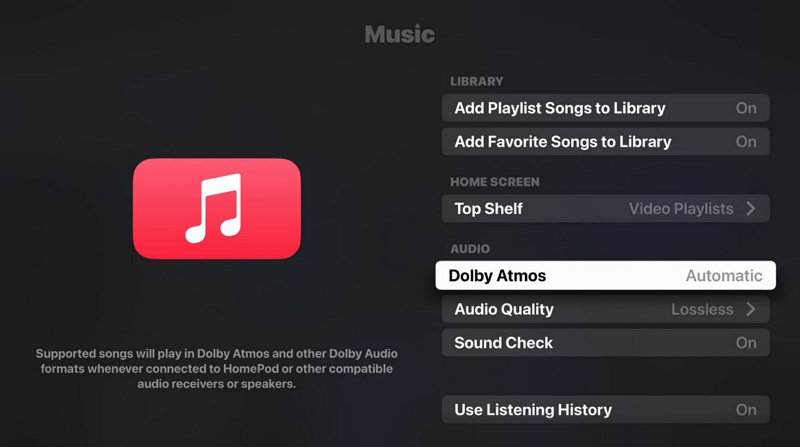
Note that Apple TV 4K requires external Atmos capable speakers or an Atmos enabled TV or receiver for proper surround playback.
Listen to Apple Music in Dolby Atmos on HomePod
1. Open the Home app on your iPhone or iPad.
2. Tap the menu icon and select Home Settings.
3. Select your account under People.
4. Tap Apple Music under Connected Media and turn on Dolby Atmos.
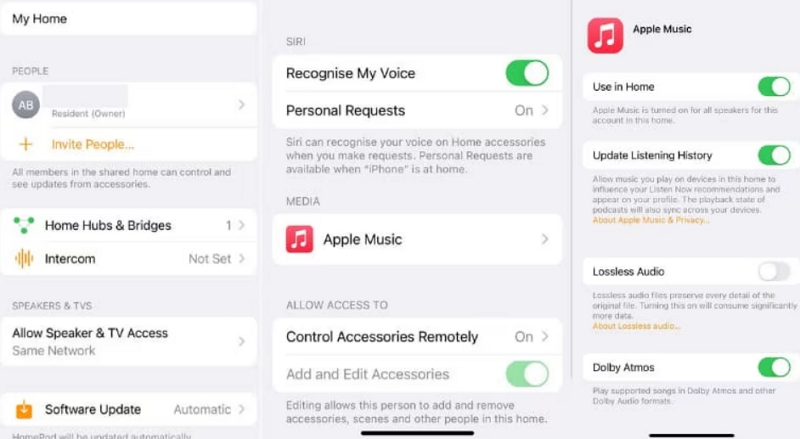
The full size HomePod supports Dolby Atmos playback. HomePod mini generally does not provide full Atmos spatialization.
Listen to Apple Music in Dolby Atmos on Android
1. Open the Apple Music app on an Android phone that supports Dolby Atmos.
2. Tap the three dots menu, choose Settings, then tap Dolby Atmos and turn it on.
If the option is absent in the Apple Music app, enabling Dolby Atmos in the phone settings may allow Atmos tracks to play in supported apps.
Part 3. How to Download Apple Music Dolby Atmos for Listening Anywhere
Dolby Atmos Apple Music tracks are streamed in Spatial Audio while your subscription is active. If you want to keep copies of tracks for offline listening beyond a subscription, TuneMobie Apple Music Converter offers a practical conversion workflow. TuneMobie uses a built in Apple Music web player to access your library and can convert tracks to common formats so you can store them locally. Use this method responsibly and follow local copyright rules.

- Built in Apple Music web player for direct access to your library and playlists.
- Convert Apple Music to MP3, M4A, WAV, AIFF or FLAC with retained quality.
- Preserve ID3 tags including title, album, artist and artwork.
- Fast conversion speed to save time on large playlists or albums.
- Output naming, folder organization, and sorting rules for tidy libraries.
- Option to choose bitrate up to 320 kbps or lossless formats for quality control.
Step 1: Open TuneMobie Apple Music Converter. Use the built in Apple Music web player and click Sign In upper right. After sign in, your Apple Music library and playlists appear in the left panel.

Step 2: Open Settings, select FLAC or another format and choose bitrate up to 320 kbps. Set output folder, rename and sorting rules, and any post conversion action.

Step 3: Browse the built in player to an album or playlist and open its detail page to list tracks. Click Add to list to queue songs or select individual tracks.
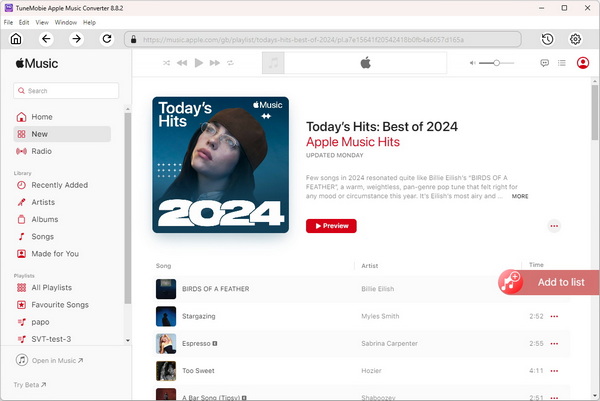
Step 4: Tracks are checked by default. Uncheck any you do not want. Click Convert. TuneMobie captures the audio stream and ID3 metadata and creates MP3 or FLAC files in the chosen folder for offline listening.
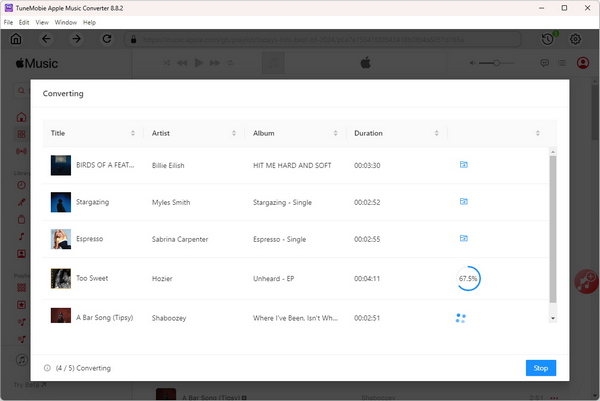
Frequently Asked Questions about Dolby Atmos Apple Music
1. What does Dolby Atmos do on Apple Music?
Dolby Atmos creates spatial audio that positions instruments and vocals in three dimensional space, producing an immersive soundstage beyond traditional stereo.
2. Is lossless better or Dolby Atmos?
Lossless preserves bit perfect audio quality while Dolby Atmos focuses on immersive object based spatial placement. Both serve different goals; one is fidelity, the other is spatial experience.
3. Should I have Dolby Atmos always on Apple Music?
Automatic is recommended. Always On can force Atmos but may produce odd mixes on non compatible headphones. Use Automatic for best balance.
4. Can Apple Music play lossless and Dolby Atmos at the same time?
No. Spatial Audio with Dolby Atmos and Lossless are separate modes; Atmos focuses on spatial mixing and is not delivered as Apple Lossless at the same time.
5. Why do some songs on Apple Music not have Dolby Atmos?
Not all tracks are mixed in Dolby Atmos. Availability depends on whether the artist or label created and submitted an Atmos mix for that release.
Conclusion
Apple Music Dolby Atmos brings a next level listening experience when you have a compatible device and an Apple Music subscription. Enabling Dolby Atmos Apple Music is quick on iPhone, Mac, Apple TV and supported Android devices, and HomePod full size models can also play Atmos tracks. If you want to keep Atmos era tracks accessible after a subscription ends, TuneMobie Apple Music Converter offers conversion tools to save songs locally. Always verify device compatibility and follow copyright rules when converting or storing music.