Part 1. Why Convert Apple Podcasts to MP3?
Apple Podcasts have become one of the most popular audio platforms worldwide. Millions of episodes are available for free, but listening options are often limited to the Apple Podcasts app. What if you want to archive your favorite shows, save them as MP3, or transfer them to an older device?
Unfortunately, Apple does not provide a direct MP3 export option. That's where an Apple Podcast downloader or Apple Podcast to MP3 converter comes in handy.
There are many reasons users search for ways to convert Apple Podcasts to MP3:
- Offline listening: Enjoy podcasts on planes, trains, or anywhere without internet.
- Cross-device compatibility: Play MP3 files on older iPods, MP3 players, car stereos, or Android devices.
- Archiving and backups: Save your favorite episodes permanently in case they're removed.
- Editing and notes: Clip segments for study, research, or content creation.
Part 2. At a Glance: Quick Comparison of Apple Podcast Downloader
| Method | Best For | Pros | Cons |
|---|---|---|---|
| TuneMobie Apple Music Converter | Bulk downloads, Lossless quality | MP3/M4A/WAV/FLAC, ID3 tags, batch | Paid license for full version |
| iTunes (Windows) | Free single downloads | Built-in, no install needed | Windows only, limited control |
| Online Apple Podcast downloaders | One-off quick jobs | Free, no install | Lower quality, unstable |
| Page source extraction | Tech-savvy users | 100% free | Complicated, not always available |
1. TuneMobie Apple Music Converter
TuneMobie Apple Music Converter is a desktop Apple Music converter that allows you to enjoy Apple Music, iTunes, and Apple Podcasts on any device by converting them into standard formats such as MP3, AAC, and WAV. It ensures you don't lose quality and keeps the original ID3 tags intact, so your digital library stays perfectly organized.
Key features:
- Download and convert Apple Music albums and playlists, iTunes M4P music, and Audible audiobooks.
- Convert songs to a variety of formats including MP3, AAC, WAV, FLAC, AIFF, and ALAC.
- Enjoy 20x faster conversion speeds while retaining lossless audio quality.
- Preserve all ID3 tags (Title, Album, Artist, etc.) for easy organization.
- Batch download entire podcast series and sort outputs into folders by artist/album/playlist.
Steps to Convert Apple Podcasts to MP3:
Step 1. Launch TuneMobie Apple Music Converter on your PC or Mac. Ensure Apple Music/iTunes is logged in and that podcast episodes are in your Library.

Step 2. Click the Settings icon to set the output format, output quality and output path.

Step 3. Once you've changed the settings, go back to the main interface. Browse and select the podcast you want to convert and click "Add to list" to add it to the download list.
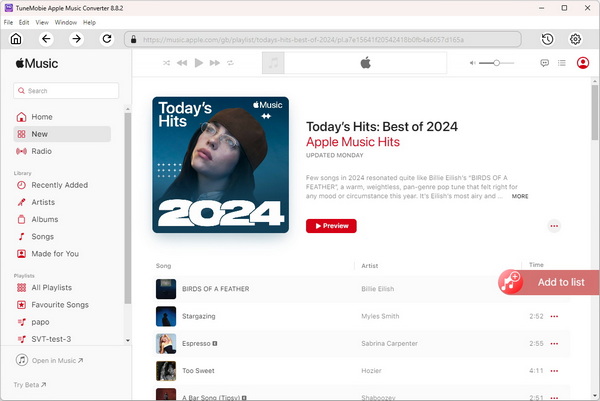
Step 4. After analysis, click Convert to start downloading Apple Podcast. Your episodes will be saved as MP3 files for playback anywhere.
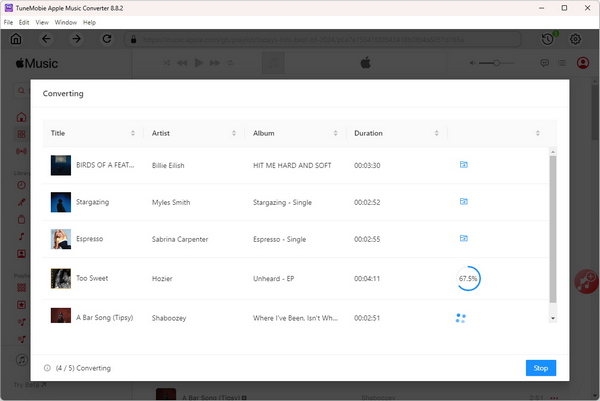
Pros:
- Convert Apple Podcasts to multiple output formats.
- Retains high audio quality, including Apple Lossless.
- Supports batch conversions for efficiency.
- Keeps ID3 tags intact.
- User-friendly and intuitive interface.
Cons:
- Desktop install required.
2. Download Podcast to MP3 with iTunes
On Windows, iTunes still offers a straightforward Podcast download flow. It downloads episodes into your iTunes library, and in many cases those files are accessible directly as MP3s. For casual users who only need a few episodes, this is a no-extra-software option.
Note: This method works only with iTunes on Windows PCs. On a Mac, downloading via the Podcasts App only saves cache data.
How to Download Apple Podcasts as MP3 Files from iTunes
Step 1: Open iTunes and sign in using your Apple ID and password.
Step 2: Click the "Podcasts" tab at the top left of the Store window.
Step 3: Select the podcast you want to download. This will open the podcast's page, where you can browse episodes and view details.
Step 4: To download specific episodes, locate the episode you want and click the "Get" button.
Step 5: Go to Library > Podcasts to view your downloaded episodes. Alternatively, you can access the files directly via File Explorer, allowing you to copy or move the MP3 files as needed.
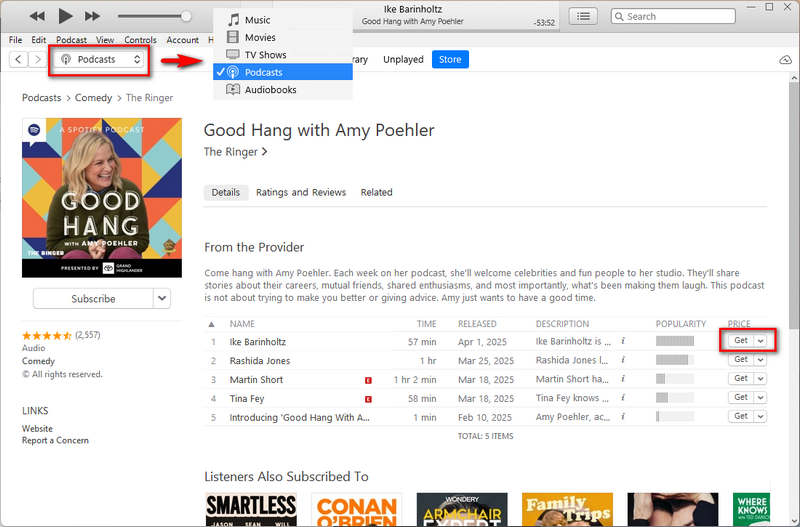
Pros
- Free to use
- No third-party tool required for basic downloads on Windows.
Cons
- Windows only
- Limited batch-export features and limited format controls.
3. Download Apple Podcast to MP3 via Page Source
For technically comfortable users, the page-source or RSS method locates the direct .mp3 enclosure link on the podcast's page or RSS feed and downloads it directly. This is the cheapest route (free) and preserves the original file as the publisher uploaded it.
Steps to Export Apple Podcasts as MP3 via the Web Page Source
Step 1: Open the Apple Podcasts Web Player in your browser. Browse podcasts that interest you or use the search bar on the left to find a specific podcast.
Step 2: Open the podcast album you want to download. Press Ctrl + Shift + I (or F12) to open the developer tools. Then, click on the Network tab.
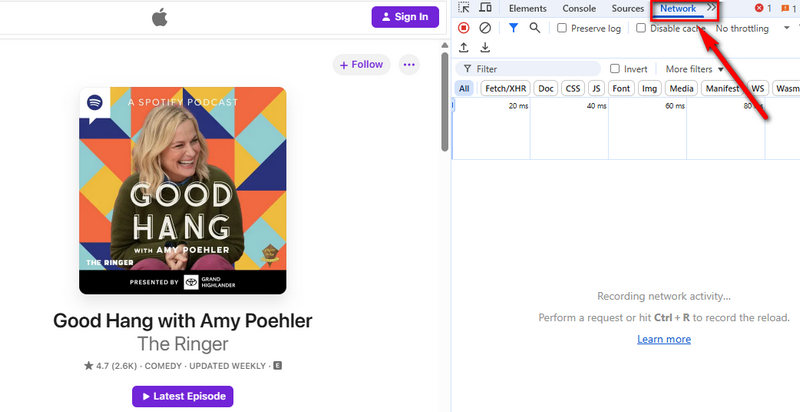
Step 3: Play the episode you want to download. The files will appear in the developer tools panel. Look for a file with the type "media/Redirect", right-click it, and select "Open in a new tab".
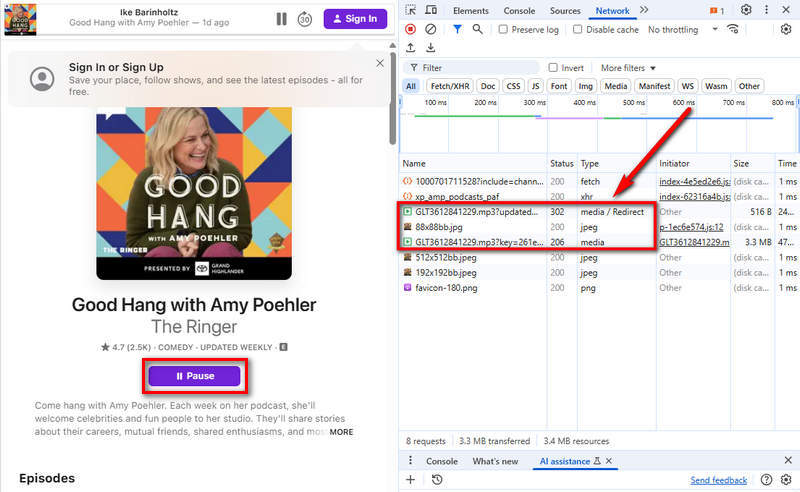
Step 4: On the new page, click Download. The podcast will be saved to your computer in MP3 format.
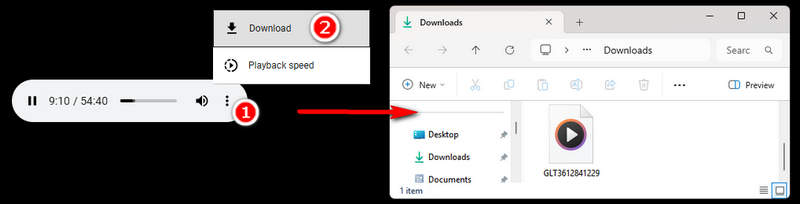
Pros
- 100% free.
Cons
- Requires technical steps.
- Not all Apple podcasts can be downloaded with this method.
4. Apple Podcast Downloader Online
If you only need a single episode, convert Apple podcast to MP3 online via web services: paste the episode URL, wait for processing, and download the MP3. This is convenient for one-offs and when you cannot install apps.
Fame is a user-friendly platform for downloading podcasts online, allowing you to convert Apple Podcasts to MP3 in just a few clicks. However, free users are limited to one podcast download per month. To download multiple episodes, you'll need to upgrade to a Premium account. Here's a quick guide on how to download Apple Podcasts as MP3 using Fame.
Step 1: Open Fame Download Podcast to MP3 in your browser. Then, visit the Apple Podcasts Web Player, browse for podcasts, and select an episode you like. Copy the episode's URL and paste it into Fame's search box. (Note: URLs for entire podcast series are not supported—only individual episodes can be downloaded.)
Step 2: Enter your email address as instructed. The Fame team will send you a download link via email within an hour. Once you receive it, you can download the Apple Podcast episode to your computer.
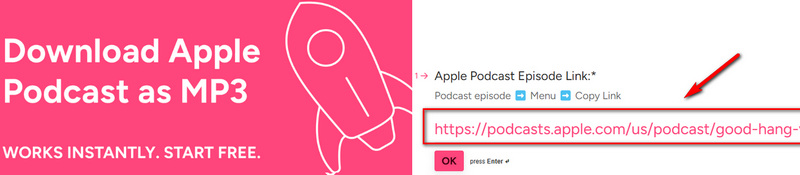
Pros:
- Allows downloading one free Apple Podcast.
- Preserves ID3 tags such as title, artist, and album.
Cons:
- Audio quality is limited to 128kbps.
- Downloaded podcasts may be sourced from YouTube, so the content might differ slightly.
Part 3. Apple Podcast Downloader FAQs
Q1: Can I download Apple Podcasts directly from Apple?
Yes, using the native Apple Podcasts app, you can download episodes directly. However, these downloads are stored in a proprietary format and cannot be exported as MP3.
Q2: Is it legal to convert Apple Podcasts to MP3?
It depends. Downloading free Apple Podcasts as MP3 is legal. However, for encrypted or protected podcasts, the converted MP3 files should be used for personal use only.
Q3: Can I share downloaded episodes with friends?
No, downloaded episodes are DRM-protected and cannot be shared directly. To share podcasts, you can either send the podcast link or convert the episode to MP3 and share the MP3 file with your friends.
The Bottom Line
If you want more flexibility with your Apple Podcasts, converting them to MP3 is a great solution. This allows you to listen offline, play your favorite shows on different devices, and share episodes easily.
In this article, we've explored several ways to convert Apple Podcasts to MP3. Among these, we highly recommend TuneMobie Apple Music Downloader. Not only can it convert Apple Podcasts to MP3, but it can also download Apple Music songs, playlists, albums, and iTunes M4P music to your computer.