Many Apple Music users want to download Apple Music playlists to MP3 for offline playback or use in creative projects. DRM protection often prevents this, limiting flexibility. This guide reviews the best Apple Music playlist to MP3 converters, including desktop tools like TuneMobie Apple Music Converter and online solutions.
Part 1: Why You Might Need to Convert Apple Music Playlists to MP3
Apple Music is a popular streaming service, but its songs are DRM-protected. Users often ask on forums:
"Is there a way to turn an Apple Music playlist into an MP3 file? I want to play my favorite songs on non-Apple devices."
This scenario is common: you may want to convert Apple playlist to MP3 to:
- Listen offline without an Apple Music subscription.
- Play playlists on MP3 players, smartphones, or car stereos.
- Use songs in video projects or presentations.
- Keep permanent backups of your favorite playlists.
DRM protection and Apple's format restrictions make it impossible to directly export songs as MP3. Therefore, using a specialized Apple Music playlist to MP3 converter is essential.
Part 2: Download Apple Music Playlist to MP3 on Windows & Mac
Desktop software is generally the most reliable solution for converting Apple Music playlists to MP3 because it can remove DRM, preserve metadata, and support batch downloads.
1. TuneMobie Apple Music Converter (Best Choice)
TuneMobie Apple Music Converter is a professional tool designed to convert Apple Music playlists to MP3, M4A, WAV, or FLAC while keeping the original audio quality and metadata. It is perfect for users who want fast, high-quality, and hassle-free conversion.
Key Features:
- DRM Removal: Remove Apple Music DRM safely and legally for personal use.
- Batch Conversion: Convert entire playlists, albums, or multiple tracks simultaneously.
- High Quality Output: Supports up to 320kbps MP3 for studio-quality audio.
- Metadata Retention: Keeps song title, artist, album, and artwork intact.
- Multiple Output Formats: MP3, M4A, WAV, FLAC.
- Fast & User-Friendly: Intuitive interface suitable for beginners and advanced users.
- Windows & Mac: Works on both Windows and Mac systems.
How to Batch Convert Apple Music Playlist to MP3
Step 1. Download TuneMobie Apple Music Converter on Windows or Mac and open it.
Step 2. In the built-in Apple Music web player, click the Log In button and sign in with your Apple Music account.

Step 3. The default output format is M4A 256kbps. You can click Settings button to select MP3 as output. Optionally, you can adjust bitrate, or output folder.

Step 4. Browse your Apple Music library within the app and select the playlist you want to convert. Click Add songs to add the playlist to the conversion task.
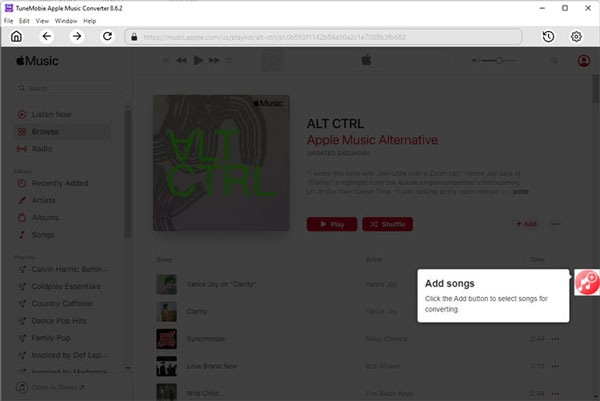
Step 5. After analysis, you can click the Convert button. This process will remove DRM and save all songs to MP3 with preserved metadata.
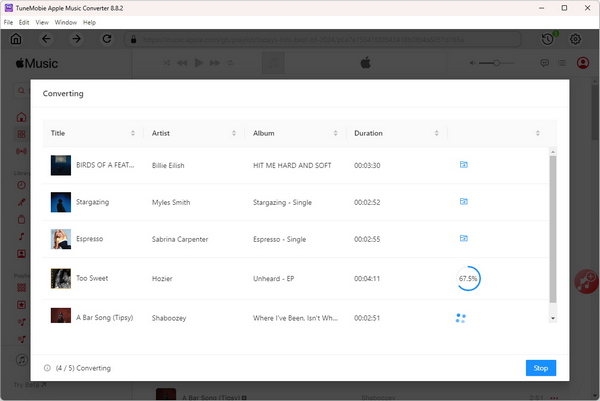
After conversion, you will find your downloaded MP3 playlist ready to use on any device.
2. Audacity Apple Music Recorder (Free Alternative)
Audacity is a free, open-source audio recording software that can record Apple Music playlists in real-time and export them as MP3. While not a true DRM remover, it works by recording the playback from your computer.
Features:
- Real-time recording of Apple Music tracks.
- Export recordings as MP3 or WAV.
- Supports basic audio editing (trim, normalize, fade in/out).
How to Use Audacity for Apple Music Playlist to MP3 Conversion:
- Install Audacity and the LAME MP3 encoder (required for MP3 export).
- Open Audacity and set the input to System Audio (loopback) to capture playback.
- Play your Apple Music playlist. Audacity will record the audio in real time.
- Stop recording once the playlist ends or each track finishes.
- Split tracks if necessary, using Audacity's editing tools.
- Export the project as an MP3 file by going to "File" and selecting "Export" > "Export as MP3."
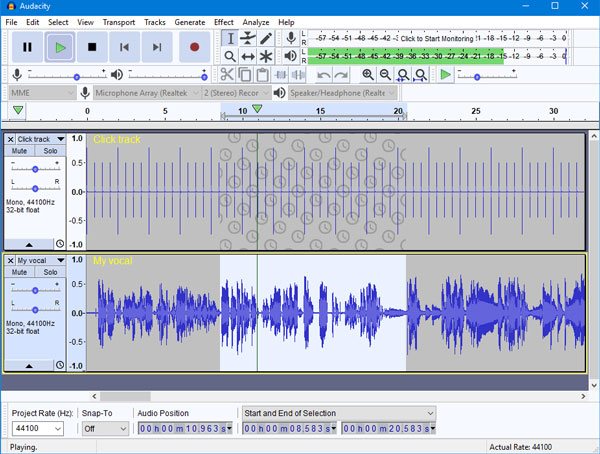
Pros:
- Completely free and open-source.
- Supports basic editing and trimming.
- Works on Windows, Mac, and Linux.
Cons:
- Real-time recording only, slow for large playlists.
- No batch conversion support.
- Manual track splitting required.
- Metadata and album art are not preserved.
Part 3: Convert Apple Music Playlist to MP3 Online
For users who prefer not to install software, online tools can download Apple Music playlists to MP3 directly in a web browser. They are convenient for occasional downloads but may have limitations in quality, batch support, and metadata preservation.
1. AppleMusicMp3
AppleMusicMp3 is a straightforward online tool for Apple Music playlist download MP3. It allows users to quickly extract tracks from playlists without installing any software. The platform works entirely in-browser and supports single playlist downloads.
How to Use:
- Open AppleMusicMp3 in your browser.
- Copy the URL of the Apple Music playlist you want to download.
- Paste the playlist link into the input box on the website.
- Choose MP3 as the output format.
- Click Download and wait for the website to process the tracks.
- Save the downloaded MP3 files to your local device.
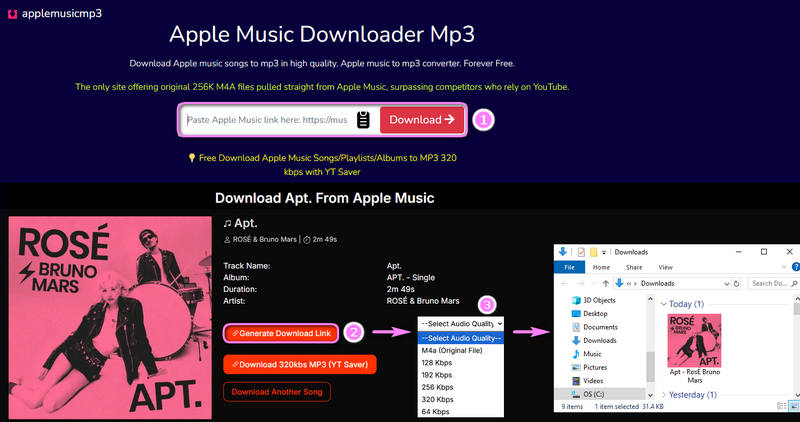
Pros:
- Free and no installation required.
- Quick for small playlists.
- Works on Windows, Mac, and mobile browsers.
Cons:
- Ads and pop-ups may interrupt the process.
- Cannot process large playlists in batch.
- Audio quality capped at 128 kbps.
- No metadata or album art preserved.
2. Apple Music MP3 Downloader
Apple Music MP3 Downloader allows users to download Apple Music playlists to MP3 or convert entire albums online. It's designed for simplicity and works entirely in a web browser.
How to Use:
- Copy the playlist or album link from Apple Music.
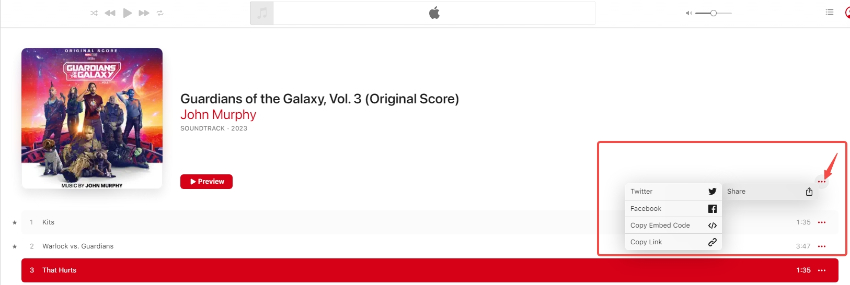
- Navigate to the Apple Music MP3 Downloader website.
- Paste the link into the provided field.
- Select MP3 as the desired format.
- Click Download, then wait for the tool to generate MP3 files.
- Once processed, save each track to your computer or mobile device.
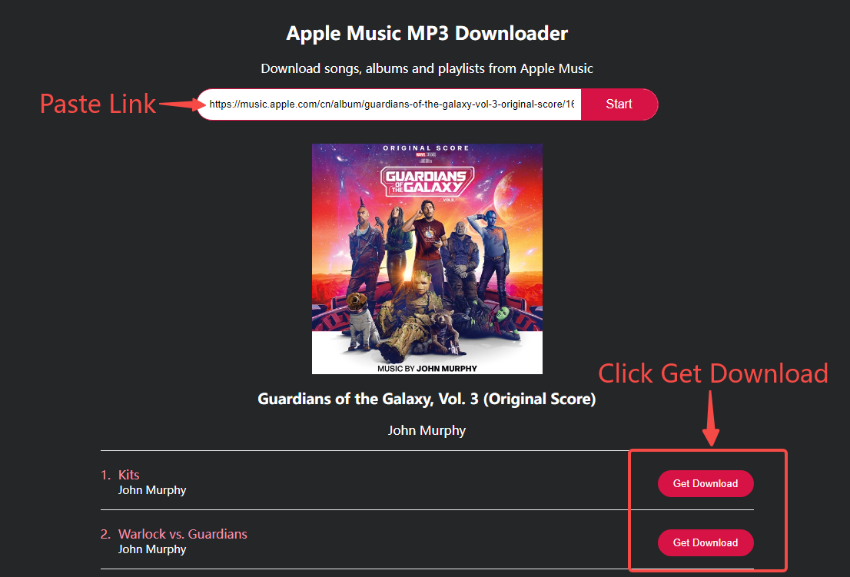
Pros:
- Free and browser-based.
- Supports downloading complete playlists or albums.
- Simple and user-friendly interface.
Cons:
- Advertisements can be intrusive.
- No batch download for multiple playlists at once.
- Audio quality is generally limited to 128 kbps.
- ID3 tags, including artist and album info, are not preserved.
3. APLMate: Apple Music Downloader
Description:
APLMate is an online platform that supports Apple Music playlist download MP3 in a lightweight, web-based format. It's ideal for users who need occasional downloads without installing software.
How to Use:
- Copy the Apple Music playlist link.
- Open APLMate in your browser.
- Paste the link into the input box.
- Choose MP3 format if prompted.
- Click Download to start the conversion.
- Once ready, download each MP3 track to your device.
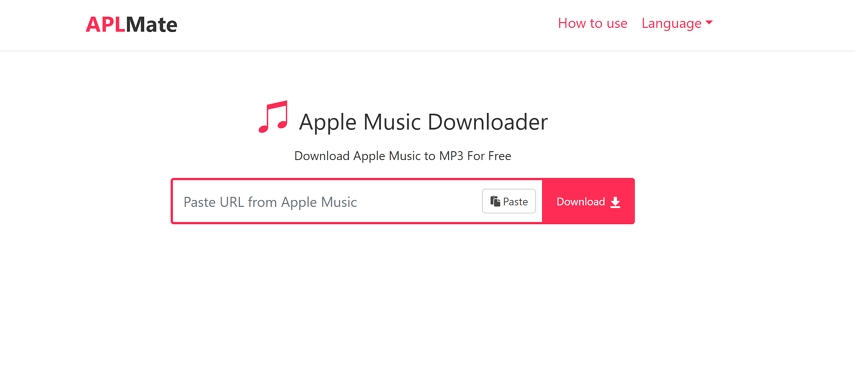
Pros:
- Quick and accessible, works entirely in-browser.
- No software installation needed.
- Works on Windows, Mac, and mobile devices.
Cons:
- Limited batch options; playlists must often be downloaded track by track.
- Audio quality may vary, sometimes lower than desktop converters.
- Metadata and album art are not retained.
- Ads present on the website.
4. KEEPVID
KEEPVID provides an online service to convert Apple Music playlists to MP3 and download tracks individually. It supports various output formats and works in any modern browser.
How to Use:
- Copy the Apple Music playlist link.
- Open KEEPVID Apple Music downloader in your browser.
- Paste the playlist link into the input field.
- Select MP3 as the output format.
- Click Download to convert and save the tracks.
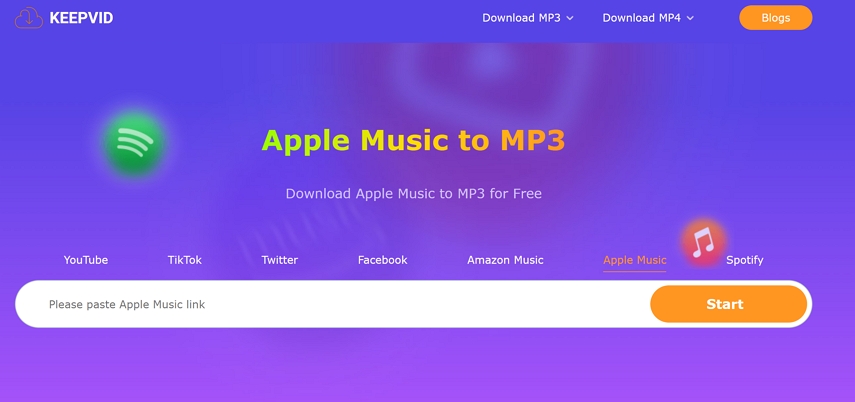
Pros:
- No installation required; works directly in-browser.
- Supports downloading tracks individually or by playlist.
- Cross-platform support (Windows, Mac, mobile).
Cons:
- Ads may disrupt the user experience.
- No batch download for very large playlists.
- ID3 tags are not preserved.
- Audio quality limited to standard MP3 (usually 128 kbps).
5. APPLE MUSIC PLAYLIST DOWNLOADER
APPLE MUSIC PLAYLIST DOWNLOADER is a web-based tool for Apple Music playlist download MP3, suitable for occasional use. It converts playlists into downloadable MP3 tracks without installing software.
How to Use:
- Copy the Apple Music playlist link.
- Open the APPLE MUSIC PLAYLIST DOWNLOADER website.
- Paste the playlist URL into the input box.
- Click Download to begin processing the playlist.
- Save the converted MP3 files to your local device.
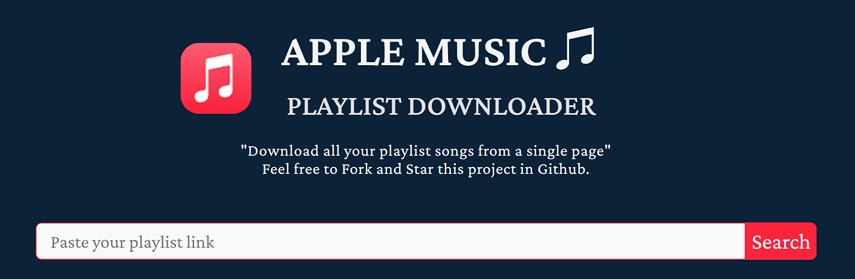
Pros:
- Free and browser-based, no installation required.
- Supports playlist downloads.
- Compatible with Windows, Mac, and mobile browsers.
Cons:
- Ads and limited UI options.
- Cannot preserve album art or metadata.
- Audio quality often capped at 128 kbps.
- Limited batch download; must handle large playlists manually.
Part 4: What Is the Best Apple Music Playlist to MP3 Converter?
| Product | Format | Ad-Free | Batch Download | Bit Rate | Track/Playlist/Album | Supported System | ID3 Tags |
|---|---|---|---|---|---|---|---|
| TuneMobie Apple Music Converter | MP3/M4A/WAV/FLAC | ✅ | ✅ | Up to 320 kbps | Track, Playlist, Album, Artist | Windows, Mac | ✅ |
| Audacity | MP3 | ✅ | ❌ | Depends on recording | Track only | Windows, Mac, Linux | ❌ |
| AppleMusicMp3 | MP3 | ❌ | ❌ | 128 kbps | Playlist only | Browser | ❌ |
| Apple Music MP3 Downloader | MP3 | ❌ | ❌ | 128 kbps | Playlist/Album | Browser | ❌ |
| APLMate | MP3 | ❌ | ❌ | 128 kbps | Playlist | Browser | ❌ |
| KEEPVID | MP3 | ❌ | ❌ | 128 kbps | Track/Playlist | Browser | ❌ |
| APPLE MUSIC PLAYLIST DOWNLOADER | MP3 | ❌ | ❌ | 128 kbps | Playlist | Browser | ❌ |
Recommendation
From the comparison table above, we can see that TuneMobie Apple Music Converter stands out as the best choice for converting Apple Music playlists to MP3. It offers the highest audio quality (up to 320 kbps), supports multiple output formats, provides batch download capabilities, and preserves ID3 tags. Most importantly, it's completely ad-free and works reliably on both Windows and Mac systems.
While online tools like AppleMusicMp3, Apple Music MP3 Downloader, APLMate, KEEPVID, and APPLE MUSIC PLAYLIST DOWNLOADER are free to use, they come with significant limitations including ads, lower audio quality (128 kbps), and no batch processing capabilities. Audacity, being a free desktop solution, requires manual recording and doesn't support batch processing, making it time-consuming for large playlists.
FAQs about Apple Music Playlist Conversion
Q1: Is it legal to convert Apple Music playlists to MP3?
Converting Apple Music for personal use is generally considered fair use in many jurisdictions. However, distributing or sharing converted files may violate copyright laws. Always check your local laws and Apple's terms of service.
Q2: Why can't I directly download MP3 files from Apple Music?
Apple Music uses DRM (Digital Rights Management) protection to prevent unauthorized copying and distribution. This is why you need specialized software to convert the files to standard MP3 format.
Q3: Will I lose audio quality when converting Apple Music to MP3?
The quality depends on the conversion method and settings. Professional converters like TuneMobie can maintain near-original quality by converting at high bitrates (up to 320kbps). Recording methods may result in some quality loss.
Q4: Can I convert Apple Music playlists on my iPhone or Android device?
Most reliable Apple Music converters are desktop applications for Windows and Mac. While some mobile apps claim to convert Apple Music, they often don't work reliably due to DRM restrictions and app store policies.
Q5: Do I need to keep my Apple Music subscription after converting?
Once you've successfully converted your Apple Music playlists to MP3, you can cancel your subscription and still access the converted files. However, you won't be able to convert new music or access Apple Music's streaming features.
Conclusion
Converting Apple Music playlists to MP3 format opens up a world of possibilities for music lovers who want to enjoy their favorite tracks without platform restrictions. From our comprehensive review, TuneMobie Apple Music Converter emerges as the clear winner, offering superior audio quality, batch processing capabilities, and comprehensive metadata preservation.
While free alternatives like Audacity and various online tools exist, they come with significant limitations that make them less practical for regular use. Online converters, despite being easily accessible, suffer from quality restrictions, ads, and lack of batch processing features.
For users serious about building a high-quality MP3 collection from their Apple Music playlists, investing in a professional desktop converter like TuneMobie is the most efficient and reliable solution. Remember to always respect copyright laws and use converted music for personal enjoyment only.