- Part 1. Best Way to Download All Apple Music to MP3 at Once without Limits
- Part 2. How to Download All Songs Apple Music Through Automatic Downloads
- Part 3. How to Download All Apple Music Songs on iPhone Via Shortcut
- Part 4. How to Download All Apple Music At Once Using Smart Playlist
- Part 5. FAQs About Apple Music Download All Songs
Part 1. Best Way to Download All Apple Music to MP3 at Once without Limits
If your goal is Apple Music download all songs without limits and keep them forever, converting protected tracks to MP3 or M4A is the most reliable route. TuneMobie Apple Music Converter provides a fast, easy way to convert entire albums and playlists. With this approach you can download all Apple Music songs in library, convert them to open formats, and then upload to cloud storage or import to editors without format or DRM limits.

- Convert Apple Music tracks to MP3, M4A, WAV, or AIFF for universal compatibility.
- Convert entire playlists and full albums in batch for Apple Music download all at once.
- Keep 100% original audio quality in each converted Apple Music track.
- All ID tags will be retained in the output files, just like the original tracks.
- Freely rename and sort output files by ID tags and characters such as hyphen, space, and underline.
- High speed conversion up to 16X faster to complete batch conversions quickly.
- Preserve album structure and artwork so converted albums stay organized.
Steps to Convert and Download All Apple Music Songs
Step 1: Open TuneMobie Apple Music Converter. Use the built-in Apple Music web player and click Sign In (upper right). After sign-in, your Apple Music library and playlists appear in the left panel.

Step 2: Open Settings and select MP3. Choose bitrate up to 320 kbps. Set the output folder, rename and sorting rules, and any post-conversion action such as open folder.

Step 3: Browse the built-in player to an album or playlist and open its detail page to list tracks. Click Add to list to queue all songs. Alternatively select individual tracks.
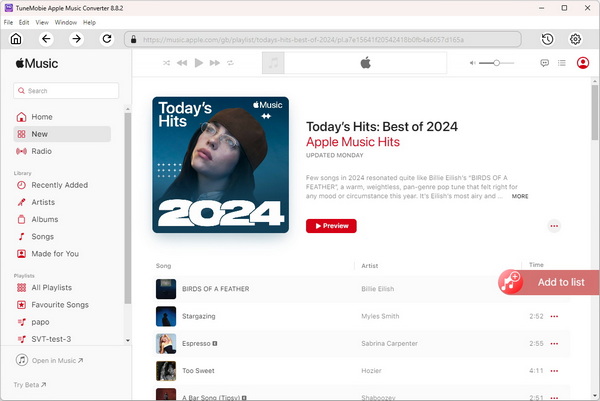
Step 4: Tracks are checked by default. Uncheck any you do not want. Click Convert. TuneMobie captures the audio stream and ID3 metadata and creates MP3 files in the chosen folder.
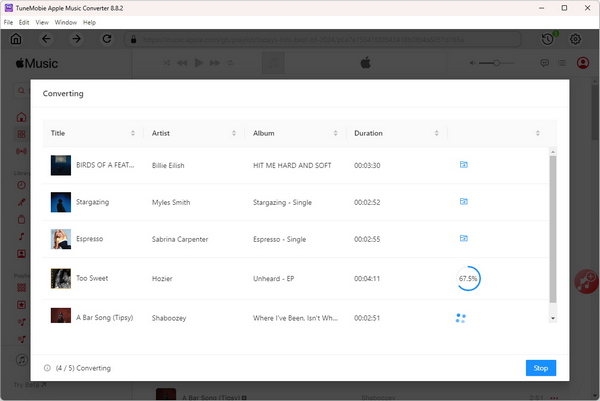
Part 2. How to Download All Songs Apple Music Through Automatic Downloads
If you prefer keeping all songs available offline on your Apple device without converting formats, Automatic Downloads is a simple built-in option. This method triggers Apple Music to download songs added to your library automatically so you can download all Apple Music songs in library across devices. It is convenient for frequent syncers and for users who want offline listening without extra software.
1. Unlock your device and open the Apple Music app on your home screen.
2. In the Apple Music app, tap your profile or the Settings icon.
3. In Settings, choose Music to access music-related options.
4. Look for Downloads under Music settings. Activate the Automatic Downloads toggle to automatically download library items.
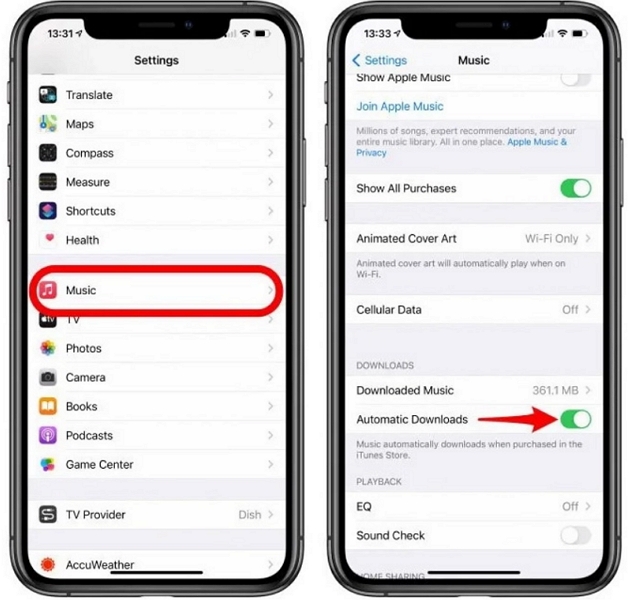
5. Adjust preferences like downloading only on Wi-Fi to save mobile data.
6. Return to Library. With Automatic Downloads enabled, newly added songs and any synced library items will be downloaded automatically for offline listening.
This is an easy way to ensure Apple Music download all music you add to your library without manually tapping each track.
Part 3. How to Download All Apple Music Songs on iPhone Via Shortcut
For users who want a one-time automation to collect every song in the library, the Shortcuts app on iPhone offers a powerful way. By creating a shortcut to find all music and add it to a playlist, you can then download the playlist to the device. This method effectively achieves Apple Music download all songs in library with minimal manual effort.
1. Open the Music app on your iPhone or iPad, create a new playlist, and give it a name like All My Songs.
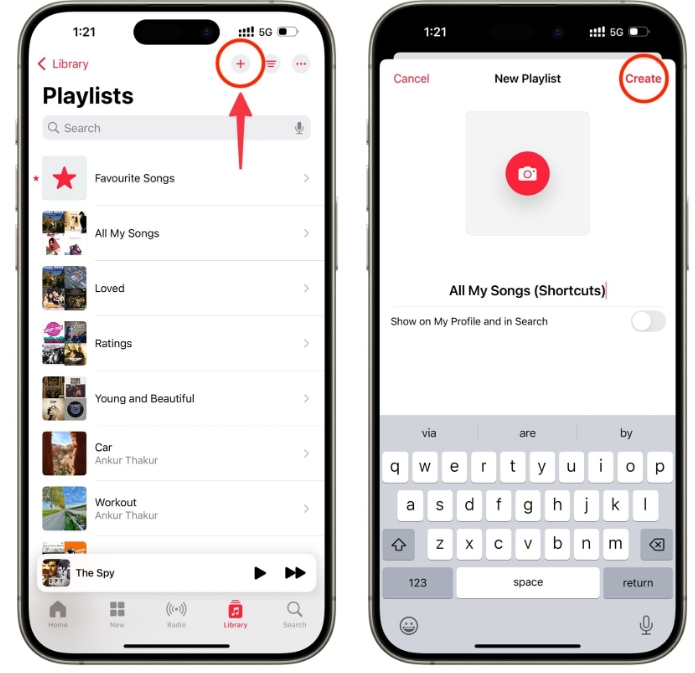
2. Open the Shortcuts app, go to Shortcuts tab, and tap the plus button to create a new shortcut.
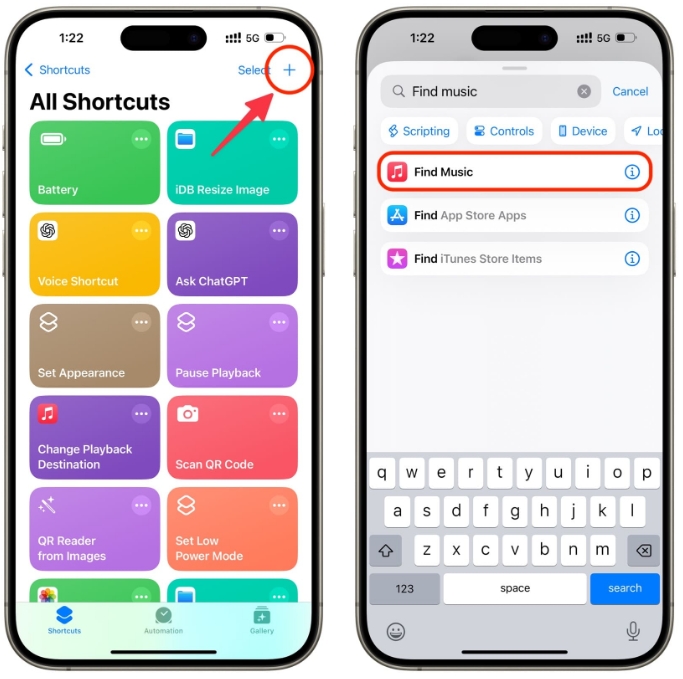
3. Use the search bar inside Shortcuts to add the Find Music action.
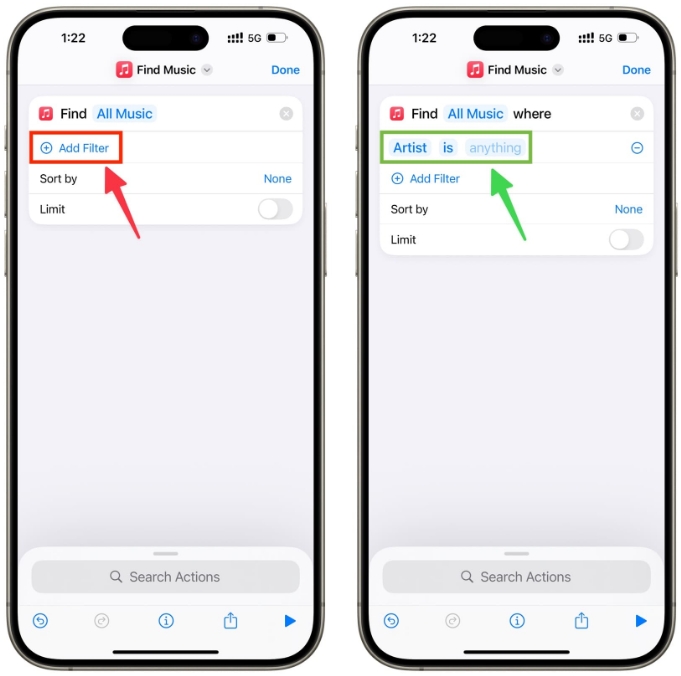
4. Tap Add Filter and set it to Artist is anything. This includes every song because every song has some artist metadata.
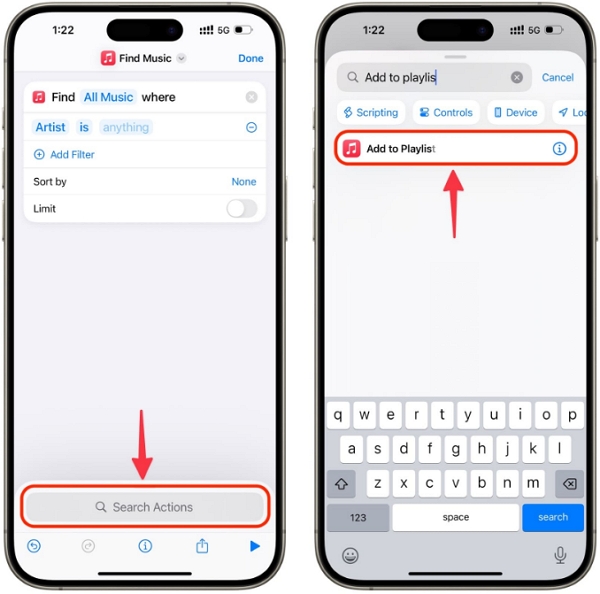
5. Add the Add to Playlist action and choose the playlist you created.
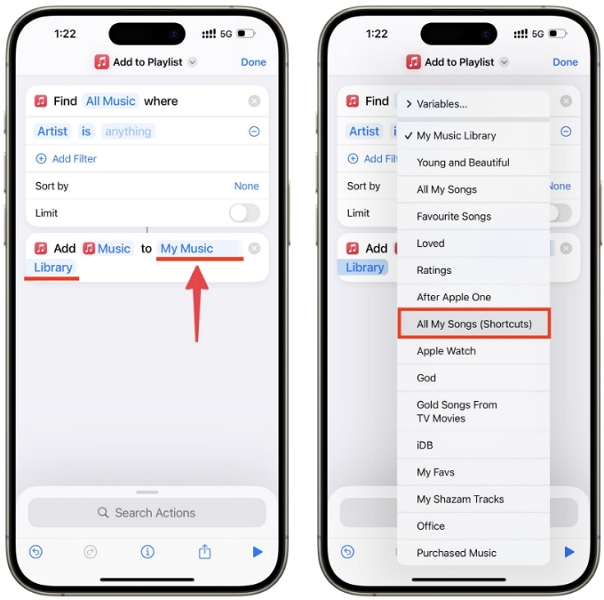
6. Save the shortcut. Run it from All Shortcuts to fetch all songs in your library and add them to the playlist.
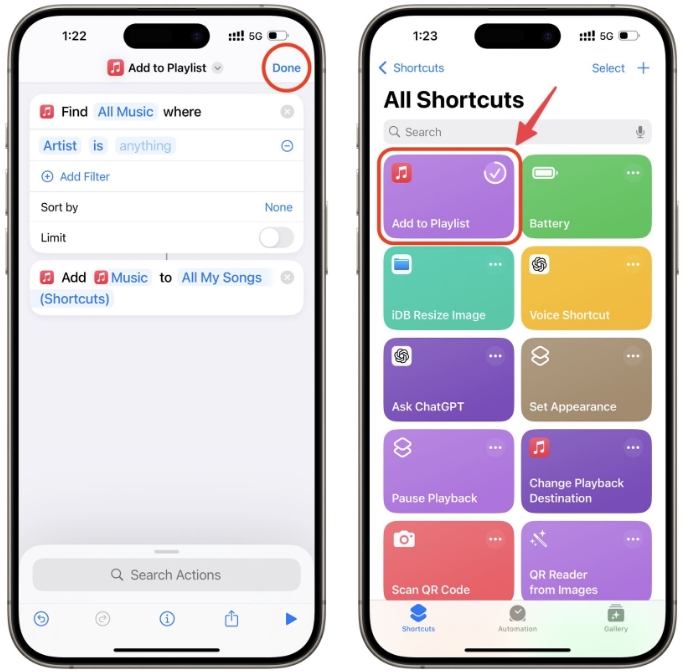
7. Open the playlist in the Music app and tap the download icon to save all songs for offline playback.
![]()
This automation helps Apple Music how to download all songs in library with a single run.
Part 4. How to Download All Apple Music At Once Using Smart Playlist
Smart Playlists let you build dynamic playlists that match rules and update automatically. By creating a Smart Playlist that matches songs longer than one second, you can collect almost every track in your library, then download that Smart Playlist to your iPhone. This approach is ideal for desktop users who want to prepare a complete library and push it to mobile devices.
1. On Mac Music app, right-click Playlists in the sidebar and choose New Smart Playlist. On Windows iTunes, click the plus button next to Playlists and select New Smart Playlist.
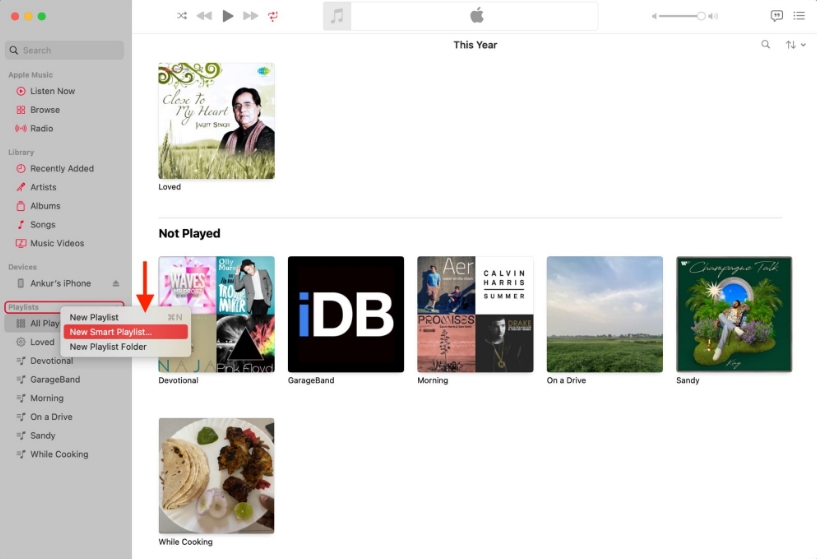
2. Check Match for the following rule.
3. Set the first menu to Time and the second menu to is greater than.
4. Enter Time value 00:01 to include all songs longer than one second.
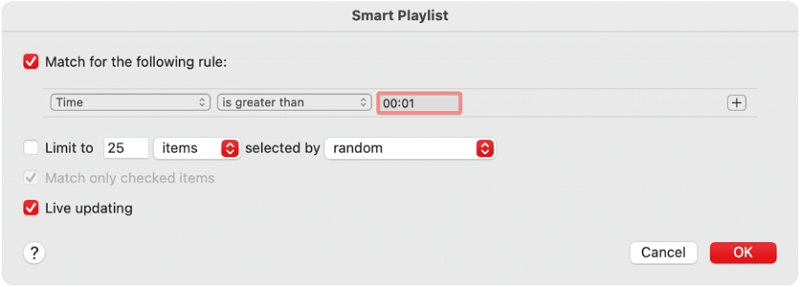
5. Optional tweaks: enable Limit to and set a number, or enable Live updating so new library songs are added automatically.
6. Click OK and name the playlist All My Songs.
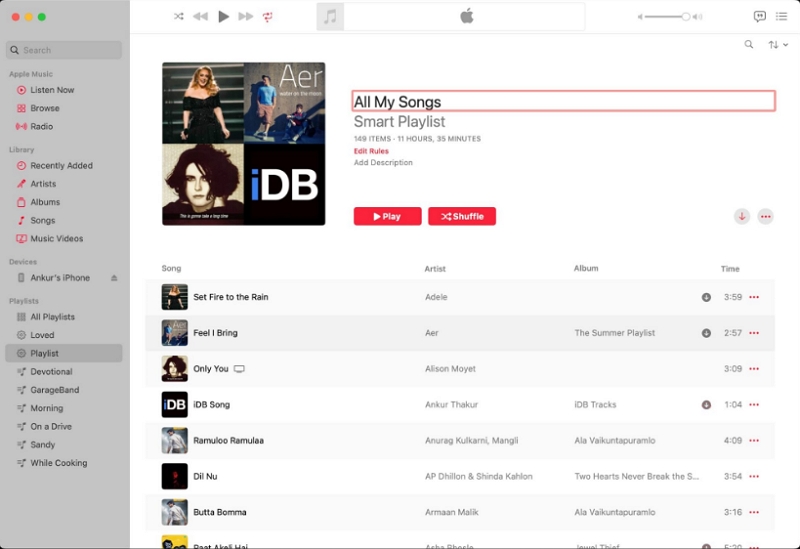
7. On your iPhone, ensure you are signed into the same Apple Music account. Go to Library > Playlists and find the Smart Playlist.
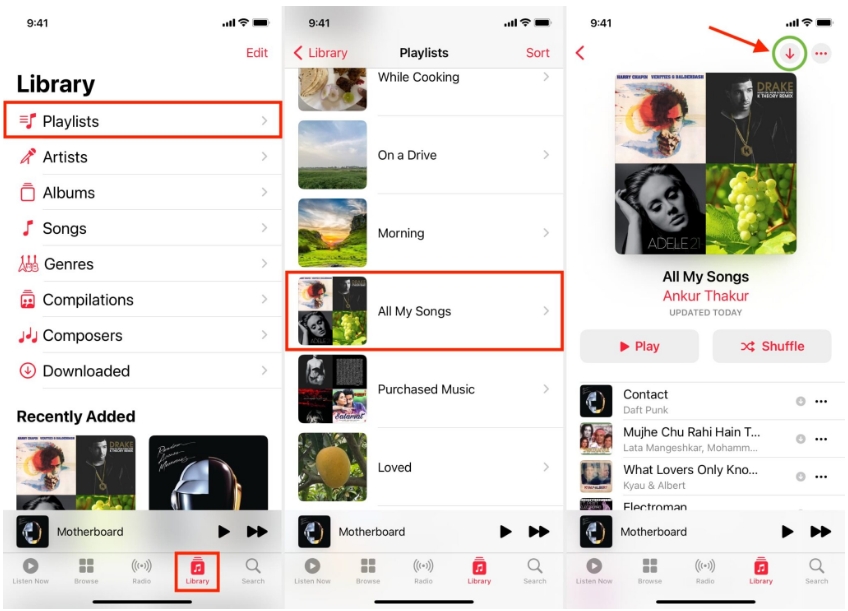
8. Tap the download arrow on the playlist to download all items to your device.
Using Smart Playlists makes Apple Music how to download all songs predictable and repeatable.
FAQs About Apple Music Download All Songs
1. How many GB is 1000 songs on Apple Music?
File size varies by bitrate. At 256 kbps AAC, 1000 songs average about 1.2 GB to 2 GB. At 320 kbps MP3, 1000 songs can be roughly 2.5 GB to 3.5 GB depending on track length.
2. What is the download limit for Apple Music?
Apple Music may limit offline downloads per device depending on your subscription and device storage. Practical limits are set by device space rather than Apple, so ensure enough free storage for Apple Music download all music.
3. Why can't you download every song on Apple Music?
Some tracks are unavailable for download due to licensing restrictions, regional rights, or DRM protection. Also songs removed from the catalog cannot be downloaded even if they were previously streamed.
4. Will downloaded songs expire from Apple Music?
Downloaded Apple Music songs remain until you remove them or your subscription ends. If your subscription lapses, downloaded tracks become unplayable until you renew; converted MP3 files do not expire.
Conclusion
Downloading Apple Music all at once can mean different things depending on your goal. For temporary offline listening, enable Automatic Downloads or use Smart Playlists or Shortcuts to fetch your entire library. For permanent ownership and full flexibility, convert Apple Music to MP3 or M4A with a converter like TuneMobie Apple Music Converter and then download all Apple Music songs as local files. Each method fits different needs, so choose the one that matches your workflow and device setup.