Apple Music is a great way to stream your favorite songs, but sometimes you need to sign out — for example, when switching devices, selling your phone, or protecting your privacy. If you're wondering how to log out of Apple Music without losing your playlists or songs, this guide walks you through every step.

Important Tip: Backup Apple Music Before Logout
Apple Music only lets you stream or download tracks while your subscription is active and linked to your Apple ID. Once you log out or cancel your subscription, the downloaded songs become unplayable. That's why it's smart to download and backup your Apple Music tracks before logging out.
TuneMobie Apple Music Converter< lets you easily download and convert Apple Music songs to high-quality MP3, M4A, FLAC, or WAV files. Once converted, the files are DRM-free so you can keep them offline forever and play them on any device, even after you log out of Apple Music or cancel your subscription.

- Convert Apple Music songs, albums, and playlists to MP3, M4A, FLAC, WAV
- Keep 100% original audio quality and ID3 tags
- Download songs in bulk at high speed
- Enjoy tracks on smartphones, tablets, MP3 players, smart TVs without Apple Music or iTunes
- Work on Windows and Mac systems
Step 1: Log into Apple Music Account
Install TuneMobie Apple Music Converter and launch the program on your computer. The built-in Apple Music web player will open. Sign in with your Apple ID to access your Apple Music account.

Step 2: Output Settings
The default output format will be set to Auto option, which is actually 256kbps M4A. You can click the Setting icon on the main interface to change the format to MP3 and adjust the quality to 320kbps.

Step 3: Choose Apple Music Song, Playlist, Album to Download
Use the built-in web player to search for and listen to songs. When you open a track, playlist, or album, simply click the "Add to list" button to start analysis.
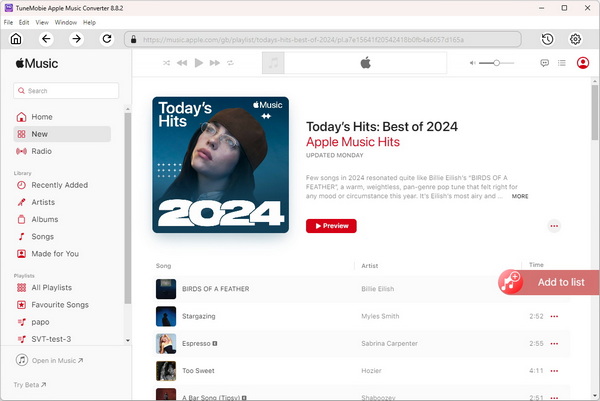
Step 4: Preview and Start Downloading
After analysis, you can preview the songs with details. Click the "Convert" button to start converting Apple Music to MP3/M4A/WAV/FLAC. After conversion, access the converted songs in the saved path for offline listening without protection.
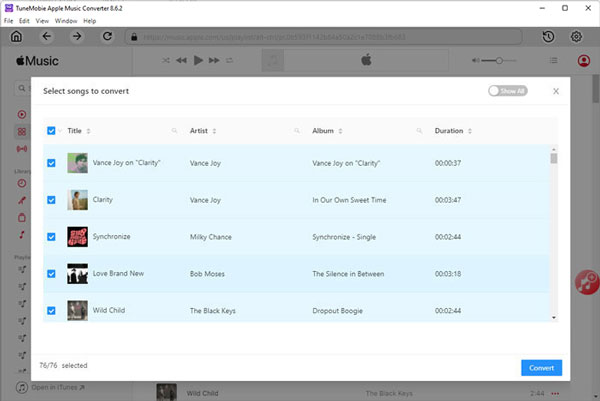
How to Log out of Apple Music On Mobile
One of the key features of Apple Music is its integration with the Apple ecosystem, allowing seamless access across devices such as iPhones, iPads, Mac computers, Apple Watch, and even Android devices. Here is how to sign out of Apple Music on iOS and Android devices.
How to log Out of Apple Music on iPhone/iPad
Step 1: Unlock your iPhone or iPad and navigate to the home screen.
Step 2: Locate and tap the "Settings" app, typically represented by a gear icon.
Step 3: Scroll down and tap on your name at the top of the Settings menu. This is your Apple ID settings.
Step 4: Next, tap on "Media & Purchases" listed below your Apple ID details.
Step 5: Under the "Media & Purchases" section, select "Sign Out" to log out of your Apple Music account.
Step 6: Confirm the action by tapping "Sign Out" again in the pop-up window if prompted to apple music account logout.

How to Log Out of Apple Music on Android
Step 1: Unlock your Android smartphone and open the Apple Music app.
Step 2: Once the app is open, navigate to the "Listen Now" tab at the bottom of the screen.
Step 3: Tap the three-dot menu icon located at the top-right corner of the screen.
Step 4: From the menu options that appear, select "Account."
Step 5: Scroll down to find and tap on "Sign Out" to log out of your Apple Music account on Android.
Step 6: Confirm the action if prompted to complete the sign-out process for apple music

How to Log Out of Apple Music On Mac/Windows
Apple Music extends beyond mobile devices, seamlessly integrating into your desktop experience. Whether on a Windows PC or Mac, knowing how to log out from desktops is crucial. This allows for tasks like switching Apple IDs, troubleshooting, or ensuring account security.
How to Log Out of Apple Music on Macbook
Step 1: Open your Mac computer and locate the Music app either from the Dock or by using Spotlight search.
Step 2: Once the Music app is open, click on "Account" located in the menu bar at the top-left corner of the screen.
Step 3: From the drop-down menu, choose "Sign Out" to log out of your Apple Music account on your Mac.
Step 4: If prompted, click "Sign Out" again to confirm the action and complete the logout process.

How to Log Out of Apple Music on Windows
Step 1: Turn on your Windows computer and launch the iTunes app.
Step 2: In the iTunes window, click on "Account" from the menu bar at the top of the screen.
Step 3: From the drop-down menu, select "Sign Out" to log out of your Apple Music account on Windows.
Step 4: If a confirmation prompt appears, click "Sign Out" again to confirm and finalize the logout process.

Sign Out of Apple Music on Web
Step 1: Open a web browser on any device and visit music.apple.com.
Step 2: Once the Apple Music web app is loaded, sign in with your Apple ID credentials if you haven't already.
Step 3: After signing in, locate and click on your profile button located in the upper-right corner of the screen.
Step 4: From the drop-down menu, choose "Sign out" to log out of your Apple Music account on the web.
Step 5: Confirm the action if prompted to complete the sign-out process.

How to log Out of Apple Music Everywhere
To manage your Apple Music account and ensure security, it's crucial to know where your account is signed in. This allows you to monitor activity and prevent unauthorized access. Here's how to check your Apple ID's signed-in locations and log out from all devices for enhanced security:
Sign Out Apple Music Everywhere On iPhone/iPad:
●Open the "Settings" app on your device.
●Tap your Apple ID at the top of the Settings screen.
●Scroll down and tap "iTunes & App Store."
●Tap your Apple ID again, then tap "View Apple ID."
●Scroll down to the "iTunes in the Cloud" section and tap "Remove This Device."
Sign Out Apple Music Everywhere On Windows:
●Open iTunes on your Windows computer.
●From the menu bar, click "Account" > "View My Account."

●Scroll down to the "iTunes in the Cloud" section and click "Manage Devices."

●Click "Remove" next to the devices you want to log out of.
Log Out of Apple Music Everywhere On Mac
●Open the Music app on your Mac.
●Click "Account" in the menu bar > "Account Settings".

●Scroll down to the "Downloads and Purchases" section and click "Manage Devices". Click "Remove" next to a specific device and your Apple ID will be logged out there.

Final Words
Knowing how to log out of Apple Music is essential for protecting your account and managing devices. But before you do, make sure to secure your music library. With TuneMobie Apple Music Converter, you can easily download and keep Apple Music tracks forever, so you'll never lose access to your favourite songs when signing out or switching devices.