- Part 1: Different Video Types in iTunes Library
- Part 2: Apple Music Converter - The Best Audio Extractor for iTunes Videos
- Part 3: Easy Way to Extract Audio from iTunes Movies, TV Shows, Music Videos and Home Videos
Different Video Types in iTunes Library
When you enjoy videos on iPhone or iPad, what you get is not only the visual enjoyment, but also the music and the speech. Sometimes, you may want to extract the audio from the videos and save as MP3 or M4A, so that you can transfer to your portable media players like iPod Nano/Shuffle, Sony Walkman or MP3 player for listening or learning foreign languages, or use them as background music in video editing projects or DVD/Blu-ray authoring projects.
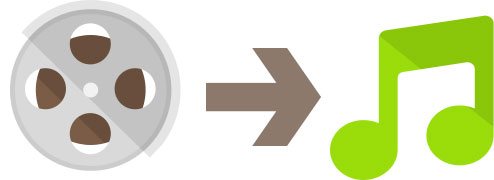
There are different types of videos in your library. It could be home videos you added from your PC to iTunes library, downloaded free podcast videos, purchased movies and TV shows from iTunes Store or downloaded music videos from Apple Music subscription.
The downloaded free podcast videos could be MP4, MOV or unprotected M4V videos, and the home videos you add to iTunes library are mainly MP4 videos, though MOV or unprotected M4V is also possible. You can easily extract audio from podcast videos or home videos using all kinds of video converters, either free or paid.
However, purchased movies or TV shows from iTunes Store or downloaded music videos from Apple Music subscription are encrypted M4V videos, general video converters can't deal with them because of the encryption. You can use audio recording software to record the sound when playing them in iTunes, but it's inconvenient and needs a lot of clicks and operations. Don't worry as Apple Music Converter is right here waiting for you.
Apple Music Converter - The Best Audio Extractor for iTunes Videos

TuneMobie Apple Music Converter, as its name indicates, is mainly used for converting encrypted Apple Music songs, but actually Apple Music Converter is a multi-functional iTunes audio converter. Apple Music Converter can easily remove encryption from Apple Music M4P songs, iTunes M4B audiobooks, Audible AA/AAX audiobooks, music videos, purchased M4V movies and TV shows.
Apple Music Converter can convert downloaded Apple Music songs, purchased M4A songs, iTunes M4B audiobooks, Audible AA/AAX audiobooks and other iTunes compatible audio formats like MP3, M4A, FLAC, AIFF, etc. And Apple Music Converter can also extract audio from any videos in iTunes library, including movies, TV shows, music videos, podcasts and home videos, and save as MP3, M4A, FLAC, AIFF, etc.
Apple Music Converter is fully compatible with latest Windows 10 and macOS High Sierra. It works with iTunes and always supports latest version of iTunes. On Windows 7/8/10 and Mac OS X 10.9.5 - 10.12.6, you can enjoy 16X faster conversion of audio conversion and audio extraction. However, because of system limitation, the conversion speed on macOS High Sierra or later will be only in 1X speed.
If you want to extract audio from any iTunes videos, do not hesitate to download Apple Music Converter to have a try. The trial version can convert 3 minutes of each file.
Easy Way to Extract Audio from iTunes Movies, TV Shows, Music Videos and Home Videos
It's easy to extract audio from all kinds of iTunes videos, just follow the steps below.
Step 1: Launch TuneMobie Apple Music Converter
Launch this iTunes audio extractor and iTunes will be automatically opened as well. Entire iTunes library including movies, TV shows, music videos, home videos and podcasts will be displayed as playlists in the left panel.

Step 2: Select Video Files
Click a playlist and tick the checkbox to select the videos you want to extract audio from. Here we use Music Videos as example. If you have a large amount videos in your playlist, you can use built-in search box to locate the videos quickly.
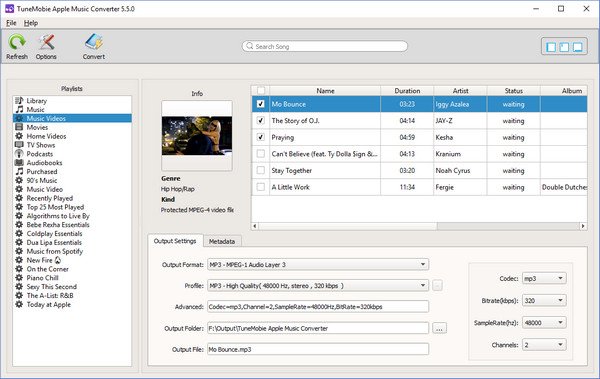
Step 3: Choose MP3 or M4A or Other Format You Like
There are several output music formats in the list and you can choose MP3, M4A, AIFF, FLAC or other format as you like. Default format is MP3. Then you can choose audio quality in the profile list or customize bitrate, sample rate and audio channel if necessary.
Step 4: Start Audio Extraction
Now, simply click Convert button to start audio extraction from iTunes movies, TV shows, music videos, podcast or home videos, regardless of whether the video is encrypted or not.
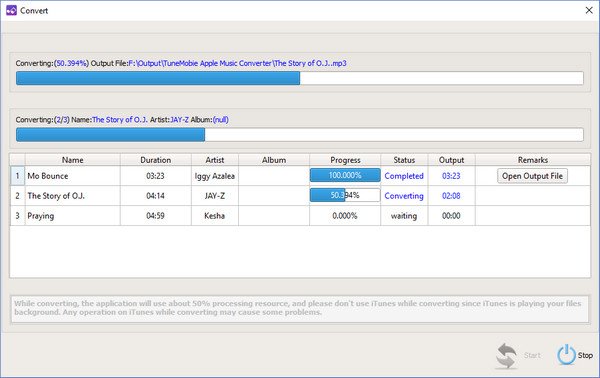
When audio extraction is done, you can simply click "Open Output File" button to get the audio file. Then you can transfer to your device or use in other programs without limitation.